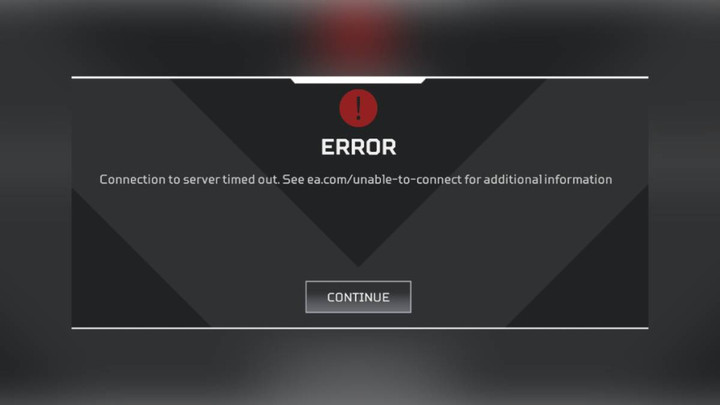Connection errors are inevitable in online games, and Apex Legends is no exception. Following the release of the most recent update, many COD players are reporting infamous errors, such as "attempting connection" and "unable to connect to EA servers."
As a result, users are flocking to the internet to find a potential fix for Apex Legends' "attempting connection" and "unable to connect to EA servers" issues. While the developers are actively working to patch such issues, we’ve got you covered with a bunch of troubleshooting methods.
How To Fix Attempting Connection & Unable To Connect To EA Servers Errors in Apex Legends

If you ever run into such an error, there’s a good chance that the Apex Legends servers are experiencing technical problems. Therefore, you should check the server status to see if all the servers are operational. If the servers are fully functional, then you follow these troubleshooting methods to fix this error code.
Run Apex Legends as Administrator
One of the effective ways to fix the Apex Legends' "attempting connection" and "unable to connect to EA servers" codes is by running the game as an Administrator. This option provides all the privileges that the program requires to run properly. Here are the steps to run the game as an administrator:
- Right-click on the Apex Legends icon.
- Select Properties, and navigate to the compatibility tab.
- Click on the checkbox that says, “Run this program as an administrator.”
- Tap on the “Apply” button, and close the window.
Restart your router
When you restart your router, it can fix a few Internet connection problems, such as slow connection speed, WiFi disconnect, and more. Here's how to restart your modem:
- Unplug the modem and router from the power outlet.
- Wait at least 15 seconds.
- Plug the modem into the power outlet and wait 1-2 minutes.
- Wait for your cable modem's panel lights to become green before testing your internet connection.
Flush your DNS Resolver Cache
- Right-click the Start button
- Choose Command Prompt (Admin)
- Type "ipconfig /flushdns" and press Enter.
- Type "ipconfig /registerdns" and press Enter.
- Type "ipconfig /release" and press Enter.
- Type "ipconfig /renew" and press Enter.
- Type "netsh winsock reset" and press Enter.
- Restart the computer.
Renew your IP address
- Press Windows and R key at the same time to open the Run box.
- Type CMD. Then, hit Enter.
- Type ipconfig/release in the Command Prompt window. Press the Enter key.
- Type ipconfig/renew. Press Enter.
Change DNS settings
- Go to the Control Panel.
- Click Network and Internet > Network and Sharing Center > Change adapter settings.
- Select the Networking tab.
- Click Advanced and select the DNS tab.
- Click OK.
- Select Use the following DNS server addresses.
Disable any VPN
VPN stands for “virtual private network” — a service that protects your internet connection and privacy online. If you're using any VPN service, then it's essential to turn it off in order to establish a connection properly with the game servers.
So that's everything you need to know about fixing "attempting connection" and "unable to connect to EA servers" errors in Apex Legends.

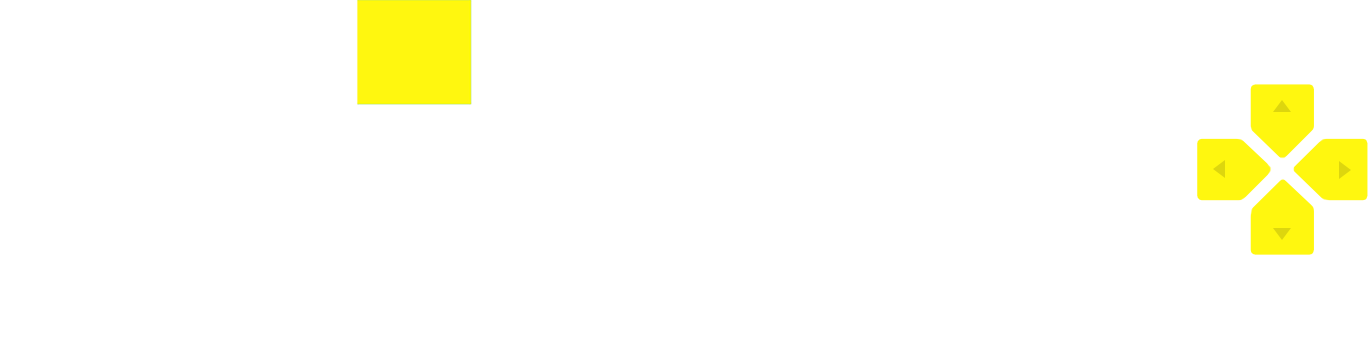 No ads, our video library,
No ads, our video library,