Attention hunters! If you are running into the Unable to Authenticate error (or Failed to Log In) in Monster Hunter Now on an Android device, you are not alone!
We'll explain how to possibly fix the Monster Hunter Now Unable to Authenticate error message and get back to the augmented-reality wilds of Capcom and Niantic's mobile monster-hunting experience, so let's leap in.
How To Fix Monster Hunter Now Unable To Authenticate Error

First up, Android devices that do not meet the minimum Monster Hunter Now requirements might run into this issue while booting up. Further, Monster Hunter Now only supports devices that have been certified for Play Protect.
If you meet these requirements, you can also avoid the Monster Hunter Now Unable to Authenticate error message by allowing the app through any pop-up blocker software you might have installed or uninstalling the software and then rebooting your device.
If all else fails, you can follow the steps below to enable developer options and then verify the integrity of your Android device.
Enable Developer Options:
- Tap on Google Play Store.
- Tap on the profile icon at the top right corner.
- Tap on "Settings."
- Tap on "About" or "Device information."
- Tap the line that says "Play Store version" seven times.
You should now see a message saying something along the lines of "You are now a developer."
Verify Integrity of Android Device:
- Launch Google Play Store again.
- Tap on the profile icon at the top right corner.
- Tap on "Settings."
- Tap on "General."
- Tap on "Developer options."
- Tap on "Play Integrity" settings and select "Verify Integrity" or “Check Integrity” (Text may vary depending on your device).
Please note that these steps were outlined by developer Niantic in a support guide. Speaking of which, if none of the fixes for the Monster Hunter Now Unable to Authenticate error message is working, you can and probably should contact Niantic Customer Support.
While you attempt to fix the Unable to Authenticate error preventing you from playing Monster Hunter Now, why not check out the game's awesome, live-action launch trailer below?
So that's how you fix the Unable to Authenticate error in Monster Hunter Now, specifically for Android devices. If any more methods become available, we will endeavor to update this article with haste, so stay tuned!

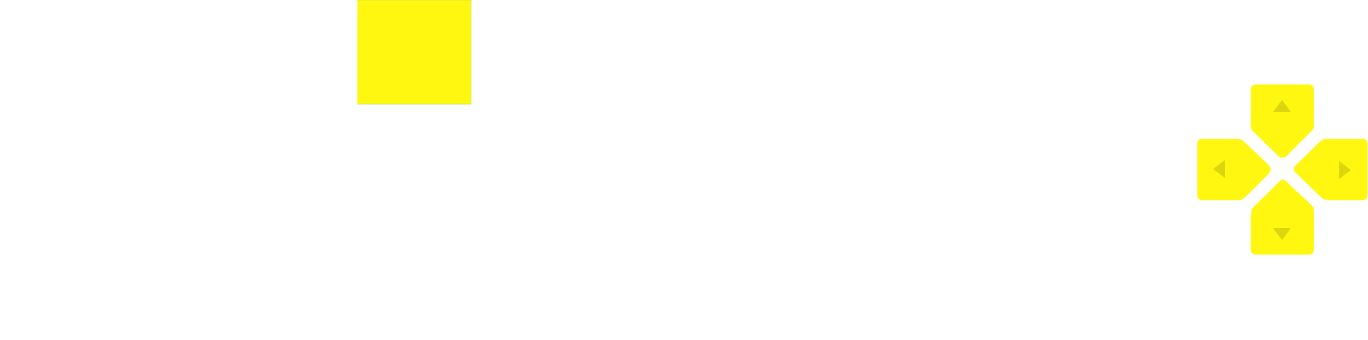 No ads, our video library,
No ads, our video library,






