Riot Games, the developers of Valorant, introduce a new update every two weeks, and these updates are downloaded through the Riot Games Client itself. But sometimes, during the installation process, players face an issue where the update process keeps pausing and takes a long time to complete the update process.
Fortunately, this issue is easy to solve and can occur most of the time when you have no internet connection or insufficient storage to run the game. To run Valorant smoothly, you must ensure that your Device fulfills the system requirements. If you are one of the players facing this particular issue, here is how you can solve the Valorant update keeps pausing issue.
How To Fix VALORANT Updates Which Keeps Pausing
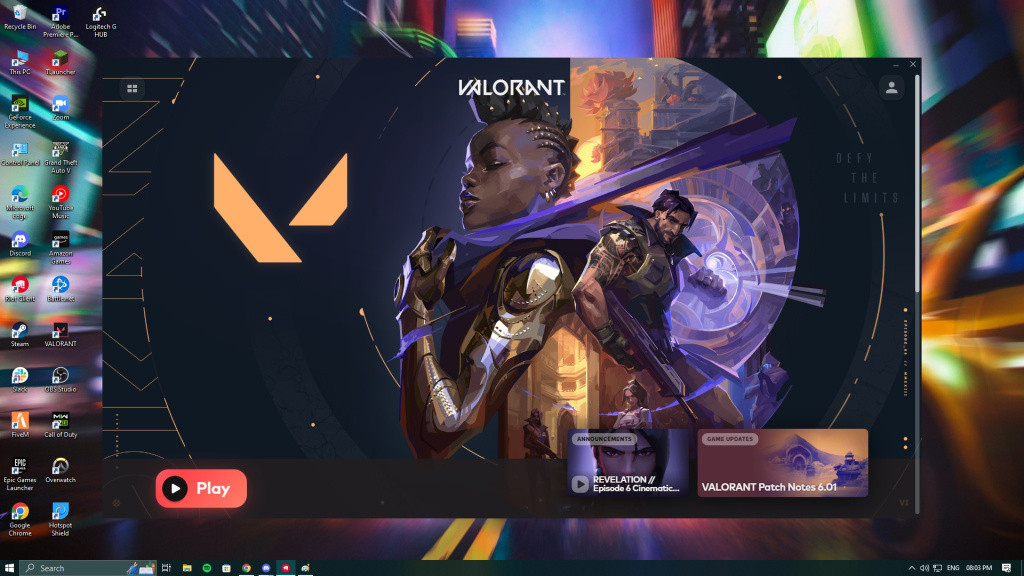
As mentioned, the two main reasons for this issue are no internet or unstable connection, or insufficient storage to run the game. To solve these two issues, follow these simple steps.
How to fix an unstable internet connection
There can be a different reason your internet is unstable or has no connection. However, you can fix it with a few solutions.
-
Restart your Internet Router.
-
Check your internet connectivity from your ISP side using speedtest.net.
-
If you are on a Wifi network, try connecting your Device to your Internet Router via the Ethernet cable.
-
If none of the above-given solutions works, contact your ISP and register a complaint, and they will help you gain access to the internet.
Check for available storage on your Device
The most common issue is usually with the Valorant update pausing is lack of storage, as players don’t keep track of storage on their devices; therefore, it is suggested to frequently keep checking your device storage and delete the unwanted apps or data on your PC, which takes up your storage. Here is how you can check your device storage.
-
Simply open My Computer and check the available storage on your SSD or Hard Drive.
-
If you have no storage available on the drive where Valorant is installed, uninstall Valorant and reinstall it on a new storage drive.
-
Or delete the unwanted files from the Storage device to clean up space.
Although Valorant doesn’t need too much space to run smoothly, it is recommended to have at least 30 GB of space available.

 No ads, our video library,
No ads, our video library,

