
Lies of P has recently made its debut, and while it has received a generally favorable reception from most reviewers, it is not exempt from imperfections. Specifically, concerning hardware matters, numerous players have voiced concerns about controller-related problems when attempting to play the PC version of the game on Steam.
If you’ve encountered a similar issue and are seeking solutions to address it, you’re in luck. Below, we offer a straightforward guide on resolving the problem of your controller not functioning correctly in Lies of P on the PC edition available on Steam.
How To Fix Controller Not Working in Lies of P
As previously mentioned, numerous players, especially those using PS4 and PS5 controllers, have reported that Lies of P doesn’t respond as expected to PlayStation controllers when compared to players using Xbox controllers while playing the game on Steam. Fortunately, there are some solutions you can try. So, let’s delve into the steps to resolve the issue of your Lies of P controller not working on the PC version via Steam.
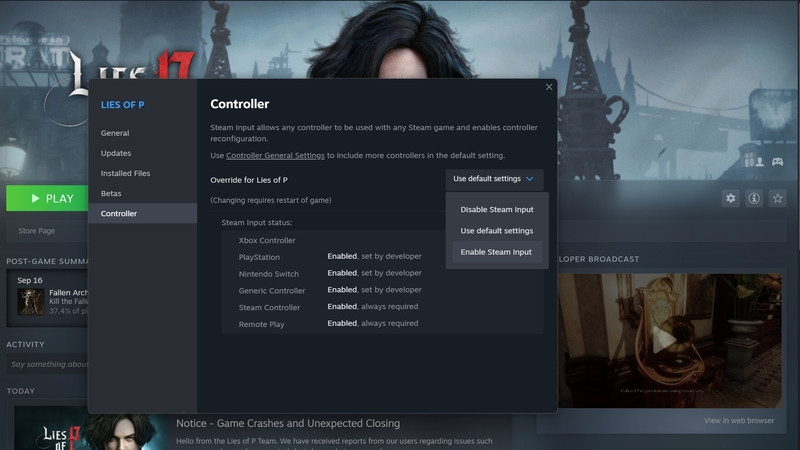
Below, you’ll find a holistic method to address the problem of your controller not functioning correctly when playing Lies of P. The simplest solution is to adjust your controller settings for the game to enable Steam input. You can follow these step-by-step instructions to do so:
Changing Lies of P controller settings:
- Right-click on the game in your Steam library.
- Select “Properties.”
- Navigate to the “Controller” tab.
- Click on the drop-down box currently set to “Use default settings.”
- Choose “Enable Steam Input.”
- If your controller is wired, unplug it and then plug it back in.
- Confirm that your controller is detected in Steam.
- To do this, select “Steam” in the top-left corner of the Steam client.
- Go to “Settings.”
- In the “Controller” tab your controller should be displayed under the “Controller” section.
- Disconnect any additional third-party controllers that might be connected to your PC.
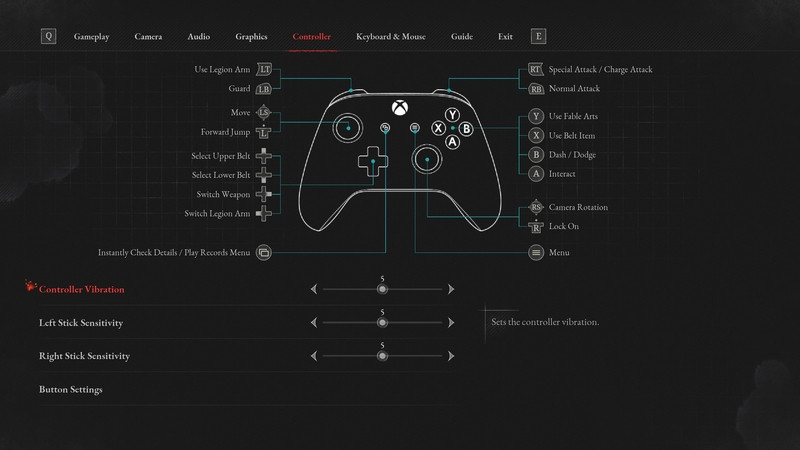
For most players experiencing this issue, the first option should resolve the problem of your Lies of P controller not working, as it appears that the root of the issue lies in the lack of native support for PS4 and PS5 controllers, unlike Xbox controllers.
While the in-game button commands will still display Xbox icons instead of specific PlayStation symbols, your PS4 and PS5 controllers will function properly. You’ll simply need to remember which Xbox icons correspond to the appropriate PlayStation equivalents as you can see in the images provided.