Community severs have played a vital role within the Counter-Strike world, with players and communities forging safe spaces for themselves and friends to enjoy for years. Finding and playing community servers, whether it be attack and defense, bhopping, surfing, or other popular game modes, has felt like second nature to find.
Following the release of Counter-Strike 2 are numerous changes affecting the practicality and familiarity of the game. The Counter-Strike Global Offensive system was so integrated into players' awareness that minor changes and updates can quickly result in disorientation and confusion, such as not knowing how to play community servers.
How to Play Community Servers in CS2
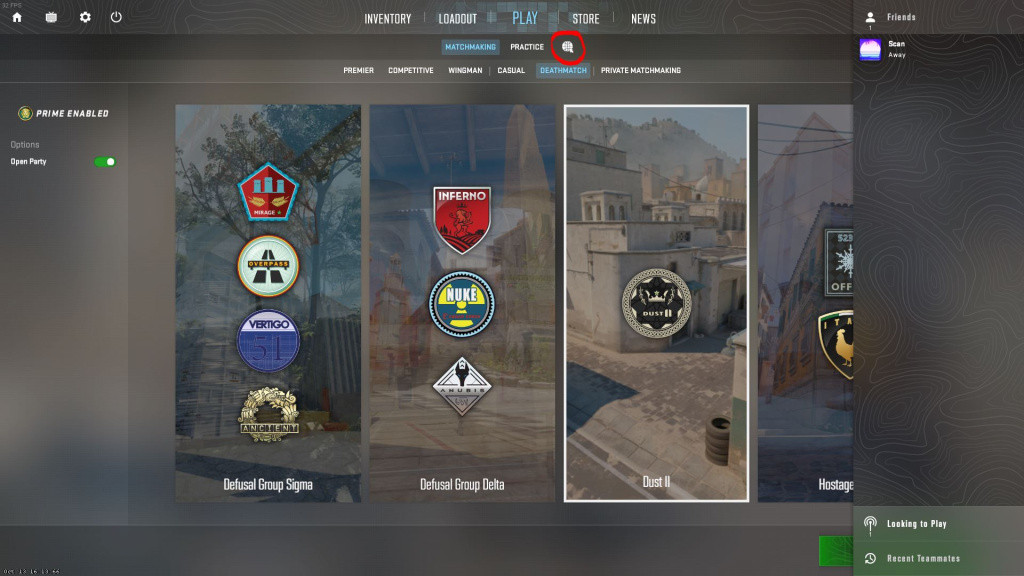
Playing community servers in Counter-Strike 2 is still the same. However, the community server menu has changed significantly, with players needing to know a couple of aspects before trying to load into their favorite community server. One of those aspects is to access the community server menu; select the circled icon on the image above.
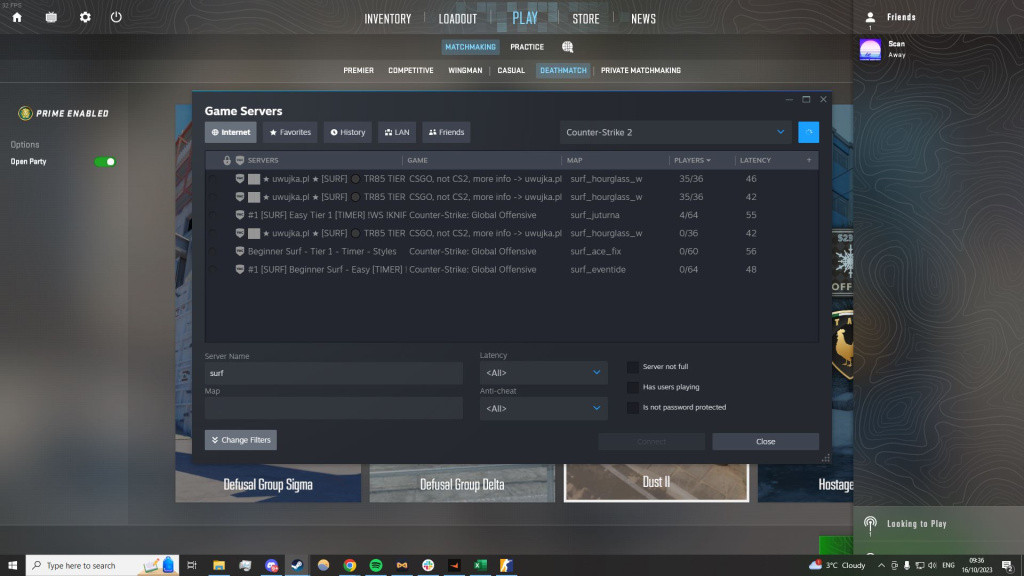
After selecting the icon, this "Game Servers" menu will display on your screen. This is the new and updated community server browser in Counter-Strike 2. It's rather confusing at first, but once you follow these steps, the server browser becomes easy to understand:
- Select the top right drop-down bar and select "Counter-Strike 2"
- Select the "Internet" tab before searching for your server
- Search for your server or game mode, for example, "Surf"
- Select the glowing blue search icon in the top right
- Wait for servers to appear
- Select the server you wish to play and click "connect"
These are the simple steps to connect to any server within Counter-Strike 2. If you desire to favorite any community servers, simply right-click on the server and "add to favorites," you will now be able to locate this server in the "favorites" tab without having to search for the specific community server. There are also additional settings to mess around with at the bottom of the menu, although we recommend you keep it simple, as explained!

 No ads, our video library,
No ads, our video library,


