Are you running into the Counter-Strike 2 VAC error stating "unable to verify game" when trying to join or rejoin a competitive match or even deathmatch servers? Then don't worry; we've got you covered.
In this guide, we outline everything you need to do to fix the CS2 VAC error so you can get back to clicking heads as soon as possible!
How To Fix CS2 VAC Error
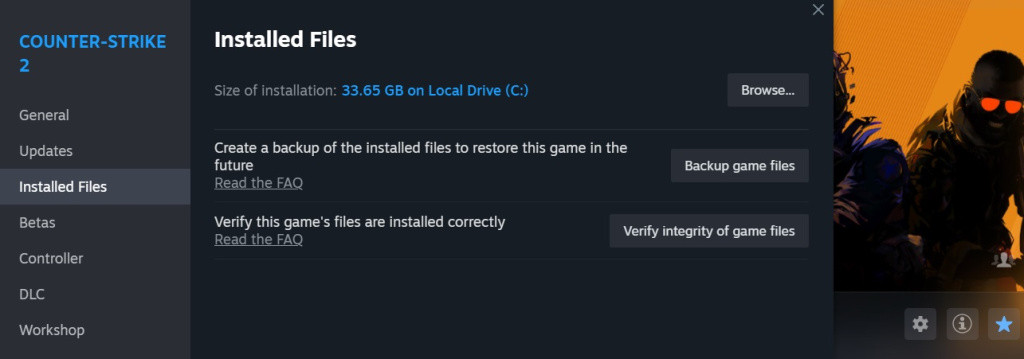
It is quite easy to fix the VAC error in Counter-Strike 2, but there are not one but two important things you need to do. First up, you need to use Steam's "Verify Integrity of Game Files" feature. Follow the steps below.
- Closed Counter-Strike 2 if you have it open.
- In your Steam library, right-click on Counter-Strike 2 and select "Properties."
- Click on the "Installed Files" tab (third option) and then click on the "Verify Integrity of Game Files" button.
- Wait for the process to finish.
So that should work, right? Well, some players have been following these steps, and they still get the CS2 VAC error. Here's the thing: you shouldn't run CS2 right after you've completed the steps above. Instead, follow the additional steps below.
Close Steam completely. (Click on Steam, then Exit) instead of just clicking the cross in the right-hand corner.
- Wait for Steam to close.
- Press Ctrl, Shift, and Esc together to open the Windows Task Manager.
- Click on the "details" tab.
- Look for any Steam-related processes running, searching for any process with Steam in the name.
- Close any processes from Steam you find, and click "End Task."
- Now, open Steam again and run Counter-Strike 2.
This should fix the Counter-Strike 2 VAC error when trying to join or rejoin a match. At the time of writing, this is the only workaround we've found that actually works. If we find more, we will add to this article.
Check out YouTuber TroubleChute's fantastic visual guide to fixing the Counter-Strike 2 VAC error below.
So there you have it, a way to fix the VAC errors in Counter-Strike 2. Hopefully, this will help many gamers jump back into Valve's latest and possibly greatest team-based FPS title with ease. If anything changes, we will endeavor to update this guide with haste.

 No ads, our video library,
No ads, our video library,






