
With ARK Survival Ascended now accessible on all platforms, an influx of new players is immersing themselves in this dinosaur-themed survival game. Given the trend towards portable gaming, many enthusiasts are curious about its compatibility with the Steam Deck, a popular handheld device.
If you’re pondering the same question, we’ve got you covered. Below, we’ll outline the process of playing ARK Survival Ascended on the Steam Deck and provide recommended settings to ensure a complete gaming experience on the go.
Best Settings For Playing ARK Survival Ascended On Steam Deck
Because ARK Survival Ascended is a revamp of ARK Survival Evolved but using Unreal Engine 5, it’s only natural that the Steam Deck struggles with the high-fidelity rendering the game requires to run smoothly. This has been an issue even for PC players with powerful setups, so is there hope for the Steam Deck to perform well when running ARK Survival Ascended?
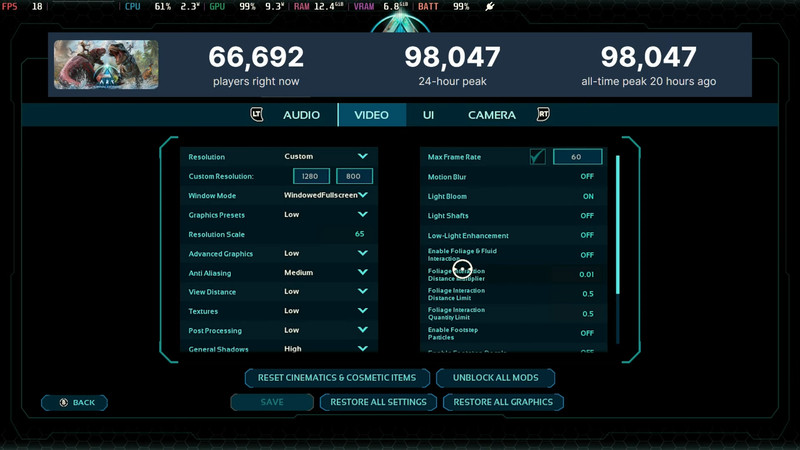
Well, it’s a balancing act, as is the case with most graphically demanding titles, and using the correct settings will help you get some decent frames out of the game. Use the settings recommended below inside the Video tab of the general settings menu for the best performance when playing ASA on the Steam Deck:
- Custom Resolution: 1280 x 800
- Window Mode: Windowed Fullscreen
- Resolution Scale: 65
- Advanced Graphics: Low
- Anti-Aliasing: Medium
- View Distance: Low
- Textures: Low
- Post Processing: Low
- General Shadows: High
- Global Illumination Quality: High
- Effects Quality: Low
- Foliage Quality: High
- Max Frame Rate: 60
- Motion Blur: OFF
- Light Bloom: ON
- Light Shafts: OFF
- Low-Light Enhancement: OFF
- Enable Foliage and Fluid Interaction: OFF
- Foliage Interaction Distance Multiplier: 0.01
- Foliage Interaction Distance Limit: 0.5
- Foliage Interaction Quantity Limit: 0.5
- Enable Footstep Particles: OFF
- Enable Footstep Decals: OFF
- Disable HLOD: OFF
- GUI 3D Widget Quality: 0.5
Of course, these settings are still subject to change, and we recommend that players play around with these settings to see what works for them, as you might be able to squeeze some extra fidelity or performance out of the game. You should also consider disabling the clouds and fog in the game, as this feature (while beautiful) does consume quite a bit of your resources, so if you’re willing to play with clear skies only, it’s a good idea to do so.

And there you have it, our recommendations for the best settings to use when playing ARK Survival Ascended on the Steam Deck. As always, be sure to experiment with these settings to see what configurations you prefer and which settings will yield the best on-the-go performance when playing ARK Survival Ascended.