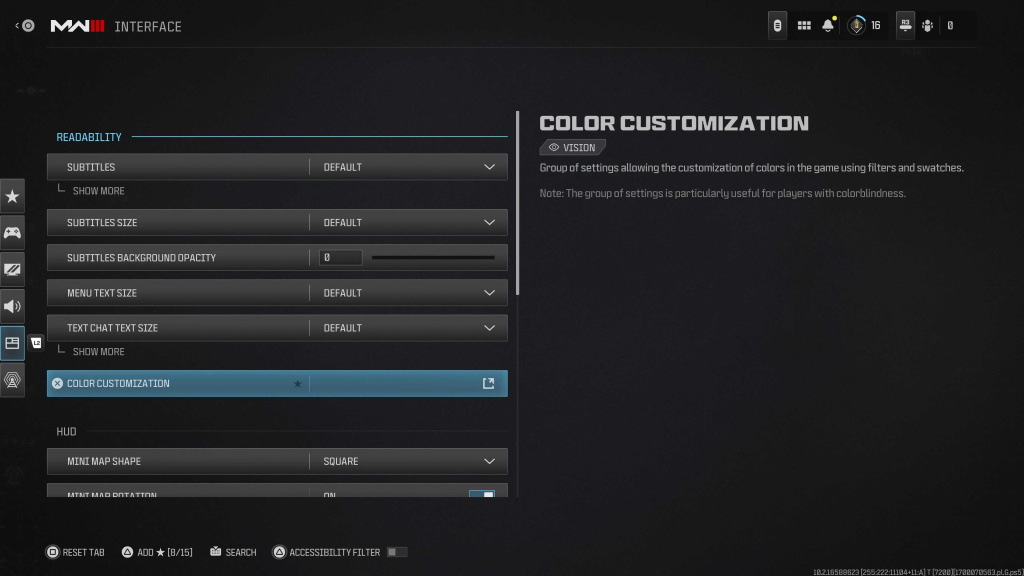
When playing online games, such as Modern Warfare 3, the default color given to your player name might not be ideal. You might find it hard to see, or differentiate from your surroundings. So, can you change your name color?
Can You Change Your Name Color In Modern Warfare 3?
While the settings don’t explicitly say you can change your name color, you can change the color you appear as on your own mini-map and interface. In the same settings, you’ll also be able to change the colors of your team’s name, from the default blue to something else.
How To Change Name Colors In Modern Warfare 3
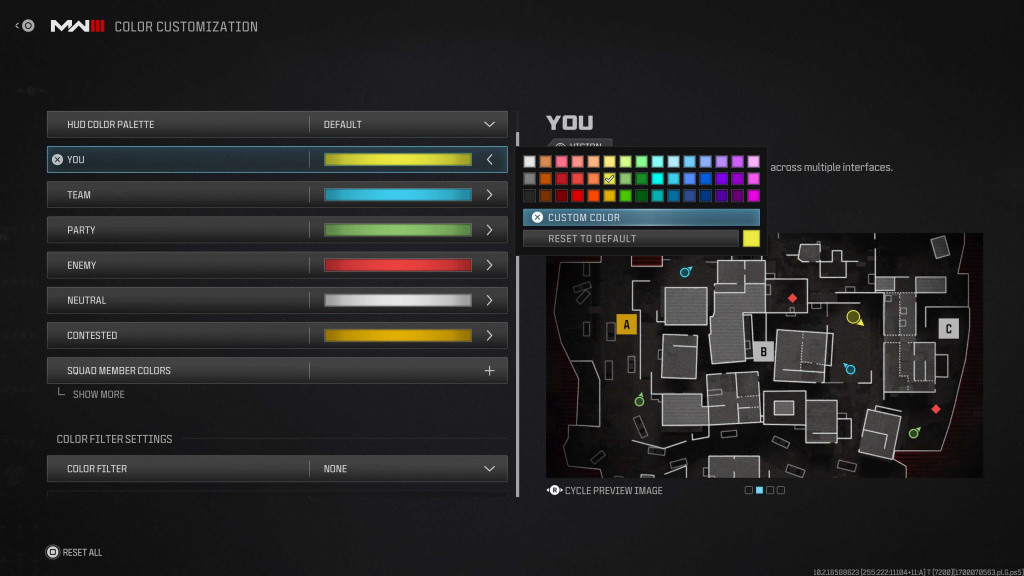
To change your name colors in MW3, open up the in-game menu by pressing the ‘Options’ button on your controller, or respective PC button. Then, tab over to the ‘Settings’ option (depicted as a cog wheel) and look for ‘Interface.’
Open up the Interface menu and select ‘Color Customization.’ Here, you’ll be able to adjust colors and filters for a variety of settings, which are extra useful for those with colorblindness.
Open up the Color Customization menu where you’ll be able to change the name and icon colors for yourself, teammates, enemies, and more. You’ll even spot a little mini-map preview to give you an idea of how these icons will look in-game.
You can always switch back to the default color options if you decide you’re not happy with your custom colors.