Content Warning is made to be played with friends, and now you can directly invite them from your Steam friends list when you're playing. This makes it a bit easier to create a lobby and have your friends join you. Here's how to invite Steam friends in Content Warning.
Content Warning: How To Invite Steam Friends
Inviting Steam friends to your Content Warning game is easy. First, you'll need to open your Steam Overlay by pressing Shift + Tab (or any key combination you've changed it to in Settings). You can also open your Friends list directly in Steam in another tab, but this isn't as easy.
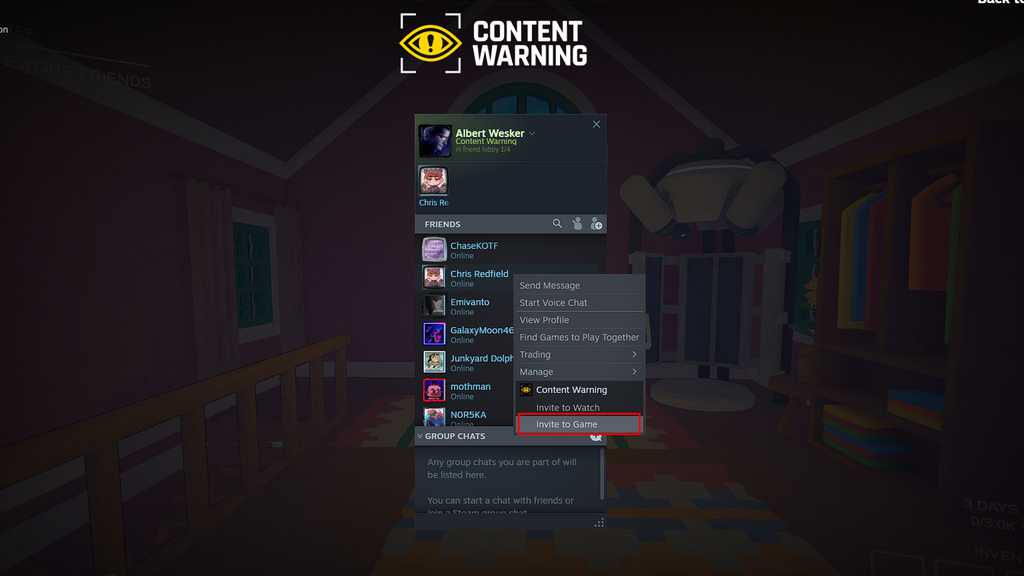
Once you're in your Steam Overlay, you can see your Friends list and can select any of your friends to join you. Just click on their name and then Invite from the drop-down menu. Once they've been invited, your friend will receive a notification and can join the lobby at any time. After they accept the invite, they'll end up in your lobby!
You can have up to four friends in your Content Warning game, and even more with mods. Be sure to invite all of the friends you'd like to play with from your Steam dropdown menu.

 No ads, our video library,
No ads, our video library,

