
If you are looking to tweak the video settings in Counter-Strike 2, you have come to the right place. Tinkering with the graphic settings of a competitive game like CS2 can make enormous differences in the performances of players.
It’s best to have the most suitable settings to increase performance and keep the necessary quality. We have dug deep and tried out various video settings to help you set the right one.
Best CS2 Video Settings
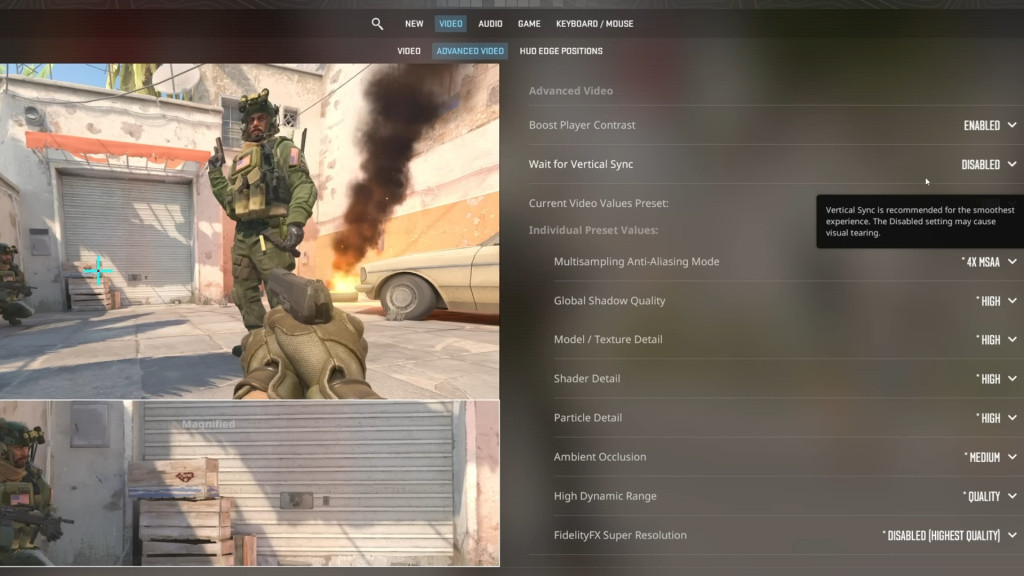
To change your video settings in Counter-Strike 2, head over to ‘Settings’ and click on the Video tab on the top. We will first go through the normal video settings in the game.
Counter-Strike 2 Video Settings
- Color Mode: Computer Monitor
- Resolution: Your monitors natural resolution or 4:3 stretched if you are comfortable
- Video Mode: Fullscreen
- Refresh Rate: Match this to your monitors max refresh rate
- Laptop Power Savings: Disabled
Counter-Strike 2 Advanced Video Settings
CS2 has a well-made advanced video settings section. You can now move around the preview panel on the left-hand side of the screen to see the minute changes in graphics based on your settings.
- Boost player contrast: Enabled
- Wait for vertical sync: Disabled
- Current video values preset: Custom
- Multisampling Anti-Aliasing Mode: 2X MSAA
- Global Shadow Quality: High
- Model / Texture Detail: Low
- Shader Detail: Low
- Particle Detail: Low
- Ambient Occlusion: Medium/Disabled
- High Dynamic Range: Performance
- FidelityFX Super Resolution: Quality/Ultra Quality (Disabled option for highest performance)
- NVIDIA Reflex Low Latency: Enabled
Although these settings are the best for most players, you might want to tinker around Ambient Occlusion and disable it for more FPS. You can also try to change FidelityFX Super Resolution to different settings and see the difference in FPS.
NVIDIA Reflex Low Latency settings balance the contribution of CPU and GPU in Counter-Strike 2. Enabling NVIDIA Reflex can boost your FPS with GPU assistance if you have a weaker CPU and vice versa. That sums up our guide on the best CS2 video settings.