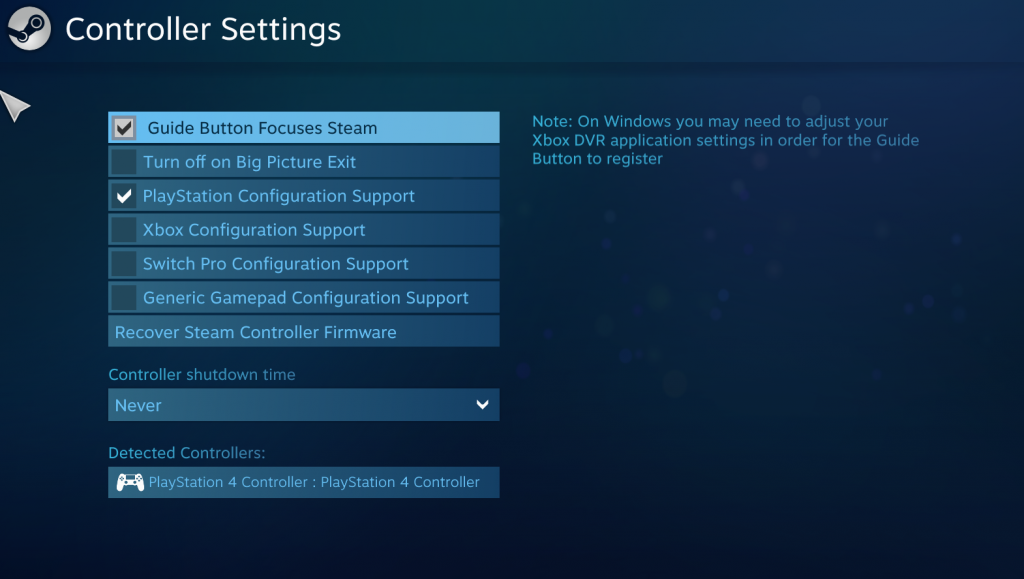The DualSense PlayStation 5 controller is already considered to be one of the best gamepads available on the market.
Building upon an already amazing DualShock 4 design, it boasts many innovative features and improvements for a perfect gaming experience.
It's no wonder that even gamers who are not planning on buying PlayStation 5, are thinking about purchasing the DualSense controller.
If you are a PC gamer and if you are wondering if you can use the PS5 controller on PC, the answer is yes, you can!
It's quite easy to connect and install the PS5 controller on your PC and start playing games immediately.
(Picture: Sony)
How to connect the DualSense controller on Windows 10 PC
And while DualSense drivers are not yet available, you can still install DualSense on Windows 10 in just a few easy steps and start using it on Steam even without the official support.
You will need either USB-C cable to connect it directly with your PC or a Bluetooth receiver if you want to connect it wirelessly.
If you use Bluetooth, just hold down the PS button and Create button simultaneously until the lightbar starts blinking.
When it starts blinking (pairing mode) open your PC's Bluetooth connections and you'll see “Wireless Controller.” That's your DualSense and you should add it to your devices.
Once you've done that, your DualSense is now connected to your PC.
How to use Dual Sense on Steam?
Once you connect your DualSense to PC, you should open Steam and set up your controller there.
Since official drivers are not yet available, Steam will recognize it just as a generic controller.
That means that only basic functionality will be available and you will need to manually map each button individually.
In order to do that, you should click on "Steam" in the upper left corner and then got to Settings>Controller>General Controller Settings.
(Picture: Valve)
If you've connected your controller properly you should be able to see it under “Detected Controllers” at the same place where "PlayStation 4 controller" is listed on the picture above.
Click on the controller and then select “Define Layout.”
This is where you will need to do manual mapping, by pressing buttons on the DualSense to match buttons highlighted in the Steam menu.
Once you are done with that, you are all set, and your DualShock controller is ready for gaming.
- Read more: Will the PS5 support 1440p resolutions?
Once the official drivers are out, Steam will probably implement full support for the controller, just how it now fully supports DualShock 4 and Xbox One controllers.
Once the drivers become available, there will be no need for manual mapping and all additional features will be available as well.
The DualSense PS5 controller currently only works with Steam, while other launchers like GOG and the Epic Games Store will need to wait for the official drives to be released, probably soon after PS5 launches.
Sony PlayStation 5 is set for launch on 12th November in the US, Japan, Canada, Mexico, Australia, New Zealand and South Korea, and on 19th November in the of the world.

 No ads, our video library,
No ads, our video library,