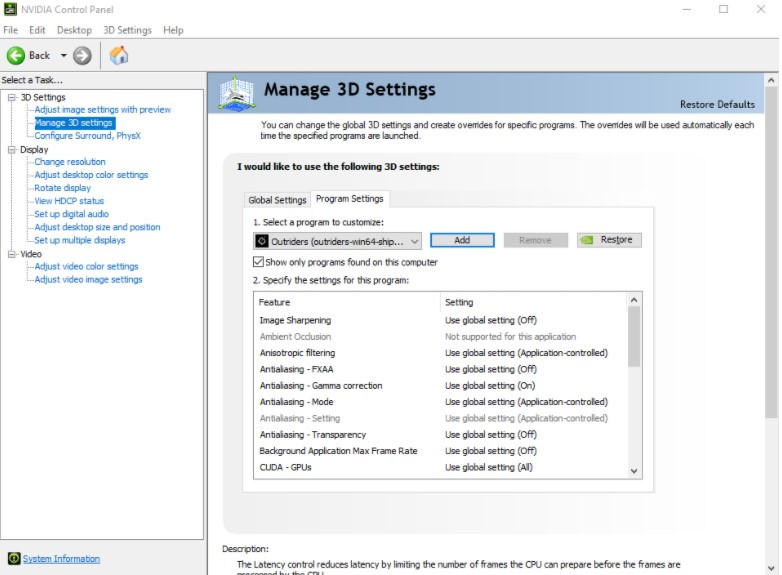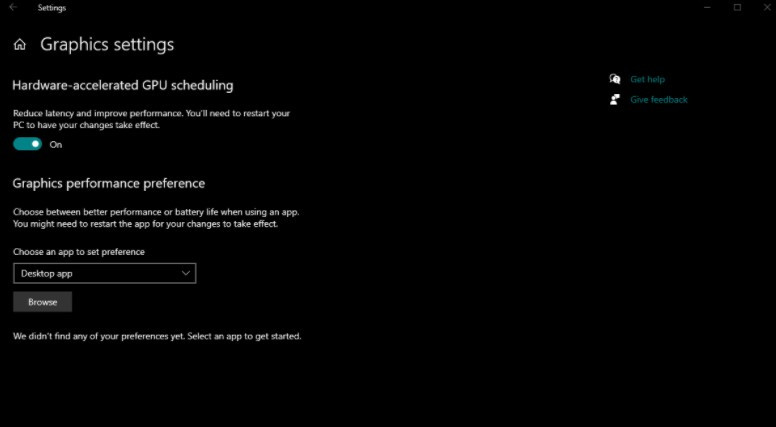Outriders is the latest title from developer Square Enix and looks to be one of the most ambitious games of the year. A co-operative RPG, the game is set in a post-apocalyptic future that sees humanity on the brink of existence after leaving earth to find another planet to inhabit.
Currently, Square Enix has launched the game in a demo state allowing players to experience the first part of Outriders. There are certain restrictions in place so not too much of the story and gameplay is given away, though.
As the game is in a demo, there are bound to be issues. However, one of the biggest problems players have noticed is poor performance and low frames-per-second (FPS) producing visual stuttering in certain areas. While these issues might be resolved by the full release, players with lower-end hardware might be stuck with low FPS. Of course, that’s until you follow some tricks to boost the frames.
Improving FPS in Outriders
Outriders has performance issues in the demo. (Picture: Square Enix)
For starters, the first thing any game requires if you want to increase your FPS is to lower the graphical settings. Though Outriders might not look as pretty, lowering settings to “Medium” or “Low” can make a huge difference.
If you’ve already tried that or want to avoid that route, there are other options, luckily. The first of which is to set your game to “High Priority”. To do this, go into your Task Manager and navigate to the “Details” tab. With Outriders launched, find the .exe file for the game and right-click on it. You’ll see an option to “Set Priority” and from here, click “High”.
Keep in mind, you will need to do this every time you launch the game.
Next, you’ll want to head into your graphics card’s control panel. Once here, find the “Manage 3D Settings” option and select “Program Settings”. From here, select Outriders (4.25.1) and a menu with options should appear. Make the following changes to the options:
- Power management mode: Prefer maximum performance
- Texture Filtering - Anisotropic: On
- Texture Filtering - Quality: Performance
- Texture Filtering - Trilinear: On
- Threaded Optimization: On
- Vertical Sync: Fast
The Nvidia Control Panel can help unlock some much needed FPS. (Picture: Joseph Carr)
The big options to change are power management mode and texture filtering. This will allow the game to run more smoothly and offer more performance enhancements.
Finally, there are some housekeeping options that you can try if all else has failed. The first being to update your GPU drivers to the latest version. While not a surefire fix, it could provide a few additional frames.
Another option to try is turning on hardware-accelerated GPU scheduling. This can be found in Windows Settings, under Display and then “Graphics Settings”.
You will need to restart your PC for this to take effect.
(Picture: Joseph Carr)
Finally, make sure Game Mode is turned off in Windows Settings. This can be found in the Gaming section of Settings.

 No ads, our video library,
No ads, our video library,