
Jumping into a game of Valorant with your friends or solo is mostly a painless experience, thanks to the developers at Riot doing their best to optimize the game. However, nothing is ever perfect, and you might face a few errors here and there. One of these errors is the “Chat room not connected error” and if you need help in solving this issue, then keep reading.
Below we’ll list some of the options that you have when it comes to fixing the “Chat room not connected error” if you encounter it while playing Valorant, and get you back in the game fully in no time. So without further delay, let’s jump right in.
Valorant – How to Fix the Chat Room Not Connected Error
Unlike some of its other errors, the Chat Room no connected error is most likely a network or hardware issue, meaning there are a couple of ways that you can diagnose and possibly solve the error, and below, we’ll list each one. Starting from the solutions that are the most simple and likely to fix the issue, to simply having to contact external sources to assess the situation, so let’s get started.

Verify the status of the servers
On occasion, circumstances may be beyond your control. The Valorant servers may undergo scheduled maintenance or experience unexpected outages, leading to the “Chat Room Not Connected” error. To tackle this issue, the first step is to check if the servers are operational.
Normally, Riot Games will notify players about any ongoing server problems through their official Valorant Twitter account or the Support account. Additionally, you can verify the server status on a third-party website like DownDetector, where users report server outages.
Restart Valorant
If the servers are running fine but the “Chat Room Not Connected” error persists, proceed to the following steps.
Restart Valorant Often, resolving connection issues like the “Chat Room Not Connected” error is as simple as restarting the game. Here’s how you can do it:
- Close Valorant.
- Right-click on the taskbar of your computer.
- Open Task Manager.
- Right-click on all “Riot” processes and choose “End process.”
- Launch Valorant again.

Restart your computer and internet router
These two straightforward actions can also be effective in resolving the “Chat Room Not Connected” error in Valorant. For instance, restarting the computer can clear the problem, as observed with a colleague who encountered a similar issue.
To restart your computer:
- Click on the Windows icon on the taskbar.
- Select the Power icon and choose Restart.
To restart your internet router:
- Unplug the power cable from your router.
- Wait a few seconds.
- Plug the power cable back in.
Changing your DNS settings
Default DNS settings provided by your Internet Service Provider (ISP) usually work fine, but they might falter under heavy demand, particularly during peak hours. A poorly functioning DNS server can cause the “Chat Room Not Connected” error by hindering a stable connection with Valorant servers. To address this, you can change your DNS server settings in Windows:
- Go to Settings.
- Navigate to Network & Internet.
- Click on Change Adapter Options.
- Right-click your connection and select Properties.
- Under IPv4 properties, click on Properties.
- Choose the option “Use the following DNS server addresses.”
- Enter the following DNS numbers:
-
- 1.1.1.1
- 1.0.0.1
- 8.8.8.8
- 4.2.2.2
If changing the DNS resolves the error, you may continue using these settings for a while. After a few days, you can try reverting to your default DNS address, as the issue should be resolved by then.
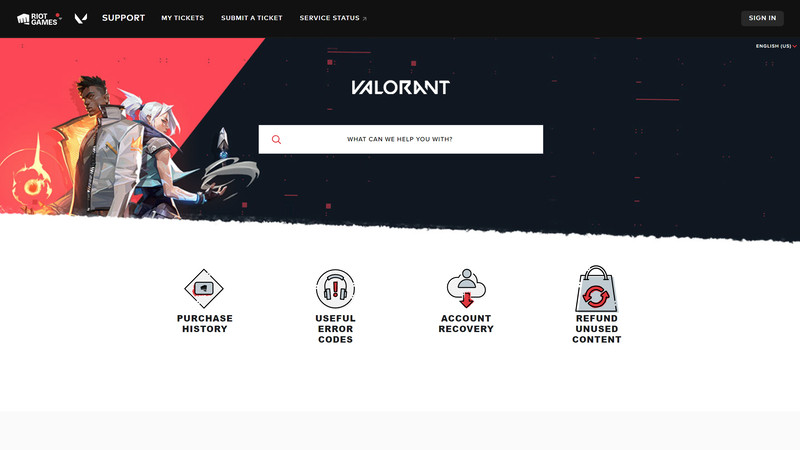
Contact your ISP or Riot Games
If none of the previous steps resolve the “Chat Room Not Connected” error in Valorant, consider contacting your internet provider to check for any connection issues. Alternatively, you can send a support message to Riot Games through their website to report the Chat Room error you are facing.