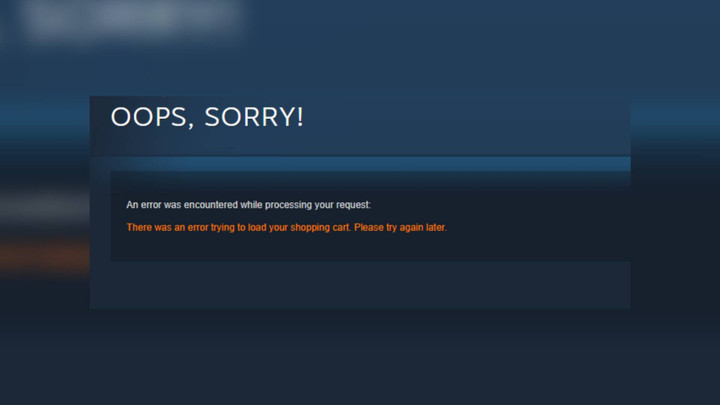There was an error trying to load your shopping cart is one of the annoying errors that you're more likely to come across while purchasing Sons of the Forest. This error can be frustrating, especially when you are trying to make a purchase and the transaction is declined.
Fear not, as the game developers are rallying to find a solution. But if you don't want to wait for the official fix, no worries! We've got an arsenal of troubleshooting techniques ready to help you conquer Steam's "There was an error trying to load your shopping cart" error code.
Table of Contents
How To fix “there was an error trying to load your shopping cart” Error On Steam?
If you ever run into such an error, there’s a good chance that the Steam servers are experiencing technical problems. Therefore, you should check the server status to see if all the servers are operational. If the servers are fully functional, you follow these troubleshooting methods:
Clear Cache and Cookies
Here are the steps to clear your browser's cache and cookies to fix the error on Steam:
- Go to your browser's settings.
- Look for the option to clear browsing data.
- Select the option to clear cache and cookies.
- Make sure you have selected the cache and cookies option.
- Click on the button to clear browsing data.
- Wait for the process to complete.
Once done, try to add a game to your shopping cart on Steam to see if the error is resolved.
Run Steam as Administrator
One of the effective ways to fix the Steam 'There Was an Error Trying To Load Your Shopping Cart' code is by running the game as an Administrator. This option provides all the privileges that the program requires to run properly. Here are the steps to run the game as an administrator:
- Right-click on the Steam icon.
- Select Properties, and navigate to the compatibility tab.
- Click on the checkbox “Run this program as an administrator.”
- Tap on the “Apply” button, and close the window.
Restart your router/modem
Restarting your router is a simple solution to fix a few Internet connection problems, such as slow connection speed, WiFi disconnect, and more. Here are the steps to restart your modem:
To begin, unplug the modem or router from the power outlet. This ensures that the router is completely turned off. Next, wait for at least 15 seconds to allow any remaining power to dissipate. This step helps to ensure a proper restart of the router.
Afterward, plug the modem back into the power outlet and wait patiently for 1-2 minutes. During this time, the modem will go through its rebooting process. Lastly, wait until the modem's panel lights become green, indicating that it's fully restarted and ready to use. Once done, you can test your internet connection to ensure the problem has been resolved.
Use a Different Browser
If the above steps did not work, you should try using a different browser. Sometimes, the browser you are using may not be compatible with Steam, which may cause the error. Try using a different browser, such as Google Chrome or Mozilla Firefox, and see if you can load your shopping cart.
If the error persists, you should contact Steam support for further assistance. That's everything you need to know about fixing the 'There Was an Error Trying To Load Your Shopping Cart' code in Steam.

 No ads, our video library,
No ads, our video library,