
Splitgate has experienced one of the biggest resurgences the gaming community has seen in some time.
Thanks to the title releasing on consoles for its beta phase during July, Splitgate is now at the forefront of the FPS gaming world. Thousands of players are lining up to enter the game’s queues and get their chance at experiencing the Halo and Portal-like battlefield.
Of course, once players get on the battlefield, they need the best settings at their disposal. Since the console versions of Splitgate have become so popular, it’s only fair that we go over the best controller settings for 1047 Games’ creation.
Best Splitgate controller settings

The controller settings for Splitgate can be divided into two different lists. The first list is everything that doesn’t have to do with button or stick layouts. This includes settings like sensitivity, vibration, dead zones and more. First up, we’re going to be detailing the best set of this kind of controller settings in Splitgate.
-
Invert Look – Off
-
Autosprint – Off
-
Vibration – On
-
Horizontal Sensitivity – 6.0-7.0
-
Vertical Sensitivity – 6.0-7.0
-
Acceleration Sensitivity –5.0
-
Zoom Sensitivity Multiplier – 0.8
-
Inner Deadzone – 0.12
-
Outer Deadzone – 0.01
The settings for this menu are recommended by a majority of players but some of the settings do come down to personal preference. For example, maybe your controller needs a higher dead zone, so you can increase that as needed. Also, the horizontal and vertical sensitivity will be a preference as well, though 6.0-7.0 are great middle-ground sensitivities.
Next, we can go over the recommended button and stick layouts for Splitgate. Although, once again, this comes down to whatever works best for the individual player. Perhaps a player is used to a certain button layout from their time in Call of Duty or Apex Legends. If you’re a newer player, though, and need some guidance on what’s the best layouts to use, look no further.
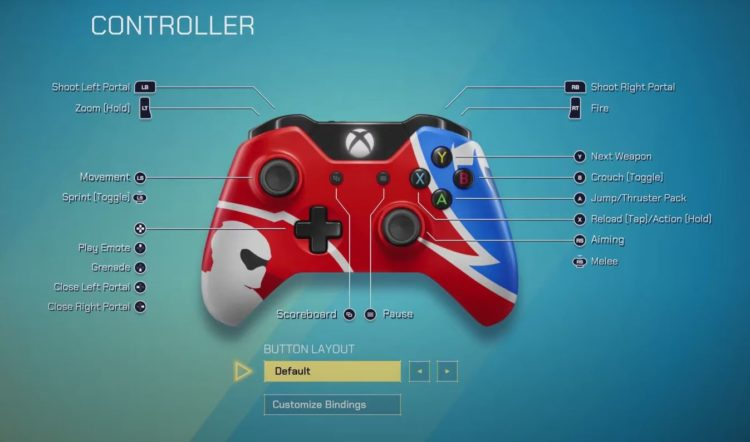
-
Button Layout: Default (remap Melee to Circle or B and Crouch to Down R3/RS)
-
Stick Layout: Default
As of right now, the best settings for a majority of players are going to be the defaults. Although, we did remap the button layout to reflect the traditional “Tactical” layout from games like Call of Duty. This makes it easier to crouch/slide, as you don’t need to melee as often in Splitgate.