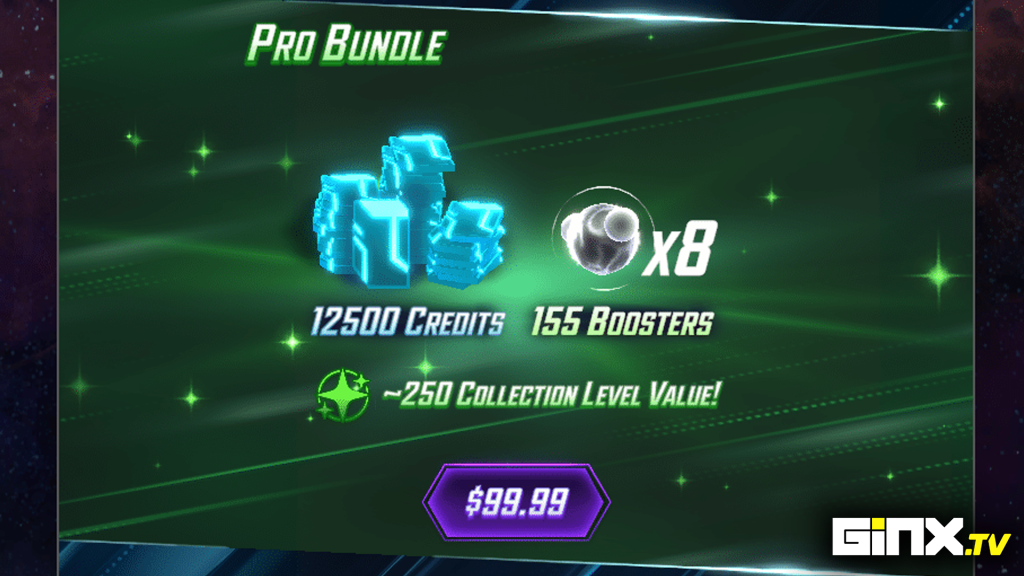
There is a ton of cards to collect in Marvel Snap. Unlike other card games, cards are not freely purchasable and are instead unlocked as you progress through the game. Newcomers just starting Marvel Snap might find themselves overwhelmed by the amount of progress that must be made to start unlocking their favorite characters. With this in mind, Second Dinner decided to release a premium ‘Pro Bundle’ targeted towards new players. But is it worth spending your money on? Let’s discuss.
Is The Marvel Snap Pro Bundle Worth Buying?
In our opinion, the Marvel Snap Pro Bundle is not worth buying.
It very marginally calculates to slightly more rewards, but $99.99 for 12,500 Credits and 8×155 Random Boosters is valued far too high. 8000 Gold is purchasable in the store for $99.99, and 500 Credits can be bought for 400 Gold. 8000 Gold would allow you to make this purchase 20 times and grant you 10,000 Credits. As you can see, the Pro Bundle only offers 2500 more Credits than if you were to buy them directly.
Yes, you also get 8×155 Boosters, enough to take all these cards to Infinity, but these Boosters are randomized, so you may get Boosters for cards you don’t even use or like. Furthermore, this bundle is targeted toward newer players. Something Second Dinner fail to recognize is that new players don’t want to invest $100 in a game they have just started and who may not stick around once they play it for a while.
Mama mia.. did we ever talk about this price point? This is kind of insane. #marvelsnappic.twitter.com/dROMdA8knM
— eggs (@eggsfor_sale) January 10, 2023
Something that is also being discussed in relation to this bundle is how insane the pricing is outside of the US or Europe. In a Reddit thread discussing the bundle, people have stated that this bundle is worth more than half of their country’s monthly minimum wage!
Clearly, this is not the new player bundle it claims to be and is, in fact, yet another whale bundle designed to widen the gap even further between pay-to-win and free-to-play players.
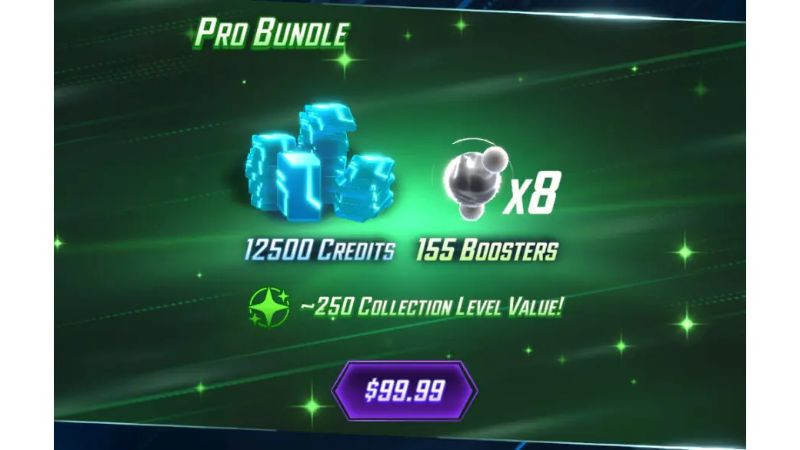
Finally, as the last nail in the coffin, this bundle also contains zero Collector’s Tokens, which is the most sought-after currency in the game, allowing players to buy specific cards they want for their collection.
The current player base is unhappy, and this pricing model is scaring away the new players it was designed to usher in. Gone are the days of the fantastic Welcome Bundle, which actually provided players with great value. Hopefully, Second Dinner will take a second look at their pricing model and adjust it to be more affordable in the future.