
There’s nothing worse than getting fired up to play a brand-new game or DLC, only to be met with the infamous download screen with a projected finish time of 38 hours later. With games becoming bigger and bigger in overall size as the years go on, the initial bulk download and subsequent updates times increase along with it.
Thankfully, when it comes to the Xbox, at least, there are ways to minimize the frustration of having to wait an eternity to download a new game. Namely, being able to download in sleep mode while the console is off. This allows users to simply start their download in the morning, where it will hopefully be completed after school or work.
Update on 8 February 2023: We've updated this article to reflect the latest methods and information about downloading Xbox games when sleep mode is turned off.
How To Download Xbox Games In Sleep Mode When Off
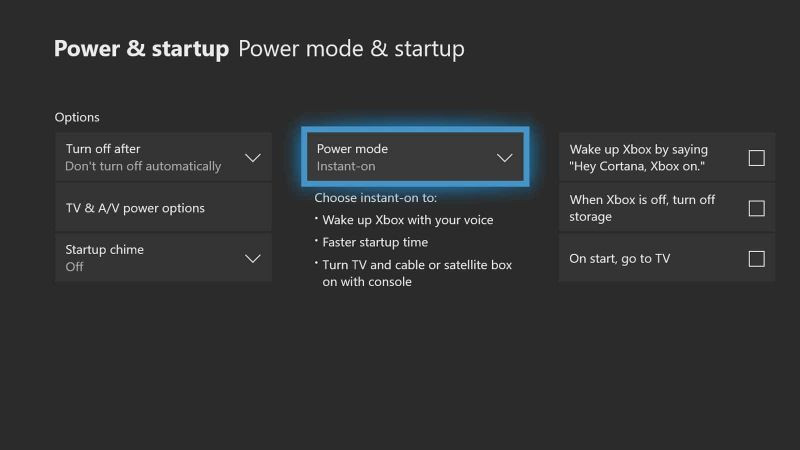
Even if you buy a physical copy, there will usually still be an initial update to play a new game, even if it is completely offline. And, if you are planning on downloading the newest big-budget AAA title directly to the hardware, you better bring a book because it will take a while.
Or, start up the download before going to bed, and the title will be ready to play in the morning. So, if you are looking to cut out the grueling wait of multi-gigabyte downloads, here’s how to do it!
Firstly, let’s look at how to download Xbox games when the console is turned off.
To download Xbox games when the console is off, users will need to perform the following steps:
- Turn on your Xbox and head to the Xbox Guide Menu.
- Navigate to System > Settings > General > Power mode & Startup.
- Under the “Power mode” tab, select “Instant-on.”
- To the right, make sure to deselect “When Xbox is off, turn off storage.”
If done correctly, when you switch your Xbox console off, it will instead go into sleep mode, and both games and updates will continue to download in the background.
How To Increase Download Speed On Xbox

The main reason downloading games in the background is so desired is the slow download speed when trying to download particularly large games.
We’ve compiled several tips and tricks that should help to improve your download speed without having to upgrade your network provider.
- Close Games: Playing games while downloading (especially those that require an online connection, such as multiplayer games) will hamper your download speed. For the fastest download speed, make sure no other processes are running.
- Turn off PCs/Mobiles: Any device connected to the internet and actively using it to live stream content or download apps, will also slow your download speed.
- Use an Ethernet Cable: A direct link to the internet via an ethernet cable will always provide a faster and more solid connection than connecting via Wi-Fi. If you have access to an ethernet cable and can plug in your Xbox during downloads, you should see a noticeable improvement in your download speed.