Players globally will be able to jump into the upcoming installment of the popular racing series, Forza Motorsport, when Early Access becomes available or at launch. As such, with many players anticipating racing against friends or other players online, the developer, Turn 10 Studios, has announced that it will also be the “most accessible game ever.”
The game will feature a plethora of Accessibility Options that players can toggle and customize to fit their needs and complement their playstyle. If you want to learn more about the game’s Accessibility Options and which settings are available, we’ve highlighted all the options included in Forza Motorsport at launch.
Forza Motorsport Accessibility Options Explained
Developer Turn 10 Studios has updated their existing plans for Accessibility support for their upcoming racing game, Forza Motorsport. According to the official support page, the developer has listed all the updated Accessibility Options, which include driving assists, visual accessibility features, subtitle support, and more that players can utilize to meet their needs and playstyles.
Forza Motorsport Accessibility Options: All Audio Settings
All available audio settings in Forza Motorsport can be customized individually or in groupings for the best enhanced audio experience in-game. According to the developer, most of these settings are under the Audio Settings category; accessibility-related audio settings can be found under the Accessibility option.
Below is the complete list of Audio Settings players can toggle on or off for the optimal audio experience in Forza Motorsport:
- Environments Volume
- HUD (In-Race UI sounds) Volume
- Impacts Volume
- Master Output Volume
- Microphone
- Music Volume
- Opponent Cars Volume
- Player Engine Volume
- Player Tires Volume
- SFX Volume
- UI (Menu UI sounds) Volume
- Voice Chat Volume
- Voice-Over Volume
Forza Motorsport Accessibility Options: Driving Assists Explained
For players who may need additional support when facing players online or need that extra edge in completing races for Career Mode, there are several driving assistance features that put them in control of how they play. Players can tailor various settings from difficulty levels, assist presets, and more to help them cross the finish line ahead of their opponents.
As players have the option to enable, disable, partially allow, or make further customizations to each setting to whichever works for them. Let’s look at the driving assists available to players in Forza Motorsport:
- Global Assist Preset
- Braking
- Pit Entry Assist / Reset To Track
- Shifting
- Stability Control
- Steering
- Suggested Line
- Traction Control
- Throttle
Forza Motorsport Accessibility Options: All In-Race Activity Feed Options

These accessibility options pertain to informing players of all ongoing and timed events during a race, including race penalties, XP earned, race disqualifications, and more. Each of these settings comes with in-game notifications, which players can personalize for each location for them to either hear or see them in-game, so here are all the In-Race Activity Feed settings present:
- Car Level Up
- Disqualifications
- Personal Best
- Player Joins Lobby
- Quick Chat
- Race Penalties
- Segment Score
- Tire and Fuel Wear
- XP Gained
Forza Motorsport Accessibility Options: All Screen Narrator Settings
This important setting will read out all in-game prompts and UI elements to aid players in navigating the game’s features and modes on-screen. This is especially useful for players with visual impairments as the in-game narration will be supporting the following languages at launch, with more to follow post-launch:
- English
- French
- German
- Italian
- Polish
- Portuguese
- Spanish
As for how this narration will work in real-time, it will read the first menu item in order, providing additional support for the screen titles, meta information, and button or keyboard selections. Additionally, the narration will read any and all highlighted menu options first and give other information detailed with the highlighted option.
Regarding what settings are available for the Screen Narrator option in-game, here are the additional settings that are included in Forza Motorsport:
- Narrator Voice
- Read Button Hints
- Read Control Type
- Read Group Selected
- Read List Position
- Read Option Selected
- Read Value Selected
- Volume, Pitch, and Speed
Forza Motorsport Accessibility Options: All Subtitle Settings

Akin to Screen Narrator, with subtitles enabled, will appear on-screen each time in-game dialogue is played, whether during tutorials, cutscenes, or racing. These subtitles will also feature Audio Descriptions to aid players with hearing impairments in identifying what sounds are being described.
- Background Opacity
- Subtitles
- Subtitle Text Size
Forza Motorsport Accessibility Options: All Visual Accessibility Features
These accessibility features relate to players with visual impairments or disorders, which may hamper their gaming experiences. Players can toggle various virtual settings to make information and 3D objects virtually recognizable, like cars, race tracks, leaderboards, and more, to meet their demands.
This can enhance the information to make it more readable and make navigation more straightforward. So here are all the Visual Accessibility features available to enable or disable in-game:
- HUD Contrast
- HUD Text Scaling
- Increased Contrast
- Menu Text Size
- Moving Backgrounds
- UI Colorblindness Modes
- World Colorblindness Filters
Additionally, the developer noted other accessibility options, including Audio Description and Communication settings like Text to Speech (TTS) and Speech to Text (STT). Perhaps the most crucial accessibility support features are the Blind Driving Assists, which are included as a brand-new in-game system.
This system has been designed to bring players up to speed on every bit of information, 3D object, and more that appears on-screen that can be customized to the demands of the player’s in-game experiences. They can also enable or disable the Blind Driving Assist system and adjust the volume and pitch controls for each assist; the audio quality has been completely optimized for headphones for these options below:
- AI Takeover
- Deceleration Cues
- Gear Indicator Cues
- Shift Up/Down Cues
- Steering Guide
- Track Limit Cues
- Turn Cues
- Turn Navigation
- Wrong Way Cues

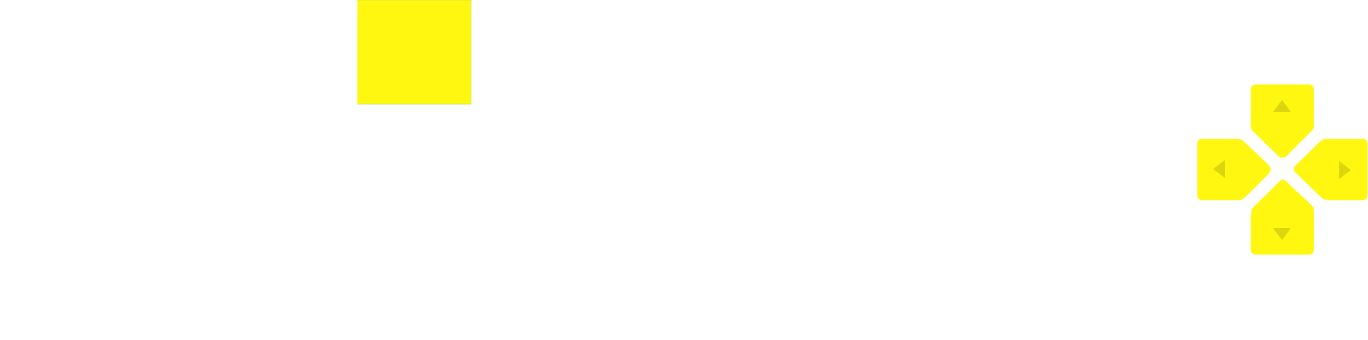 No ads, our video library,
No ads, our video library,


