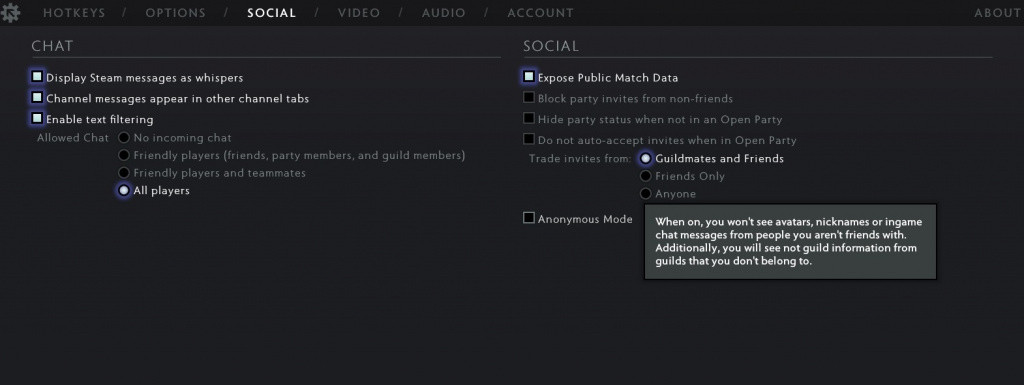With the Dota 2 Battle Pass for The International 10 came a Guilds, which has seen some controversy, for example, Twitch.tv streamer and Dota 2 esports caster, Michelle "Moxxi" Song was flashed via a guild invite. On 2nd July, Valve has now added a Dota 2 Anonymous Mode. Here's how you can enable it.
How to enable Dota 2 Anonymous Mode
If the Dota 2 Anonymous mode isn't self-explanatory enough, Wykrhm Reddy explained on Twitter what happens if you enable it: "When you have this options enabled, you won't see avatars, nicknames or in-game chat messages from people you aren't friends with.
"Additionally, you will see not guild information from guilds that you don't belong to."
To enable the Dota 2 Anonymous Mode, you need to follow a few simple steps as outlined below:
- First, launch the Dota 2 client and head into the settings menu.
- Click on the "Social" tab.
- At the right side, there will be an Anonymous Mode box you can tick to enable it.
How to enable Dota 2 Anonymous Mode (Picture: Valve)
In the latest Dota 2 update, Valve has also added in-game progression trackers for Guild Contracts.
- Read more: How to disable Dota 2 guild invites
The Anonymous Mode should make it much easier to avoid explicit content from avatars, and Guild invites going forward.

 No ads, our video library,
No ads, our video library,