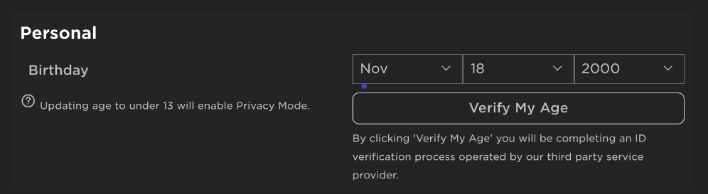Roblox has finally rolled out the long-awaited facial recognition feature. But sadly, not everyone is having a great time getting it set up. So, if you're having problems with Roblox face tracking not working - listen up! This guide will detail a few possible solutions to get you up and running.
In case you live under a rock, the new Roblox face tracking basically allows you to control your avatar's face using your own facial expressions. In simple terms, if you smile, then the facial recognition feature will make your avatar smile too. Alright, with that out the way, let's dive in.
Roblox Face Tracking Not Working Solutions
There might be many reasons that the Roblox facial recognition feature is not working for you. We've outlined a few possible solutions that you try out below.
Remember, this feature is relatively new, so you should expect some teething issues. That said, if none of these solutions work for you - be patient. Roblox should roll out an official fix in the near future.
Update your Roblox client
This is the most immediately practical tip you could try. Make sure your Roblox client is up to date. Older versions might not support the Roblox face tracking feature.
Check if Roblox face tracking is on
Yes, I know. This solution is a no-brainer, but you won't believe the number of times we've kicked ourselves in the past over seemingly simple steps that we missed. Go to Settings > Privacy, and ensure the "Microphone and Camera Input" setting is toggled on.
Check that you've verified your age
Are you old enough to use the Roblox face tracking feature? You must verify that you are old enough to use certain Roblox features (like accessing mature or adult games on Roblox). If you have not confirmed your age, follow these steps:
- Login to your account
- Go to Settings (the gear icon located at the upper-right corner of the site)
- Select the Account Info tab
- Underneath your birthday, click the button that says Verify My Age
- A popup will appear, and you will see a QR code on your desktop computer. Scan this QR code with your mobile device.
- Click on the Start Session option and follow the instructions. You will need to allow camera access.
- Scan your ID document. Roblox will detect the type of government-issued document you have. If there is a barcode on the back, scan and capture an image of the back of your ID.
- You will be asked to take a selfie to ensure that you are the same person as the one on your photo ID.
- Navigate back to your original Roblox session and wait for the verification process to complete. You will see a pass or failed result.
Check that your camera is working
If the Roblox face tracking feature is not picking up your facial expressions, there's a good chance it's because your camera is either turned off or malfunctioning. It might also be that your device is not compatible.
Test your camera by using other apps. You might need to repair or replace it if it's not working (especially if it is an older model). Otherwise, it might just be that the Roblox face tracking feature can't see you.
That being said, ensure that your face is well-lit and that there's no backlighting causing problems. The Roblox face tracking tool needs good lighting to work properly.
If all else fails, resetting your Roblox settings to default might resolve any glitches or bugs preventing the feature from working. Always remember to back up any important data before a reset.
We hope these tips helped you. That's everything to know about how to fix the Roblox face tracking not working or showing up.

 No ads, our video library,
No ads, our video library,