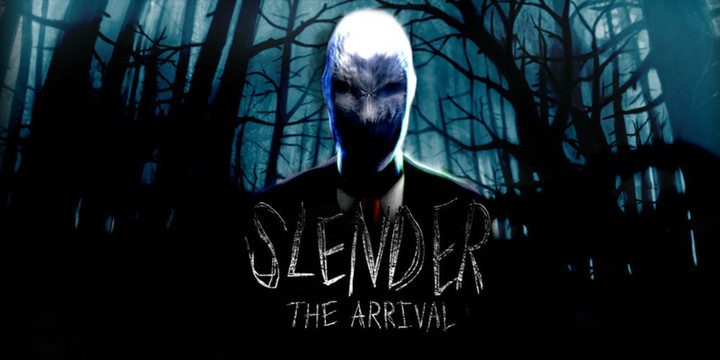Slender's 10th-anniversary update made major improvements to the game, including updated Unreal Engine 5 graphics, a new chapter, and more. Some players might want to switch back to the older version of the game, whether because the older graphics run better for them or for the nostalgia factor; thankfully, Blue Isles Studios has kept these past editions easily accessible.
Here's how to switch between the old and new versions of Slender: The Arrival so you can adjust the game's graphics, story, and more to your preferences.
Slender The Arrival: How To Switch Between Old And New Versions of the Game
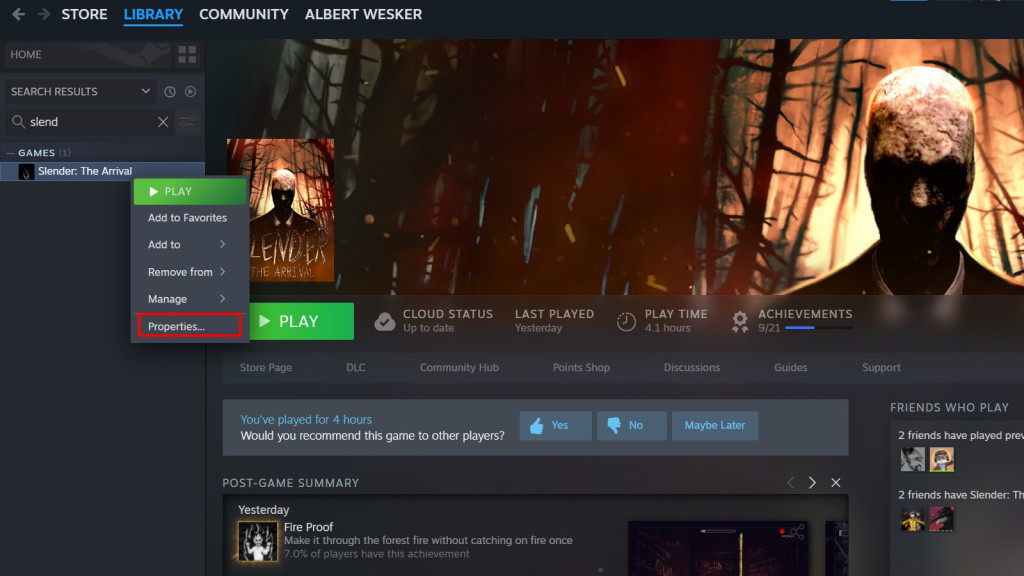
To switch between the old and new versions of Slender: The Arrival, you'll of course need to own the game. Then you can go to your Steam library and complete a process called switching branches, which allows you to toggle between different editions of the game freely. You can change this at any time, so you won't be locked in to your version of choice.
Here's how to switch between the old and new versions:
- Go to your Steam library.
- Find "Slender: The Arrival".
- Right-click the game.
- Next, click "Properties" from the drop-down menu.
- In the pop-up menu, click "Betas."
- Choose from the options: Version2013 (the 2013 version), Version 2015 (the 2015 version), and 'none' (the Anniversary Update)
Once you've selected the version of the game you'd like to play, just save your settings and Steam will start downloading and installing that version of the game. To switch back to the Anniversary Update or to another version of the game, simply navigate back to this menu and toggle it.

 No ads, our video library,
No ads, our video library,