Although ARK Survival Ascended has been out for some time now, the game still isn't free of some bugs that have hassled players since day one. A particular issue many players are finding is the problem of dinosaurs not spawning or not spawning correctly in various places around The Island.
If you've encountered this issue yourself or want to know what to do if it does happen to you in future playthroughs, then we have your back. Below, we'll walk you through the simple steps to fix the "dinos not spawning" error in ARK Survival Ascended.
How to Fix the Error of Dinosaurs Not Spawning in ARK Survival Ascended
As of the current writing, there isn't a foolproof method to prevent the dinosaurs not spawning error during your playthrough. However, two methods are available to fix this issue if it affects your game. The first method involves using the console commands built into the game, while the second utilizes the game's Steam settings for those playing on PC. Let's go through both methods below.
Using Console Commands to Fix the Dino's Not Spawning Error

Before utilizing console commands to address this error, ensure that you have enabled them. Once enabled, you can open the console by pressing the “~” (tilde) key on your keyboard and enter the following command:
- cheat DestroyWildDinos
This command causes all wild dinos on the Island to die, prompting them to respawn naturally. By emptying each area of dinosaurs, the game then spawns them anew, including any that may have been missing before. It's important to note that this command won't affect your tamed dinos; it solely performs a hard reset on the wild dinos around the island.
Using Steam to Fix the Dino's Not Spawning Error
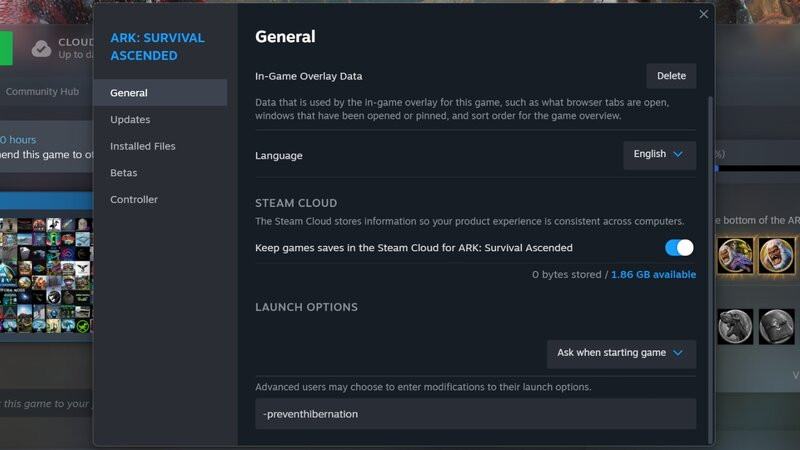
If you've identified an area with dinos you wish to tame and want to avoid the effort of relocating them after wiping the island clean, you can use Steam to attempt to fix the issue. One method involves adding the "-preventhibernation" tag to the game's launch options, preventing dinos from despawning:
- Start the Steam app.
- Navigate to your game library.
- Right-click on Ark: Survival Ascended.
- Select the “Properties” option.
- Go to the “Launch Options” tab.
- Enter the following line in the launch field: -preventhibernation
Additionally, you can attempt to troubleshoot by verifying the integrity of the game files via Steam:
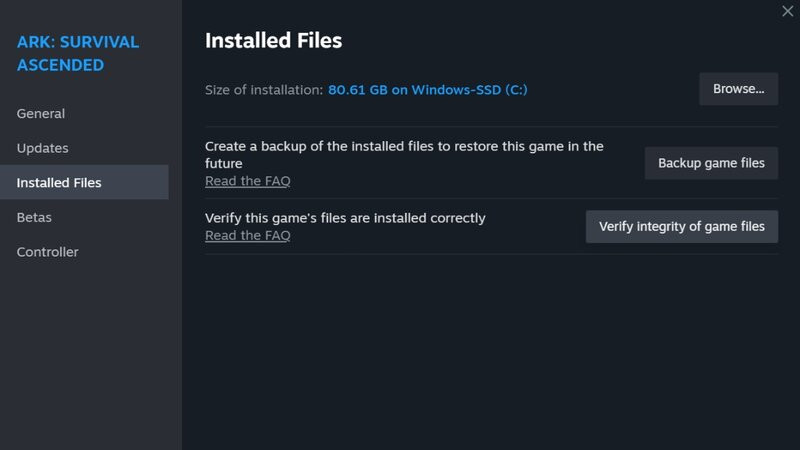
- Start the Steam app.
- Select the “Library” tab.
- Right-click on Ark: Survival Ascended.
- Select “Properties” from the list.
- Go to the “Installed Files” tab.
- Choose the “Verify Integrity of Game Files” option.
There you have it—a quick guide on resolving the dinosaurs not spawning error in ARK Survival Ascended. If none of the passive methods work, the console command method is a reliable solution, so keep that option in mind if other approaches prove unsuccessful.

 No ads, our video library,
No ads, our video library,

