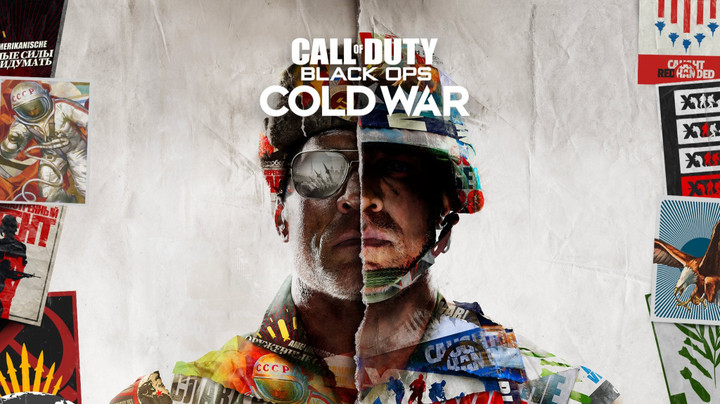Over the last few weeks, Black Ops Cold War players have been reporting constant issues when playing the game on Xbox Series X.
It seems that the most severe problem is that for many players the game crashes "at least a few times" daily, which renders the game almost unplayable.
While crashes occur on all platforms, it seems that the problem is the most prevailing on Xbox Series X and that it is related to multiplayer.
Developer Treyarch reassures players that they are investigating all issues related to crashing and are trying to find the solution, but that might take a while, and so players are trying to find alternative solutions until the official fix is being deployed.
Fix for Black Ops Cold War crashing on Xbox Series X
(Picture: Activision)
Players have found several solutions that might help if you are experiences crashes while playing Black Ops Cold War on Xbox Series X.
Some players are reporting that the main problem is party chat overlay, and when they turned it off, crashes have stopped occurring.
Others are suggesting that Ray Tracing should be off because it causes the game to crash.
But it seems that there's one very specific solution that works for almost anybody and it requires for players to do a few things when the match starts.
Here's what Reddit user EmadBella says about the issue:
- When the round starts, if your framerate is jittering, fire some shots to check if your controller is vibrating or not.
- If not, your game will crash during that match.
- To fix this, press and hold the Xbox button on your controller until you the power menu opens.
- Instead of doing anything there, just press B to close it.
- And that's it, apparently, this should do the trick, the frames should be back to normal and the vibration will now work. And most importantly, your game will not crash.
While this might help, it goes without saying that these are all "homemade solutions" and nothing is 100% guaranteed to work, and for that, we will, unfortunately, have to wait for Treyarch to release an update that will fix this issue.

 No ads, our video library,
No ads, our video library,