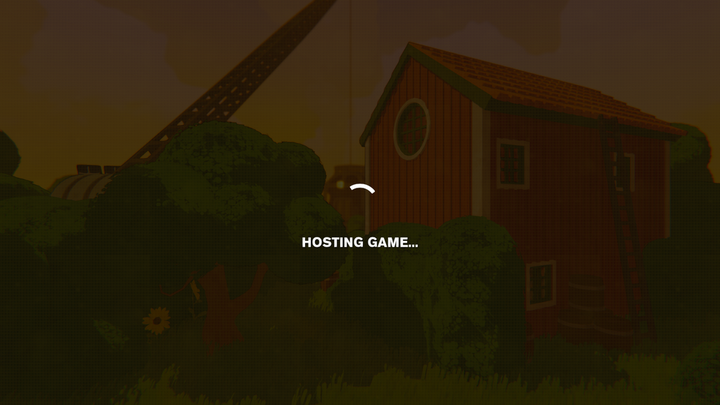Content Warning is a scary yet fun place to chill with your friends while recording some spooky stuff and getting viral. You can create your server to play the game and invite your friends to it after hosting.
- Read More: Best Content Warning Mods 2024
However, many players are reporting an error where Content Warning is stuck on the hosting game screen and not letting them play. Here is the update given by the developers, along with some possible fixes.
How To Fix Content Warning Stuck On Hosting Game Screen Error

Content Warning getting stuck on hosting game is a bug, as per Botten Hanna, one of the developers of the game, and they are working on fixing it. Thus, we should expect them to deploy a hotfix soon.

Till then, you can try out the following fixes, and if you are lucky, they might work for you.
- Restart Content Warning: Restarting the game can sometimes solve the issues or bugs you face while playing. This is because the files may not have loaded well the first time.
- Check Internet Connection: If your internet is not working properly, you will face issues while trying to connect to servers. If you are using Wi-Fi, try restarting it.
- Verify Integrity of Game Files: If your game has not been downloaded properly, you will face issues while trying to play it. So, launch Steam and find Content Warning in the Library. Right-click on it, go to Properties, and then to the Local Files tab. Hit the Verify Integrity of Files button. This will repair or download corrupted/missing files and you can relaunch the game to see if the issue is fixed.
That's everything you needed to know about fixing stuck on hosting game error in Content Warning.

 No ads, our video library,
No ads, our video library,