Are you running into input delay, or are you feeling some lag spikes while playing Counter-Strike 2? Don't worry; we've got some console commands that might just make your issues a thing of the past, just like CS:GO (too soon?).
With Valve releasing Counter-Strike 2 and ushering in a new era of the iconic tactical team-based fps, some players might need a bit of help fixing the CS2 lag spikes and apparent input delay, so we will share all the steps you need to take to fix these issues in this no-nonsense guide.
How To Fix CS2 Input Delay & Lag
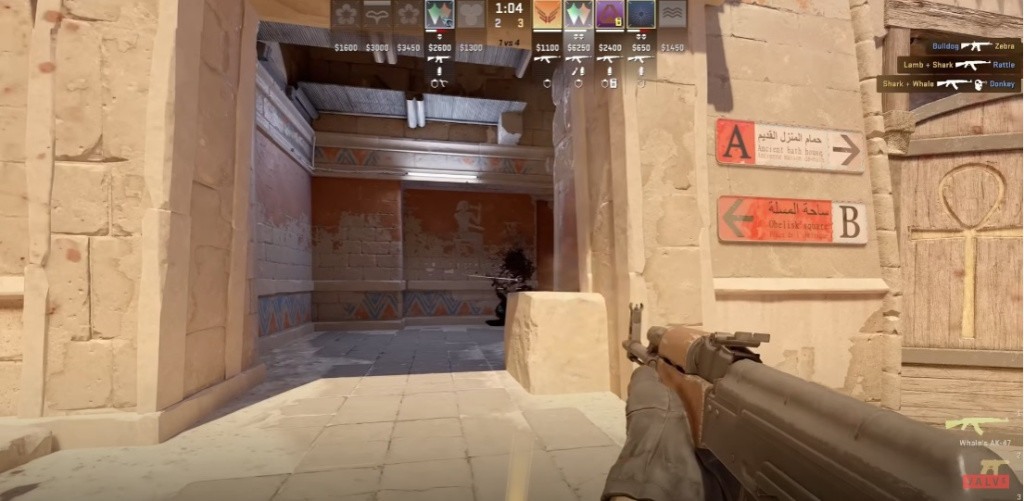
The first step you need to take is to ensure that your internet connection is working properly. We also suggest connecting your PC via a LAN cable to your router instead of using Wi-Fi. With those tips out of the way, there are some fantastic console commands that can fix lag spikes and input delays in Counter-Strike 2. Follow the steps below:
- Launch CS2 on Steam.
- Open your developer console by pressing the tilde "~" key.
- Input the following command lines: cl_updaterate128 and cl_interp_ratio 1
- For those with a stable internet connection, we suggest also adding cl_interp "0.015621"
- For those with an internet connection that is a bit unstable, add cl_interp "0.03125" instead of the above.
That's it; you should have fixed your input delay and lag issues in CS2 if your internet isn't the issue. Keep tabs on your connection to the CS2 servers by enabling the game's built-in Netgraph.
Enable or Reset Your CS2 Dev Console
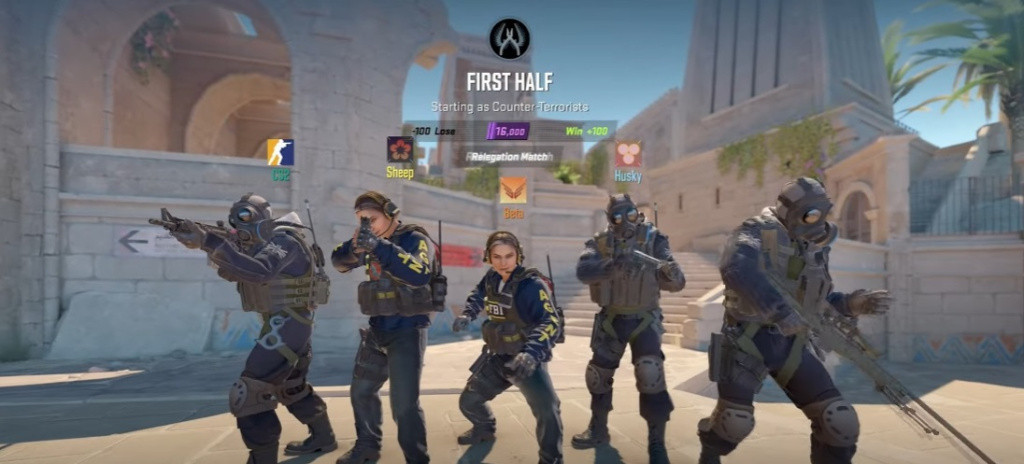
In case you are new to CS2 and have no clue how to actually open the developer console or enable it, check out the quick steps below.
- Launch Counter-Strike 2 via Steam.
- Click on the Settings icon on the top-left side.
- Click on the "Game" tab.
- The sixth settings option will be "Enable Developer Console."
- Toggle the option to say "Yes."
If your console appears to be missing, check out our guide to resetting the CS2 dev console position.
Now just press the tilde "~" key on your keyboard to open the dev console and add those console commands to fix lag spikes and input delay in Counter-Strike 2!
In case you've missed it, check out the "Beyond Global" trailer from Valve, introducing leaderboards, CS Rating, and more.
So there you have it, a way to fix input delay and some lag spikes in CS2. We hope this helps players get a smooth experience. If more console commands for Counter-strike 2 issues of this nature become available, we will endeavor to update this article.

 No ads, our video library,
No ads, our video library,

