Error codes are inevitable in online games, and Destiny 2 is no exception. Destiny 2 is a free-to-play online multiplayer first-person shooting game developed by Bungie and published by Activision. Quite recently, players have been encountering an abnormal error code, Calabrese, when connecting to the game servers.
As a result, Destiny 2 players are unable to access the game servers and are stuck with the dreaded Calabrese code. So if you've also been affected by the Destiny 2 Calabrese error code, here's all you need to know about fixing it.
What is the Error Code Calabrese in Destiny 2?
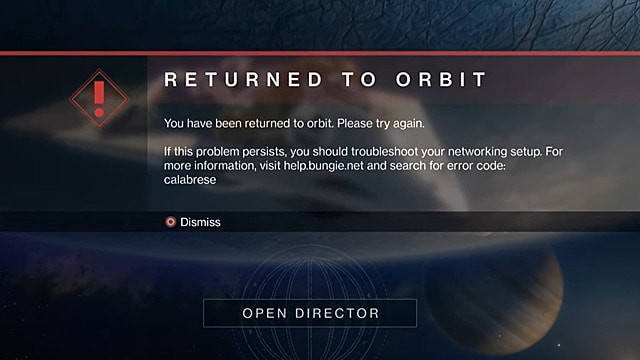
Error code Calabrese reads, “You have been returned to Orbit. Please try again. If this problem persists, you should troubleshoot your networking setup. For more information, visit help bungie.net and search for the error code: calabrese” As a result, players are stuck in the loop and cannot log in to the game.
Issues causing Destiny 2 players to experience elevated error codes WEASEL, CALABRESE and BABOON have subsided. https://t.co/69m7TNZRR9
— Bungie Help (@BungieHelp) September 5, 2022
According to Bungie, error code Calabrese mainly occurs when the Destiny 2 developers are testing or performing server maintenance on their end. As a result, the game servers are taken offline, which affects the connectivity.
How to Fix Error Code Calabrese in Destiny 2
Unfortunately, there's nothing you can do to fix the error code Calabrese in Destiny 2. However, we recommend checking the Destiny 2 server status once to make sure the servers are offline.
We're aware of Destiny 2 players experiencing error codes including, but not limited to, WEASEL, CALABRESE, and BABOON errors across all platforms. Please stand by for updates.
— Bungie Help (@BungieHelp) September 5, 2022
If you continue to receive this error despite servers being online, then you can perform the following troubleshooting steps to potentially fix this error:
Restart your router/modem
When you restart your router, it can fix a few Internet connection problems, such as slow connection speed, WiFi disconnect, and more. Here's how to restart your modem:
- Unplug the modem and router from the power outlet.
- Wait at least 15 seconds.
- Plug the modem into the power outlet and wait 1-2 minutes.
- Wait for your cable modem's panel lights to become green before testing your internet connection.
Flush your DNS Resolver Cache
- Right-click the Start button
- Choose Command Prompt (Admin)
- Type "ipconfig /flushdns" and press Enter.
- Type "ipconfig /registerdns" and press Enter.
- Type "ipconfig /release" and press Enter.
- Type "ipconfig /renew" and press Enter.
- Type "netsh winsock reset" and press Enter.
- Restart the computer.
Renew your IP address
- Press Windows and R key at the same time to open the Run box.
- Type CMD. Then, hit Enter.
- Type ipconfig/release in the Command Prompt window. Press the Enter key.
- Type ipconfig/renew. Press Enter.
Change DNS settings
- Go to the Control Panel.
- Click Network and Internet > Network and Sharing Center > Change adapter settings.
- Select the Networking tab.
- Click Advanced and select the DNS tab.
- Click OK.
- Select Use the following DNS server addresses.
Disable any VPN
VPN stands for “virtual private network” — a service that protects your internet connection and privacy online. If you're using any VPN service, then it's essential to turn it off in order to establish a connection properly with the game servers.
So that's everything you need to know about fixing the Calabrese error code in Destiny 2.

 No ads, our video library,
No ads, our video library,

