Destiny 2 Lightfall world's first Root of Nightmares raid race is all set to begin on March 10 at 8:30 AM PT, and over 600 participants will compete for the champion's title. In addition to this, Bungie has also partnered with Twitch Rivals for the first time to showcase the raid race and reward players who tune in to the coverage via Twitch Drops.
Here are what rewards you will get for watching Destiny 2 Lightfall Root of Nightmares raid race and how you can claim them.
Destiny 2 Lightfall Root of Nightmares Raid Twitch Drops
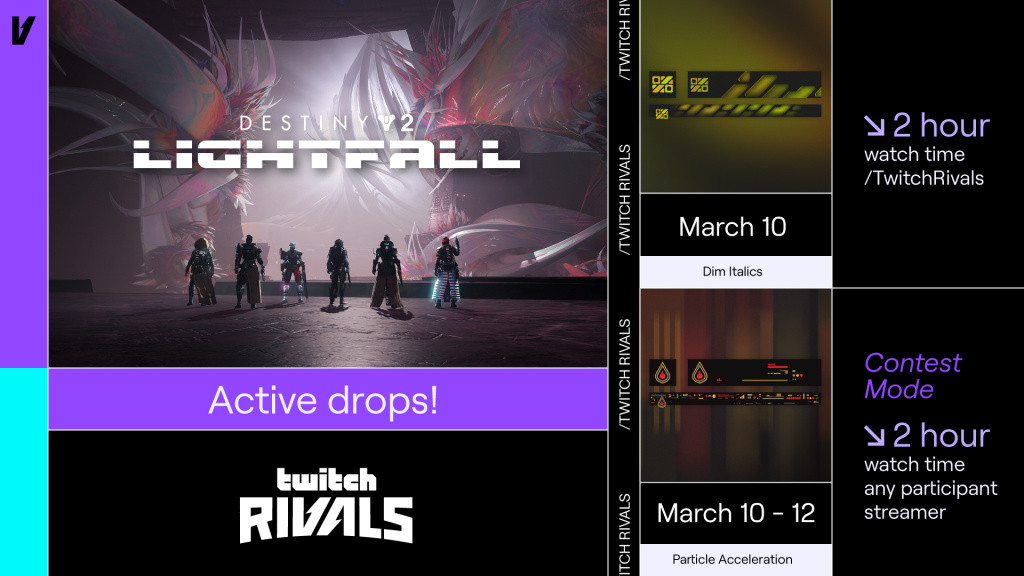
Players will be able to earn the exclusive "Particle Acceleration" emblem and "Dim Italics" emblem during the Twitch Rivals event, and here is how:
- "Dim Italics" Emblem: To claim it, you will have to watch Twitch Rivals or any participant stream for at least two hours during the Twitch Rivals event, starting at 8:30 AM PT on March 10. However, you should keep in mind that you will be able to redeem it only on this day.
- "Particle Acceleration" Emblem: To claim it, you will have to watch Twitch Rivals or any participant stream for at least two hours during the Twitch Rivals event, starting at 8:30 AM PT on March 10. You will be able to redeem it till March 12.
However, make sure that you have connected your Twitch and Bungie accounts in order to receive these rewards in your account. If you haven't done it yet, follow the steps below.
- First of all, go to the official Bungie website and log in with your account.
- Then go to Account Settings and click on the Account Linking tab on the left side of the screen.
- Click on the Link Account button next to Twitch and log in with your Twitch account to successfully link both of them.

 No ads, our video library,
No ads, our video library,

