An important setting to tweak in the first stages of any first-person shooter, the field of view is important to manage and find the optimal adjustment. FOV allows you to suit your title to your unique setup and maximize gameplay.
For the first time in the Halo series history, players will have an adjustable FOV slider. You'll want to follow along as the settings are not quite universal across all platforms.
Here are the best display/FOV settings in Halo Infinite for Xbox Series X|S, Xbox One, and PC.

How to adjust your FOV in Halo Infinite
The process of adjusting the FOV settings on your Halo Infinite title will be standard, regardless of platform. However, the actual settings you apply will vary by platform.
Note: The default FOV setting for Halo Infinite is 78 on all platforms.
Here are the initial steps to follow:
- Open 'Settings'
- Select the ‘Video’ tab
- Adjust the ‘Field of View‘ slider to best fit your preference
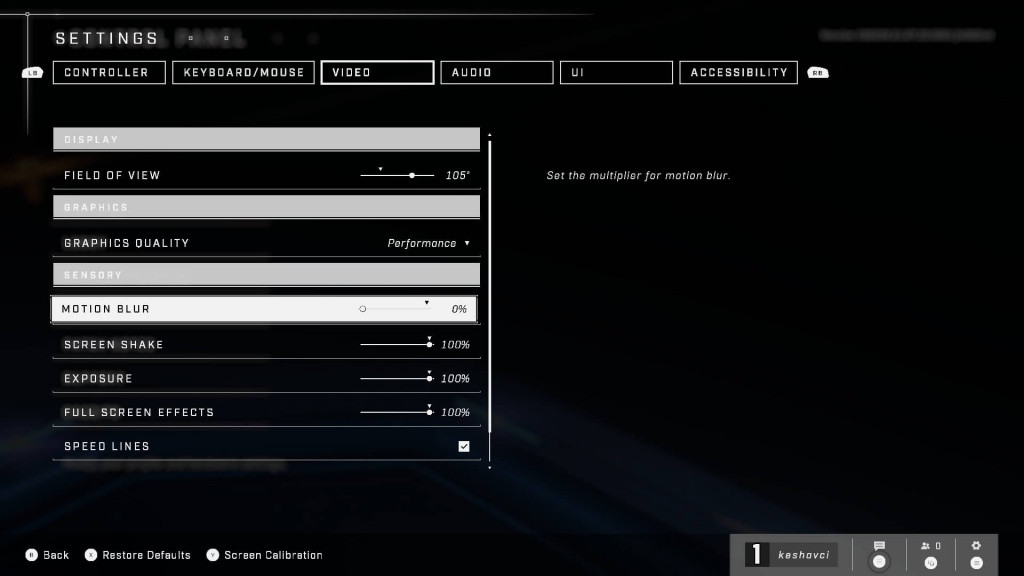
Best FOV settings for Halo Infinite on Xbox Series X|S
While many will try to adjust the FOV by scaling the setting as high as possible (particularly those playing on wider screens) this is not always the smartest method. While having a very high FOV will allow you to see more from your peripheral vision, increasing your FOV to the max will risk causing the screen to blur, sacrificing pixels for vision.
The Xbox Series X|S is a next-gen console, capable of running Halo Infinite at 100-110 FOV without problems. However, increasing FOV from the default 78 settings will cause enemies and other players to shrink on your screen.
For Series X|S players looking to increase their FOV but perhaps not all the way to 110, try out anything between 95-100.
Best FOV settings for Halo Infinite on Xbox One
Xbox One is the previous-gen version of Microsoft's gaming platform, and Halo Infinite multiplayer is available there too. Of course, the Xbox One doesn't run quite as smoothly or efficiently as the Series X|S, so the FOV will naturally be a bit lower.
Try out a FOV setting of anywhere between 85-95 on the Xbox One, anything higher than that could affect performance which would outweigh any benefit offered by a wider field of view.
Best FOV settings for Halo Infinite on PC
PC is the hardest FOV setting to standardize and recommend, due to the natural variance between setups. There are many factors that contribute to finding the optimal FOV settings for your PC, this could mean anything from your graphics card to your monitor response time/resolution.
Players operating Halo Infinite with an NVIDIA RTX 20, or graphics card of equal power, should test out turning up the FOV to the max. Though there still may be lag or frame rate drops, so play around with it adjusting the FOV until you find the optimal number.
Older PCs should start with a lower FOV, but most will be able to go higher than the default 78 settings. For PC players on a keyboard and mouse, adjust your FOV to around 110, this should help make targeting enemies easier for your playstyle.
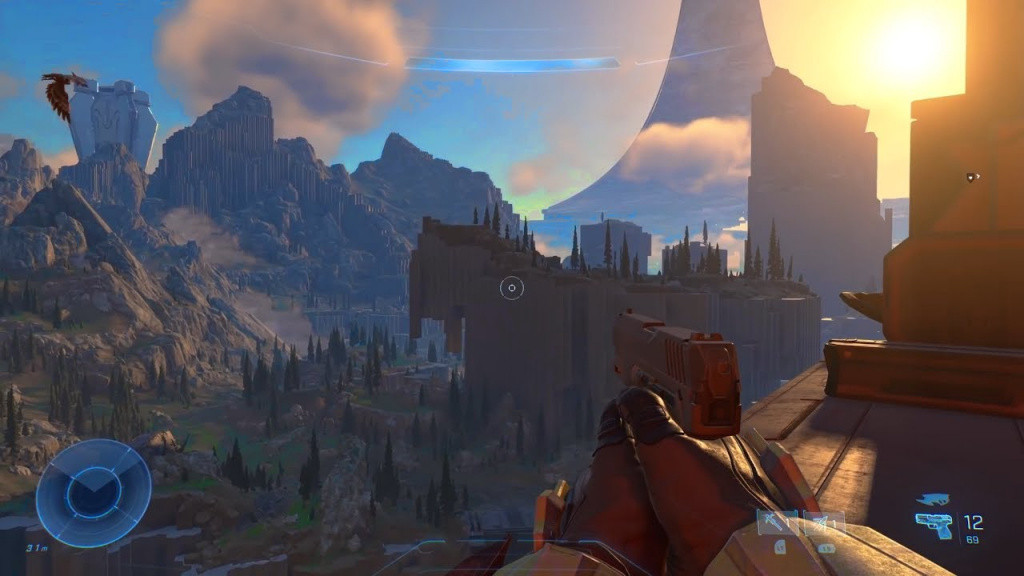
Make sure to check out our dedicated Halo page for all the latest on the most recent Microsoft release. The tab will have everything from map guides to weapon tier lists, and more.
Featured image courtesy of Microsoft.

 No ads, our video library,
No ads, our video library,

