Halo Infinite multiplayer is now live both for PC and Xbox consoles, with hundreds of thousands of players already rushing to try the next instalment of the legendary FPS series.
At the time of writing over 160,000 gamers are playing Halo Infinite multiplayer on Steam, that is, of course, not counting players from Xbox consoles as well as the Xbox app on PC.
Aside from a weird blue screen bug and some performance issues, it seems that the game runs rather smoothly for most of the players, but there's still one annoying issue that prevents some PC players from launching the game - the GPU compatibility issue which causes players to receive the "DirectX 12 error" message and fail to launch the game.
What's the reason behind this and what can you do to fix it?
How to fix Halo Infinite DirectX 12 error
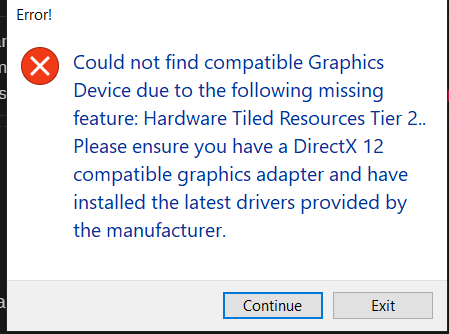
If you are among those with this issue, you have probably received the following message:
"Could not find compatible Graphics Device due to the following missing feature: Hardware Tiled Resources Tier 2. Please ensure you have a DirectX 12 compatible graphics adapter and have installed the latest drivers provided by the manufacturer."
At the time of writing, most players who are getting this message have 800 or 900 series NVIDIA cards. And while some of these cards might not be supported by the game, there are reports that many players are playing the game just fine with these GPUs.
To ensure that you have done everything that's in your power when it comes to this issue, make sure to check if you are fulfilling the following requirements:
1. Check if your GPU drivers are up to date. You can check for the latest drivers via your GPU apps, or alternatively, you can download them from the links below:
2. Make sure that you have the latest version of DirectX 12 installed on your PC. You can download the latest version of DirectX 12 manually by following this link.

If any of these options don't help you, then, unfortunately, your GPU or CPU might not be compatible with the game, in which case, we have bad news for you - you will need to buy new hardware that is supported by Halo Infinite. Check out the Halo Infinite PC system requirements and see if your GPU/CPU are older than the minimum system requirements to find out if your hardware is supported by the game.
For more on Halo Infinite, please make sure to check our dedicated section full of news, guides and more.
Featured image courtesy of Microsoft.

 No ads, our video library,
No ads, our video library,

