The leaks and rumours were true - the open beta for Halo Infinite multiplayer had a surprise launch on 15th November, to the delight of millions of fans around the world.
The highly-anticipated Xbox flagship title has hit both consoles and PC this Monday, which officially marks the launch of the game's multiplayer component, although 343 Industries still calls it "beta".
As expected, the launch hasn't come without a couple of issues; the first one was the blue screen problem which prevented the players from downloading the game.
Now, when gamers finally have a chance to play the game, a number of players report problems with the game's performance and a low number of frames on PC.
What can you do to fix performance and boost Halo Infinite FPS?
How to improve Halo Infinite performance and increase FPS

First thing first, keep in mind that Halo Infinite is designed as a state-of-the-art next-gen game with an intent to showcase the hardware capabilities of the Xbox Series X.
Knowing that info, you should expect the game to be fairly demanding in terms of PC specs it requires even just to run the game, let alone to play it with a decent frame rate and good performance.
So, before everything else, make sure that you meet Halo Infinite PC system requirements.
The next basic thing you should check is if your GPU drivers are up to date. You can check for the latest driver via your GPU apps, or alternatively, you can download them from the links below:
With that out of the way, let's see what else you should do in order to achieve maximum performance.
- Turn off as many background applications as you can, so that you can free up resources for Halo Infinite.
- Prioritize Halo Infinite (Task Manager > "Details" tab > find and right-click Halo Infinite.exe > Select Priority > Choose High)
- It is known that some games when played in "Windowed Mode" can cause performance issues, so make sure to always play the game on fullscreen.
- Experiment with the game's "Video" settings. Try to lower some settings gradually and see how will that improve your frame rate.
If you have AMD Radeon RX 500 Series GPU, you should know that it might cause crashes if Async Compute in the Video Settings is set to On, and disabling Async Compute should fix that issue.
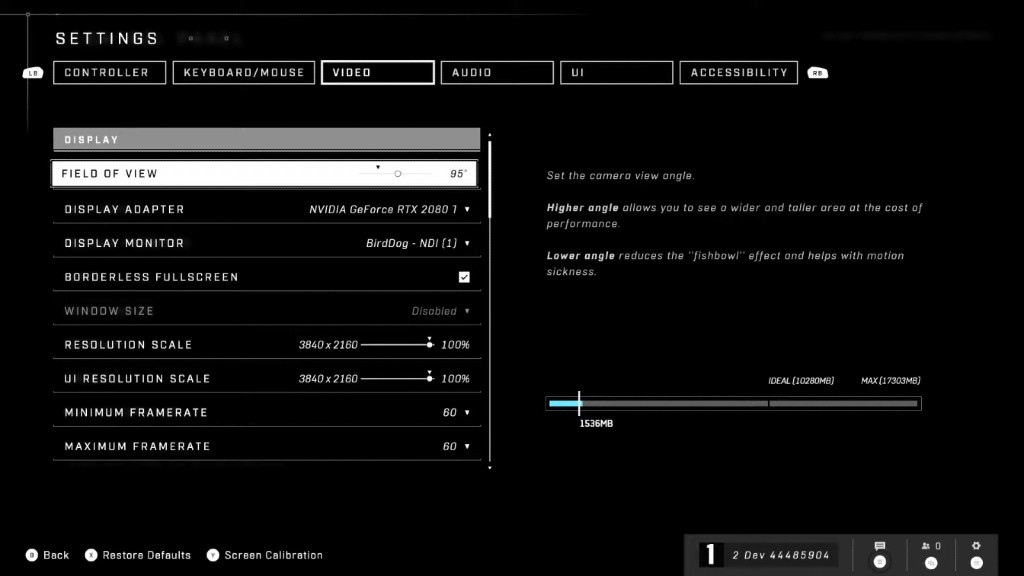
The developers also state that the Background Recording feature in Windows 10 or the Record What Happened feature in Windows 11 can cause performance issues when enabled and that you should disable them.
You can find them in the Capture Settings menu of Windows 10 and the Captures menu of Windows 11, and then turn them off.
Additionally, there are several known issues that can cause low performance and FPS drops:
- Some first-person animations may appear to stutter at 60 FPS or higher
- Players standing on a destroyed vehicle experience stuttering and desyncs
- Some minimum hardware specification GPUs may crash when playing intro cinematic sequences in 4k resolution
These issues have nothing to do with your PC and should be fixed by developers, so you don't need to worry about them.
That's about everything we can advise you at this moment. Keep in mind that this is still the beta phase of the game, and numerous bugs and optimisation issues are bound to happen.
For more on Halo Infinite, please make sure to check our dedicated section full of news, guides and more.
Featured image courtesy of Microsoft.

 No ads, our video library,
No ads, our video library,

