Are you one of the unlucky Last Epoch players experiencing crashes or freezes on PC via Steam? Don't worry, prospective saviors of Eterra, we've got you covered!
If you want to get back to slaying enemies throughout different eras in the time-traveling ARPG from Eleventh Hour Games but are running into Last Epoch crashing issues, we've got fixes for you to try out.
Table of Contents
Last Epoch Crashing & Freezing Fixes
Some players have reported dozens of crashes in Last Epoch, while others are struggling with the game freezing up. At the time of writing, it isn't known just how widespread these issues are.
What we do know, however, is that we can help you alleviate these crashing and freezing issues so you can have a smooth Last Epoch experience. You'll find a list of fixes you can try to stop Last Epoch from crashing.
Verify the Integrity of Game Files
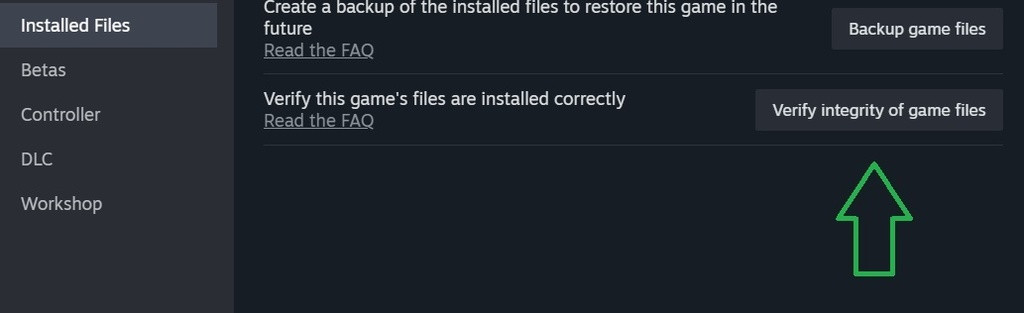
Oftentimes, using Steam's "Verify Integrity of Game Files" feature can do the trick. That's what I did when I experienced a crash in Last Epoch just before the end of the game's first Act. Follow the steps below!
- Log in to Steam and navigate to your game library. Right-click on Last Epoch and select "Properties" from the dropdown menu. This will open a window.
- Click on the "Installed Files" tab. On the right side, you will find the option "Verify Integrity of Game Files...". Click on it to initiate the verification process, which will check for any missing or corrupted files and re-download them.
- After the verification process is complete, restart Steam and launch Last Epoch from your Steam library.
This process does take some time, but it is well worth it to fix Last Epoch crashes and freezes.
Install Latest GPU Drivers
No matter which game you are playing or which graphics card you own, it is always a good idea to install the latest, verified game drivers. For example, if you own a GeForce graphics card, we suggest installing the latest Game Ready drivers for your GPU, which could alleviate both crashing and freezing issues.
Disable Overlay Software
Some software with overlays can cause stability issues in Last Epoch. It is not widespread, but if you are running out of options, we suggest trying to disable an application's overlay. Examples include:
- AMD Radeon ReLive
- ASUS GPU Tweak II
- Discord
- EVGA PrecisionX
- MSI Afterburner
- Mumble
- Nvidia ShadowPlay
- NZXT Cam
- Overwolf
- Razer Cortex
- Razer Synapse
- XFire
Bonus tip: If you have antivirus software running, you can flag Last Epoch as "Trusted Software."
Your last option is to wait until developer Eleventh Hour Games deploys a hotfix update or a big new update to rectify and issues you might experience. You can also visit the Last Epoch support site for additional assistance.
Want to learn more about the intricate, time-traveling ARPG? Of course you do! Check out the informative Last Epoch version 1.0 overview trailer, explaining what's new from Early Access to launch.
If all else fails, we suggest just handing on a bit. The developers have been hard at work fixing issues since launch and have already deployed several Last Epoch hotfix updates to alleviate problems.
Don't forget to check out our ever-expanding Last Epoch section for the latest guides, news, class builds, tier lists, and more.

 No ads, our video library,
No ads, our video library,

