Minecraft Legends is a multiplayer game, and in its PvP mode, you will have to pick a team, whether it's public or private versus mode. However, if you think you have chosen the wrong side, the game provides you with an option to change sides and here is how to do it.
How to Change Team in Minecraft Legends
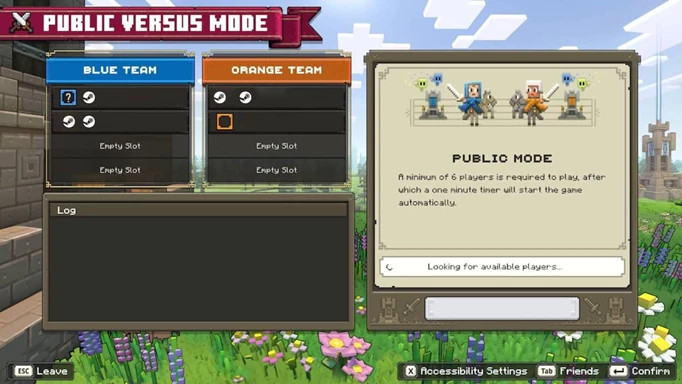
If you want to switch teams in Public Versus Mode, unfortunately, there isn't an option, as the game will automatically assign you the team with fewer players. So, if you want to go into your desired team, join it when it has a lesser number of players than the competitors.
On the other hand, in Private Versus Mode, you can change the team by simply pressing the buttons mentioned below.
- PC: Press Y on your keyboard, and the team selection menu will pop up. Select the team that you want to be in and then click on the Confirm button.
- Xbox: Press the Y button on the controller to switch the team.
- PlayStation: Press the triangle button to switch the teams on PS5 and PS4.
- Nintendo: Press X to change the team on Nintendo.
However, keep in mind that you won't be able to change the team mid-game, and you will have to pick your team after the game finishes or before it starts. Otherwise, you will have to restart the game if you are the host or ask the host to do so for you.

 No ads, our video library,
No ads, our video library,

