While Ludo King is officially developed for iOS and Android devices, you can also play it on your PC. Of course, most people love to play games on their smartphones, but there could be several reasons to want to play Ludo King on a PC.
One of these reasons could include enjoying the same mobile experience on a bigger screen with a keyboard and mouse combination. Unfortunately, however, Ludo King isn’t officially available for desktop systems.
However, there are several workarounds through which players can still play the game on PC. So without further delay, here's how to get Ludo King working on a PC.
How to play Ludo King on PC?
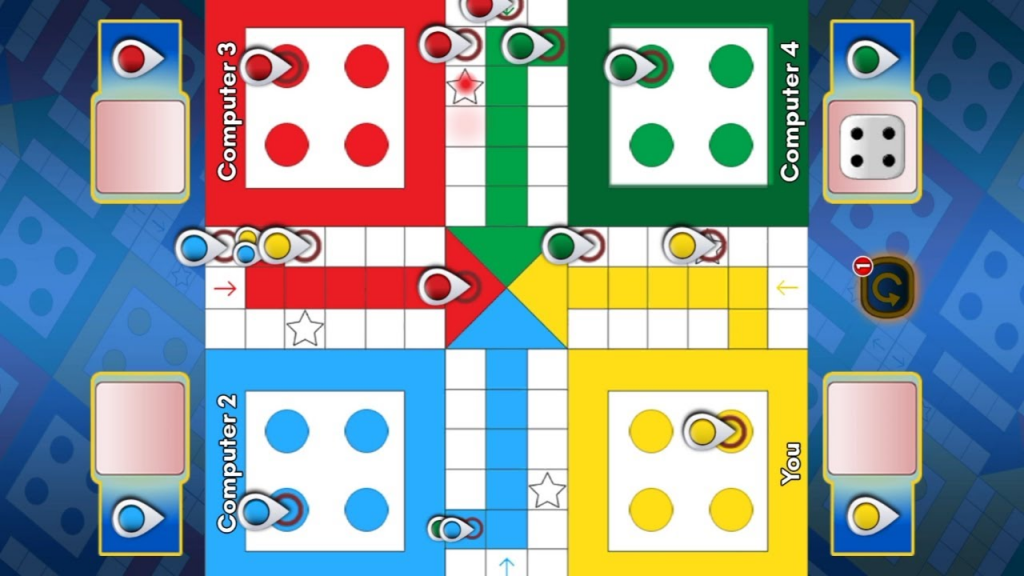
As mentioned earlier, there are multiple ways to play Ludo King on PC. However, the best and easiest way to emulate it on a PC is using an Android emulator like Bluestacks.
Emulators are not new for playing mobile games on a computer. However, to play the game using an emulator, you'll need to download one from the official site.
Here are the instructions to get Ludo King working using Blackstacks.
-
Download Bluestacks from the official website.
-
Once the download is complete, install the application.
-
After installing Bluestacks, you will notice a search bar on the top. Search for Ludo King.
-
Download the game on the PC. It may ask you to sign in with a Google account to complete the download process.
-
Once downloaded, the game will appear on the screen of BlueStacks.
Those struggling to download the Ludo King via the Emulator's Google Play Store can also install the APK file using the download link below.
Bluestacks System Requirements
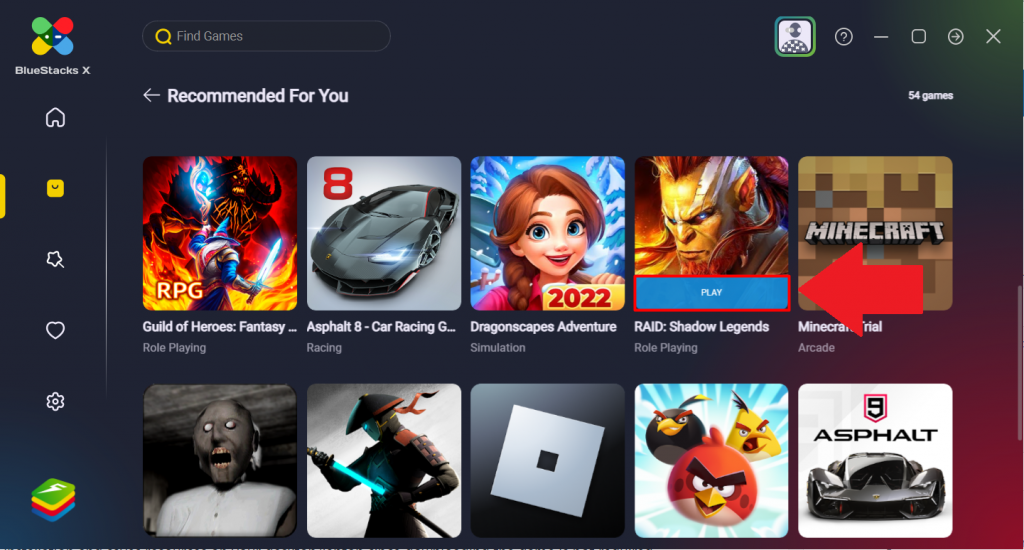
Before installing or updating to BlueStacks 5, you must ensure your PC meets the minimum requirements to run the emulator, detailed below.
Minimum System Requirements
-
OS: Microsoft Windows 7 and above.
-
Processor: Intel or AMD Processor.
-
RAM: 4GB
-
HDD: 5GB free storage space
Note: You must be an Administrator on your PC and have the latest graphics and chipset drivers installed.
Recommended System Requirements
-
OS: Microsoft Windows 10
-
Processor: Intel or AMD Multi-Core Processor with Single Thread benchmark score > 1000.
-
Graphics: Intel/Nvidia/ATI, Onboard or Discrete controller with benchmark score >= 750.
-
RAM: 8GB
-
HDD: SSD (or Fusion/Hybrid Drives)
-
Internet: Broadband connection to access games, accounts, and related content.
So there you have it, everything you need to know about playing Ludo King on PC.
For more game content, check out our section dedicated to video game news, updates, guides, and more.
Featured image courtesy of Ludo King.

 No ads, our video library,
No ads, our video library,

