MultiVersus is showing tons of promise, being a challenging and fun fighting game featuring some of your favorite characters from various franchises. If you're keen on trying the game out for yourself, then you might want to know how to play the game at its best performance and for most, that's reaching the sweet spot of 60 FPS (frames per second).
If you need some advice on setting up your game to reach the best fps available, then you're in luck. Below we have put together a list of the best tricks and tips you can use for getting a smooth 60 FPS while playing MultiVersus.
MultiVersus Best PC Settings For Smooth 60 FPS
Before jumping into your game settings, you'll first want to make sure your machine is set up to optimize the gameplay as much as possible. This is done by first heading to your search bar, finding "Game Mode" and enabling it.
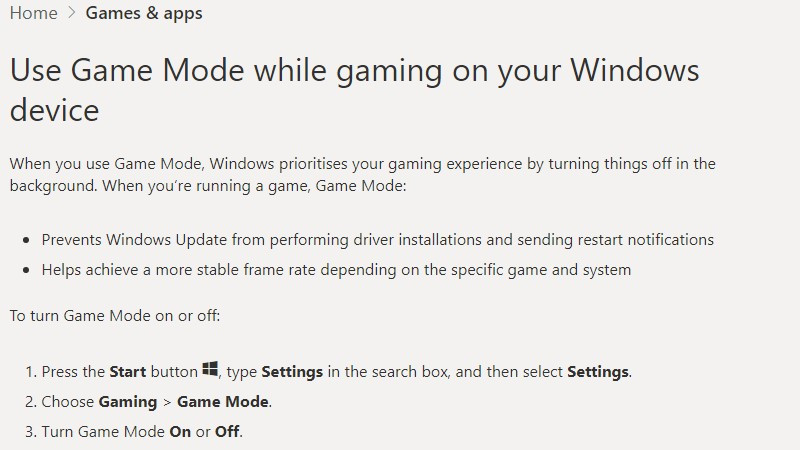
This causes your PC to provide all the resources it has at its disposal to your game. You'll also need to search for "Xbox Game Bar" and disable it to prevent the program from bottlenecking your game's performance.
Just below the Xbox Game Bar, you'll see the tab for "Captures" as well. Head into this menu and ensure that it is turned off, in most cases it is turned off by default, but just to be sure, have a look and make sure it is.
- MultiVersus Tier List - All Characters Ranked Best To Worst
- MultiVersus Gold Coins - How To Farm And Get More Fast
- MultiVersus Servers Down? How To Check Server Status
- MultiVersus PC Specs - Minimum, Recommended, 60 FPS 4K Ultra
Lastly, you need to search for your "Graphic Settings" in the search bar, and in later Windows OS you have the option to give a preference to your games. Do this by choosing your game's shortcut and giving it a "High Priority" designation and you'll be good to go.

Next, we can look at the settings of the game itself, by heading to the Graphic Settings and playing around with the first setting which is the "Windowed Mode". Some games perform better when playing on Fullscreen and others when in Windowed Mode, or Borderless so experiment with this until you find which works.
Below are some of the specific settings you can adjust to get better framerates up to 60 FPS:
-
Vertical Async can be lowered as it can interfere with input times and cause lag, so turning it off is a must
-
Resolution Scale can be lowered as a last resort to get some extra frames while lowering your resolution, which can make the game look less pretty, but it's worthwhile if you're desperately looking for better framerates.
-
Antialiasing makes objects in the game look smoother, so if you want better frames, you can consider lowering this as well.
-
Texture Quality is dependent on the GPU and how much VRAM you have available, so you can adjust this depending on the specs of your system.
-
Visual FX Quality is the final tweak you can use to gain more FPS by lowering the setting, and Shadows are negligible in a fighting game such as this, so completely lowering it is recommended.
That's all about the best settings for MultiVersus. For more on all things MultiVersus ahead of its impending release, including guides, tier lists, tournament news, and more, head over to our dedicated Fighting Games section.
Featured image courtesy of WB Games.

 No ads, our video library,
No ads, our video library,

