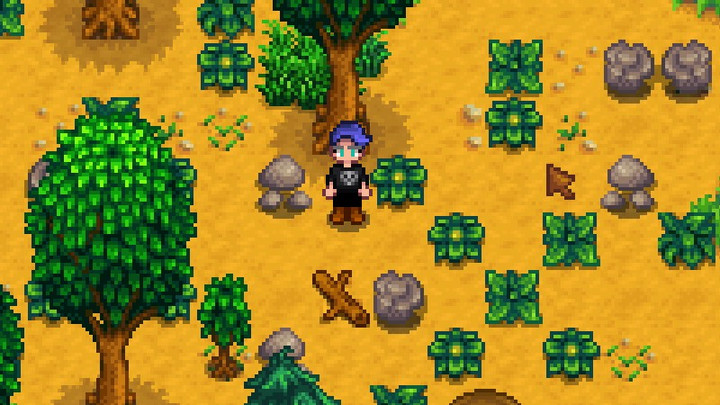Many Stardew Valley players love to take screenshots of their adventures on their farm; whether you're proud of your newest build or just want to remember a special moment with townspeople like Haley, Sebastian, or Abigail; screenshots are a great way to commemorate your Stardew Valley experience. But where do your Stardew Valley screenshots go when you save them on your PC, Switch, Xbox, or PlayStation?
If you can't find your photos, you're not alone, and we are here to help. In this guide, we will explain where your Stardew Valley screenshots go when saved, how to access them, and how to take screenshots.
Stardew Valley Screenshot Save Location
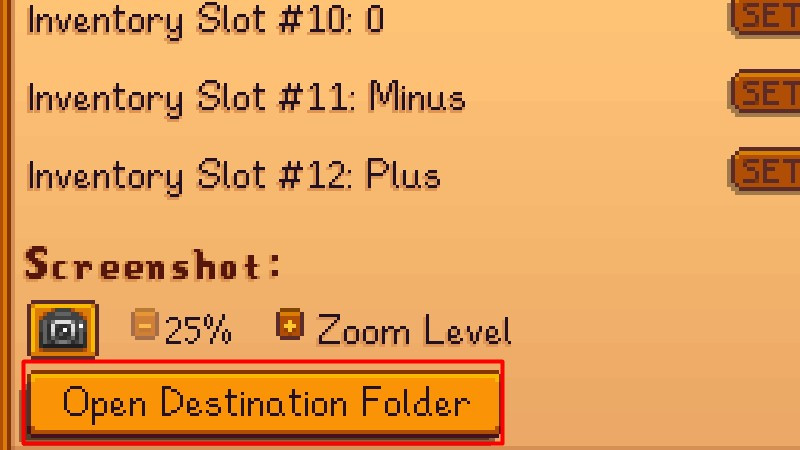
Stardew Valley is available on multiple platforms, including Windows, Mac, Linux, Nintendo Switch, and PlayStation 4. Depending on which platform you use, your screenshots will be saved in a different location on your device.
Here are all of the Stardew Valley screenshot save locations for each platform:
-
Windows: %appdata%\StardewValley\Screenshots
-
Mac: ~/.local/share/StardewValley/Screenshots
-
Linux: ~/.local/share/StardewValley/Screenshots
-
Nintendo Switch: Album Page
-
PS4: Settings > Storage > System Storage > Capture Gallery
There's another way to get to your screenshots, too, that might be easier for some players. Just open up your Options and scroll to the very bottom. Next, click 'Open Destination Folder' underneath the camera icon. You'll instantly be taken to the place where all of your screenshots are saved.
How To Take Screenshots In Stardew Valley
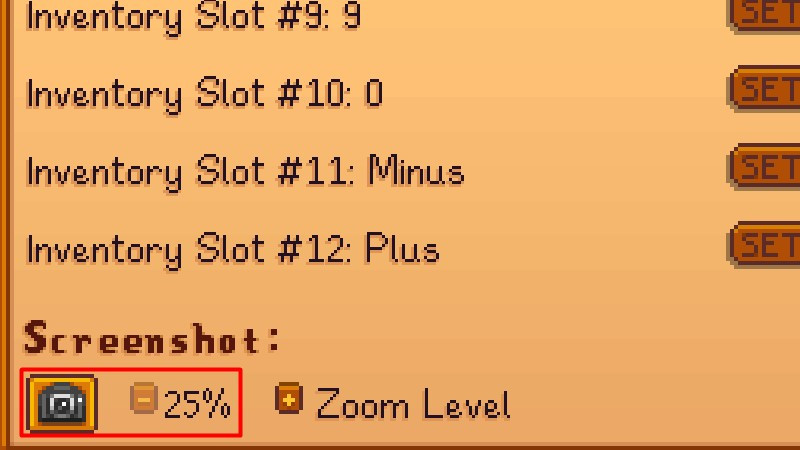
Now that you know where screenshots go when you save them in Stardew Valley, how do you take an in-game screenshot in the first place? Just follow these steps to take a screenshot in Stardew Valley:
- Press ESC on your keyboard, or go to the pause menu.
- Click on 'Options' - designated by a controller symbol.
- Scroll to the bottom of the page until you see a camera icon at the bottom, where it says "Screenshot."
- Just click on the camera to take a screenshot! It will instantly be saved to your screenshot library.
Now you know where your saved screenshots will go in Stardew Valley. To see all of the in-game photos you've taken, just open up the relevant folder on your device, and, voila, they'll be right there!

 No ads, our video library,
No ads, our video library,