Crosshairs are an essential part of FPS games like Valorant as they can improve your aim and help you land a headshot if you have some skills to do it. Now, getting the perfect crosshair is tricky as you will have to try different settings, and there are a lot of them.
So, the majority of Valorant players rely on professionals for the same, as they are already performing the best with these crosshairs. While you will need to spend hours daily to get the skills of pros, you can import their crosshair settings in a few steps.
In this guide, we have listed the crosshair codes of Fnatic's Valorant roster, i.e., Boaster, Derke, Alfajer, Chronicle, and Leo.
Fnatic's Crosshair Codes And Settings In Valorant

Riot Games has officially revealed the crosshair codes for all the players in Fnatic's Valorant roster and they are listed below.
- Boaster: 0;s;1;P;c;5;u;FF2B52FF;o;1;d;1;z;4;f;0;s;0;0l;0;0v;0;0o;2;0a;1;0f;0;1t;0;1l;0;1o;0;1a;0;1f;0;S;c;1;o;1
- Derke: 0;s;1;P;u;FFA500FF;o;1;d;1;f;0;s;0;0b;0;1t;0;1l;1;1o;0;1a;1;1m;0;1f;0;S;o;1
- Alfajer: 0;s;1;P;c;5;o;1;d;1;z;3;f;0;0b;0;1b;0;S;s;0.628;o;1
- Leo: 0;s;1;P;h;0;0l;3;0v;4;0o;0;0a;1;0f;0;1b;0;S;c;0;s;0.64
- Chronicle: 0;P;c;7;o;1;f;0;0t;1;0l;2;0v;2;0g;1;0o;2;0a;1;0f;0;1b;0
How To Import Crosshair Settings In Valorant?
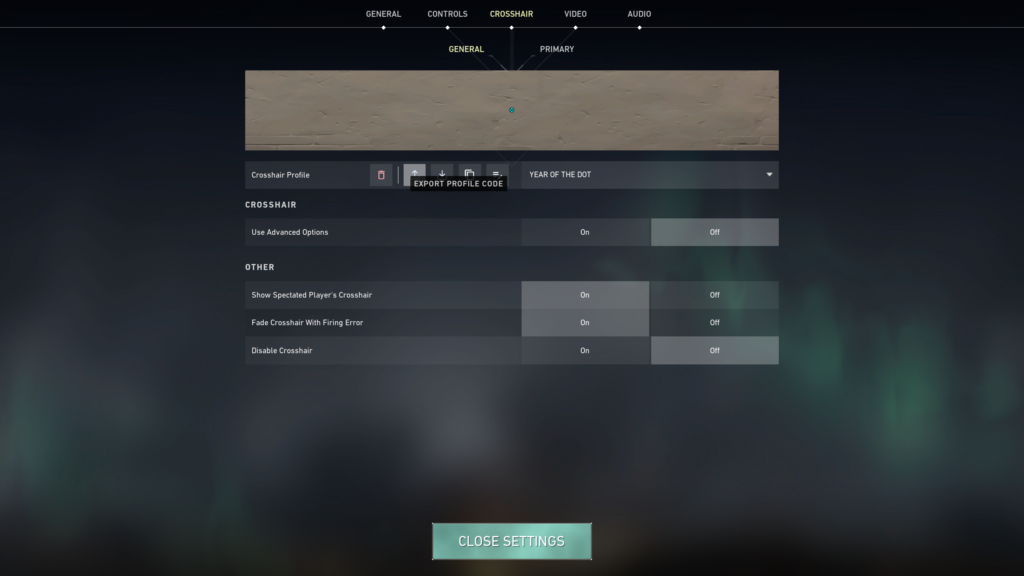
Here are the steps you can follow to import all the crosshair settings of your favorite pro into your profile.
- Firstly, copy the code of your favorite crosshair and then launch Valorant on your PC.
- Log in with your Riot account and go to the in-game settings from the top right corner of the screen.
- Now, click on the arrow facing down next to the Crosshair Profile.
- A pop-up will appear asking you to enter the Crosshair Code.
- Paste the code that you copied and click on the Import button
- In this way, you have successfully imported all the crosshair settings, and you will also get its preview.
So, that is everything you need to know about Fnatic's Valorant crosshair codes and how to import them.

 No ads, our video library,
No ads, our video library,

