Battlefield 2042 players are experiencing a frozen black screen while trying to launch the game right before connecting to servers. This bug only appears to affect PC players; however, if you’re looking to find a workaround to resolve the issue, the developer has provided a few options to try.
Some of the workarounds are pretty straightforward, and as such, these solutions are dependent on which launcher players are using to run the game. While the error is being investigated, we have detailed the best possible solutions to resolve it and get you back into action without more delays.
Launch game through Origin
For players that are running Battlefield 2042 via EA Desktop, Stream or Epic Game Store, we recommend launching the game through Origin. Before launching, make sure you have forced stopped all EA desktop processes.

To perform this action, left-click the menu tab in the top left corner and select Exit. Next, open the PC Task Manager settings and look for the following processes:
- EADesktopServices.exe
- EALauncher.exe
- EABackgroundServices.exe
- Select all these processes by right-clicking on them before selecting the Stop/End Process option.
If you’re using Origin, you can repair the game by finding the game tile, right-clicking on it and selecting the Repair Game option. Furthermore, if the game’s not updated via Origin, you can update the game by going to your games library and finding Battlefield 2042.
Change language settings on Origin

To switch over to Origin, players must first download and install Origin before installing the game. From here, change the game’s language which should allow the game to launch. This can be reverted later.
- Open Origin launcher
- Log in using your EA account details to access Origin
- Browse Battlefield 2042 game and right-click to bring up a pop-up menu
- Search for Game Properties and select Advanced Launch Options (or anything similar in your preferred language)
- From the available list of languages, select any one and click Save
Performing this action will start the game to repair something before players can test to launch the game thereafter. If this method works, players can go back using the above-mentioned steps to change it back to their preferred language.
Check GPU drivers

Players who are experiencing this issue and are using NVIDIA graphic cards will need to install a new driver. Once the driver is installed, reboot your laptop or PC and run the game to check if you’re still getting the black screen.
Launch game through Origin using Administrator rights
Another method players can use to resolve the issue is by running Battlefield 2042 through the Origin launcher app with forced Administrator rights. To perform, players must use the following actions:
- Find the Origin shortcut and right-click to bring up a menu
- Select on Properties and then select Compatibility
- Choose the Run as Administrator option and click on Apply before clicking on Ok/Save
- Players will then launch the game via Origin using the force Administrator rights
- Browse for the installation folder
- Open the folder and right-click on the file that reads BF2042.exe
- Select on Properties and then select Compatibility
- Choose the Run as Administrator option and click on Apply before clicking on Ok/Save
View if Compatibility Mode is enabled in Origin

The next option is to check if Compatibility Mode is enabled with DPU scaling. To view this, players can perform the following actions
- Locate the Origin Start Icon, right-click on it and select Properties
- Select Compatibility before ticking the “Override high DPI scaling behaviour. Scaling performed by” option and select System
- Click on OK/Save
Next time players launch Origin, they’ll receive a pop-up prompt alerting them that they’re running the launcher in Compatibility Mode.
Delete Battlefield game settings

Another alternative is to locate the game’s documents folders and delete them. This will reset your game but it won’t delete your online game progression as it will place players back in the opening prologue of the game.
On your PC, go to C:\Users\your username\Documents\Battlefield 2042 and find the Settings folder before deleting it. Launch Origin and locate the game in your library before repairing it. Once it's done repairing, players can launch the game.
EA Desktop app recovery

For players launching the game via EA Desktop, use the following actions to carry out an app recovery for the launcher.
Click on the three dots in the top left corner and select Help. Select App recovery and then select Clear cache.
Change monitor resolution
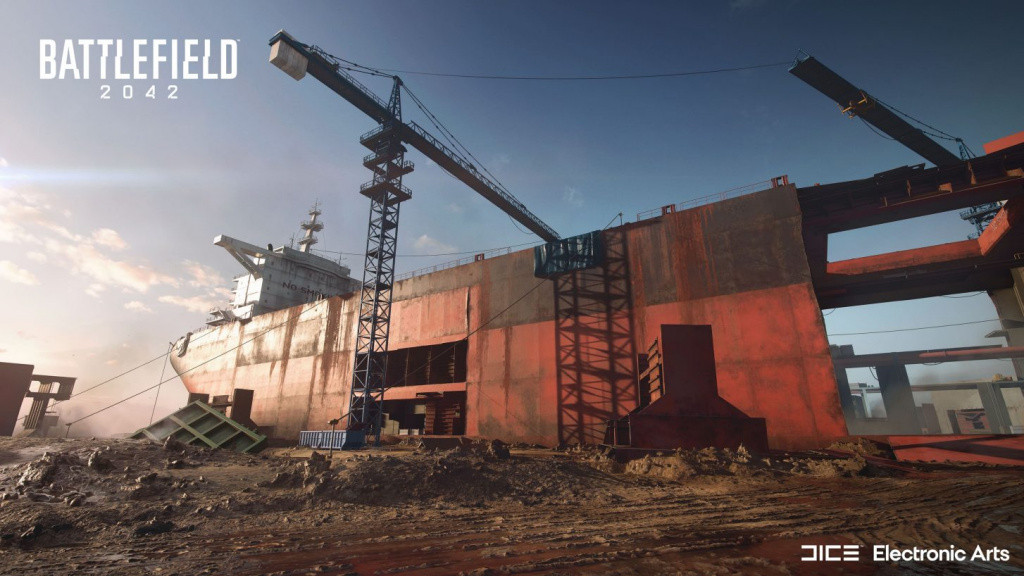
This fix can work for both PC and console if players on either PlayStation or Xbox are experiencing similar issues. If you have a 1440p monitor, change the resolution to1080p. Launch the game to check if it resolves the issue before reverting to its original resolution setting.
If none of these methods has worked, players will have to delete and reinstall the game which has appeared to have worked for a few players. If you have experienced any issues while attempting one of these workarounds, players can submit an Origin Error report to the Support team.
- Read more: Battlefield 2042 mouse not working fix
Don’t forget to check out our dedicated Battlefield guide for the latest news, updates, guides, leaks and more.
Featured image courtesy of Electronic Arts / DICE.

 No ads, our video library,
No ads, our video library,

