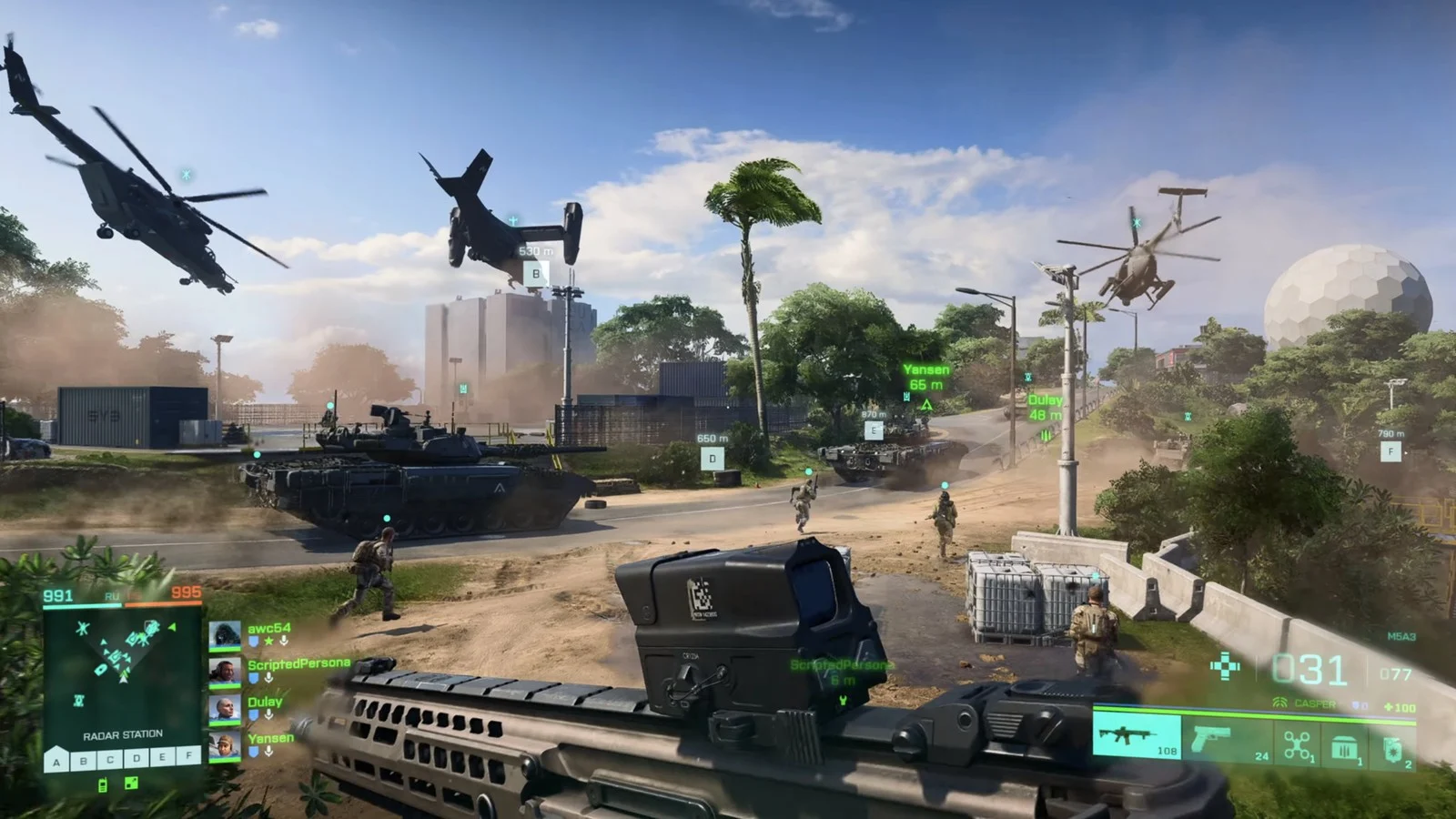
Battlefield 2042 Update 3 is now live, and while it has brought numerous bug fixes and improvements, it has also introduced a few unintentional new bugs and glitches.
Most of the newly-introduced bugs are minor issues that aren’t particularly problematic, but one major bug left many players wondering if there’s something wrong with their mouses.
Since today’s patch, PC players are reporting that they can not aim left or right with the mouse in Battlefield 2042, the mouse simply won’t work. You can only move your mouse vertically, above and below your character, and that’s it, you are stuck with that view.
This obviously problematic issue renders the game unplayable as you can’t do anything if you can’t aim freely with your mouse in an FPS game.
If you are stuck with this problem as well, there’s a workaround that can help you mitigate the issue while you are waiting for DICE to deploy their fix.
Battlefield 2042 mouse aim not working fix

Although the issue is serious and we expect DICE to fix it as soon as possible, thankfully, there’s a working solution right now, which should reset your input controls, and with it, the left/right aiming with the mouse will start working again.
PC Users, If you are experiencing mouse issues where it is not possible to aim left/right after the update, try the following:
— Florian – DRUNKKZ3 (@DRUNKKZ3) December 2, 2021
Reset your keybindings or delete the Battlefield 2042 folder in your Documents. #Battlefield2042
Apparently, resetting your keybindings should do the trick, or alternatively, you can also delete the Battlefield 2042 folder with the settings, which is usually located on your C drive.
To delete Battlefield 2042 folder, follow these instructions:
- On your PC, go to “C:Users[Your Account Name]DocumentsBattlefield 2042”
- Right-click on the “Battlefield 2042” folder and delete it. This is just a folder for personal settings, not an actual installation folder.
- The next time you start Battlefield 2042, the game will see that the folder no longer exist and will make a new one.
- You will need to manually adjust your in-game settings again (video, audio, controls etc) because you’ve deleted the old folder.
This should fix your mouse problem (it did it for us!), and you will now again be able to use your mouse normally.
- Read more: How to change fire mode in Battlefield 2042
Don’t forget to check out our dedicated Battlefield section for all the news, updates, guides and more.
Featured image courtesy of DICE / Electronic Arts.