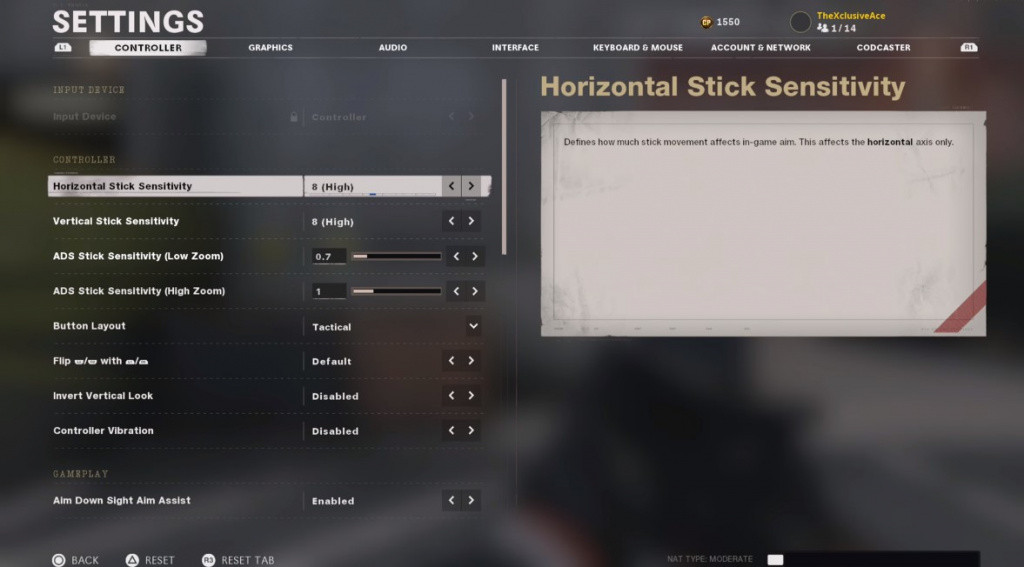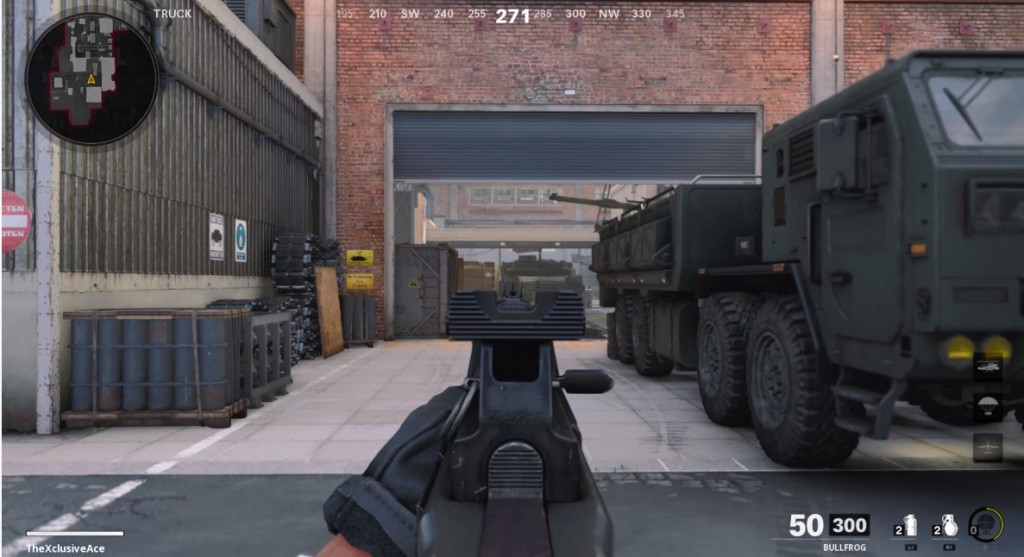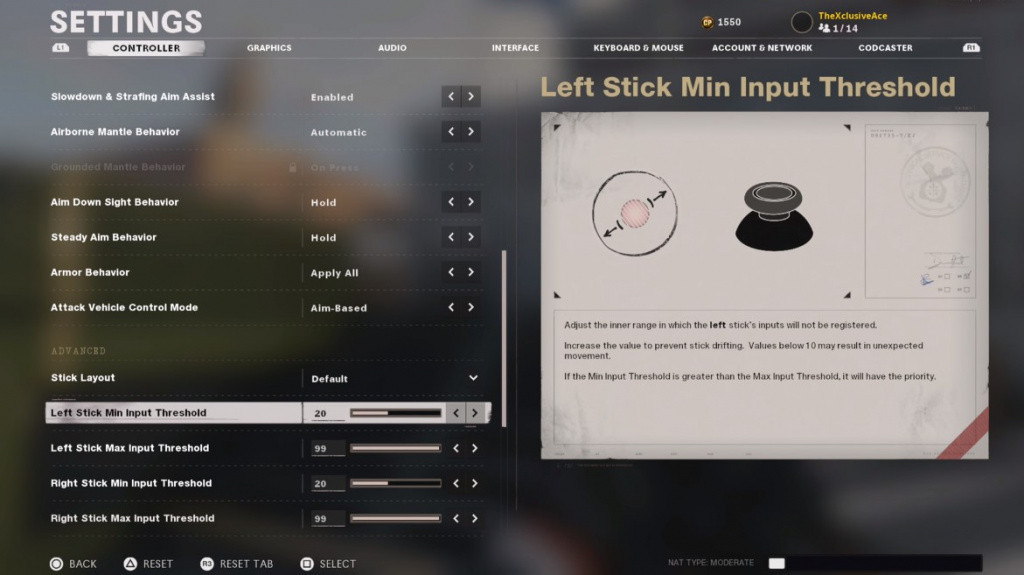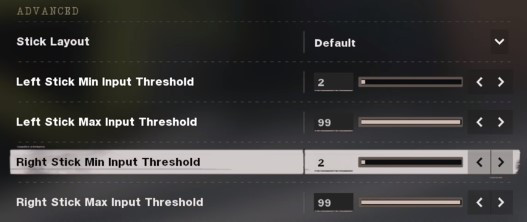What controller settings are the best to use? Its a question almost as old as controllers have been a thing, but a question that has merit, as games and controllers have got more complex, getting the best settings for your chosen pad is can help improve your aim and make you a more accomplished player.
What constitutes the best controller settings is also up for debate, some people like a high dead zone (the amount you have to move your the sticks before it registers said movement), others hate the very idea of it, and so on across the different customizable settings.

Call of Duty games have always been at the forefront of controller settings and customization, being the biggest controller-based FPS esport is testament to that, and with the release of Black Ops Cold War players will be tweaking settings once again looking for settings that will improve your aim.
So to save you some time we have researched different controller settings and found what we consider the best - this doesn't take into account for differences between PlayStation and Xbox or with their new next-gen offerings but that is only because fundamentally there is little difference in the controllers from a settings point of view.
Best controller settings for Black Ops Cold War
It should go without saying, but we will anyway, these settings should be used as a guideline. Don't like something? Change it! That is the beauty of customization, fundamentally it comes down to what works for you.
We have devised a controller setting that prioritizes accuracy and responsiveness.
(Picture: Treyarch)
- Horizontal Stick Sensitivity: 8 (High)
- Vertical Stick Sensitivity: 8 (High)
- ADS Stick Sensitivity (Low Zoom): 0.7
- ADS Stick Sensitivity (High Zoom): 0.9
We have opted for a high Horizontal and Vertical Stick Sensitivity of 8, this allows you to quickly do 180-degree spins, and back, and generally gives you the speed to quickly swivel to meet your targets - whether they may be.
ADS Stick Sensitivity is the speed of movement when you aim down the sights, Low Zoom is for iron sights and reflex sights and dropping it below 1 (we have chosen 0.7) means you get a decrease movement speed when aiming.
(Picture: Treyarch)
This is crucial as it gives you greater control and allows for more precise aiming.
- Button Layout: Tactical
- Controller Vibration: Disabled
- Aim Down Sight Aim Assist: Enabled
- Slowdown and Strafing Aim Assist: Enabled
- Airborne Mantle Behavior: Automatic
- Aim Down Sight Behavior: Hold
- Steady Aim Behavior: Hold
These are the standard settings for Call of Duty: Black Ops Cold War and we do not suggest you change any of these.
Advanced controller settings
Now let's get into the juicy stuff dead zone settings, or as Black Ops Cold War refers to them input thresholds.
These settings can have the biggest impact on your aim and crucially setting them will be unique not just to your preferences but your controller too.
The dead zone, or input threshold, refers to the amount you have to move the sticks before movement is registered the default settings in Black Ops Cold War are:
(Picture: Treyarch)
Now, this setting is far too high and means that subtle or small movements of your sticks won't register. Decreasing this setting is the best way to quickly improve your aiming in Black Ops Cold War.
Be careful though as it is not just a case of turning this off completely, though that is an option if it suits, but you need to be aware that some controllers have what is called 'input drift', where, with no input threshold, the joysticks will move without you touching it.
The best thing to do then is to start at 0 or 1 and slowly increase it until:
A) Your controller doesn't drift when not touched.
B) It feels responsive to you.
(Picture: Treyarch)
I personally settled on 2, but you may have to increase this more to reduce any drift you may encounter with your controller.
Keep the Max Input Threshold to 99 because this will give you the maximum amount of moveability.
Here is a new "default" setting that every controller should be able to manage:
- Stick Layout: Default
- Left Stick Min Input Threshold: 5
- Left Stick Max Input Threshold: 99
- Right Stick Min Input Threshold: 5
- Right Stick Max Input Threshold: 99
There is one last setting that is worth turning on as it is disabled by default is "Sprint Cancels Reload"
This allows you to cancel the reload animation on your weapon, which due to the way Black Ops Cold War manages reloading effectively increases your reload time - because in this game your gun actually reloads as soon as you press the button, not when the animation is complete.
If you enabled "Sprint Cancels Reload" you can then sprint immediately after reloading to reduce the time it takes before you can start firing again.

 No ads, our video library,
No ads, our video library,