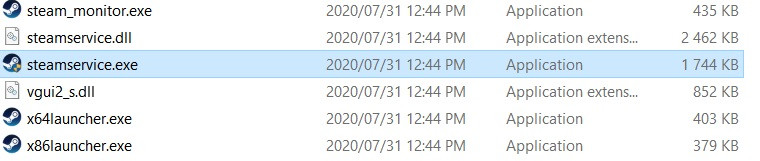In case you haven't logged into Steam to play CS:GO for since 5th August, you might not know about a massive Steam crash, with connection manager servers for the platform going down for several hours. While the issue now seems to be fixed, many CS:GO players are getting an error message saying "VAC Unable to Verify Game" when attempting to join a matchmaking queue.
CS:GO VAC error: How to fix
The ongoing CS:GO error caused by the Steam connection manager servers going down is causing troubles for a lot of players. In a Reddit thread about the CS:GO "VAC Unable to Verify Game" error, hundreds of players have complained about the issue as of 12:00 on 6th August.
At the time of writing, Valve has not officially provided an update on the situation, and some players can matchmake again without issues in CS:GO. The unofficial Steam Status Twitter account also notes services are back up and running.
16:49 PDT ✅ @Steam connection manager servers appear to be back online. https://t.co/m0NlDb8Z4P
— Steam Status (Unofficial) (@SteamStatus) August 5, 2020
However, the CS:GO VAC error persists for hundreds, if not thousands of players. Thankfully, there's a fix, which requires you to do some good old legwork. Check out the steps below thanks to Redditor MotoNomadic.
Fix the CS:GO VAC error in six steps:
- Close steam.
- Head to your Steam folder in Program Files (x86). The default directory is C:\Program Files (x86)\Steam.
- Navigate to the “BIN” folder to find the SteamService.exe file.
- Copy/paste the SteamServices.exe file it into C:\Program Files (x86)\commonfiles\steam.
- Click "yes" when prompted if you would like to replace the existing file.
- Run Steam, then run CS:GO and matchmake without the VAC error.
You should only follow these steps after trying to reinstall the game, reinstalling Steam, and using the "Verify integrity of game files" option for CS:GO.
These steps are the last resort. Alternatively, you can wait for Valve to fix the CS:GO VAC error issue.

 No ads, our video library,
No ads, our video library,