
With community features like friends and Squads now in Dead By Daylight Mobile, many players have been excited to customize their profile and make it their own with a profile image, border, and username. But with all of the features available in the game, it can be a little confusing for newer players and veterans alike to figure out how to edit their profile in the app. Thankfully, once you read up on how all of it works, it isn’t too hard to make your profile your own, whether you want to show your love for playing The Trickster or your love of looping him.
In this guide, we’ll go over how to customize every aspect of your profile in Dead By Daylight Mobile so you can enjoy the game’s social features and make your account yours.
Table of Contents
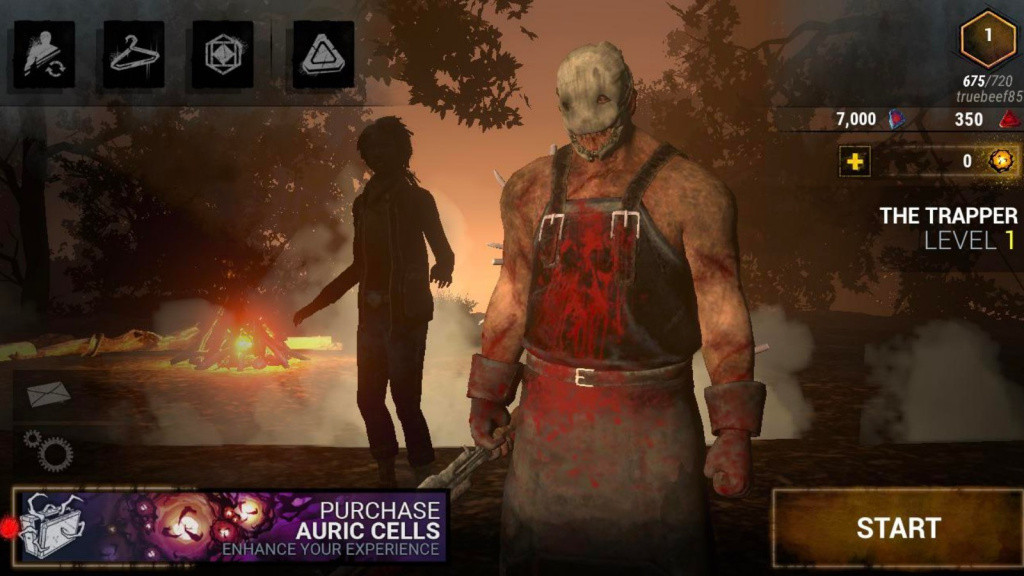
How To Edit Profile In Dead By Daylight Mobile
There are multiple parts of your profile that you can customize in Dead By Daylight Mobile, from your profile image to your border and username.
How To Change Profile Picture
- Open Dead By Daylight Mobile and log in.
- Tap the profile icon in the upper right.
- From the character screen, tap the profile icon in the upper left.
- From here, you’ll be able to see a list of your profile icons. Tap the one you want to use.
- Press “Change Portrait.”
How To Change Profile Border
- Open Dead By Daylight Mobile and log in.
- Tap the profile icon in the upper right.
- From the character screen, tap the profile icon in the upper left.
- Tap the second icon on the far left sidebar.
- From here, you can see a list of all your available profile borders. You can sort between “Common” and “Special.”
- Tap the border you’d like to use.
- Press “Change Frame.”
How To Change Username
- Open Dead By Daylight Mobile and log in.
- Tap the profile icon in the upper right.
- From this screen, you’ll see your name in the upper left next to your icon. Tap it.
- A new screen will appear that reads “Change Name.”
- Type in your new nickname.
- Press “Free” if you’ve never changed your username before to change it for free. Otherwise, press “Change Username” and pay the fee.
How To Change Profile Tags
- Open Dead By Daylight Mobile and log in.
- Tap the profile icon in the upper right.
- At the top of the screen, click the first tab where it says “No tags set.”
- Select one tag from each list (Party Requirements, Online Time, and Specialty).
- Press “Submit.”
That’s how you change your profile picture, profile border, and username in Dead By Daylight Mobile. Now go out there and enjoy the game’s social features!