Fortnite is one of the most popular battle royale games that almost every player must have played or want to try regardless of the platform they are on. The game is available for PC, Mac, PlayStation, Nintendo Switch, Xbox and Android.
While you can usually download Fortnite from the Epic Games store, on Nintendo Switch, you need to follow a different method. Without further ado, let's dive right into the steps to install Fortnite on Nintendo Switch.
How to download Fortnite on Switch
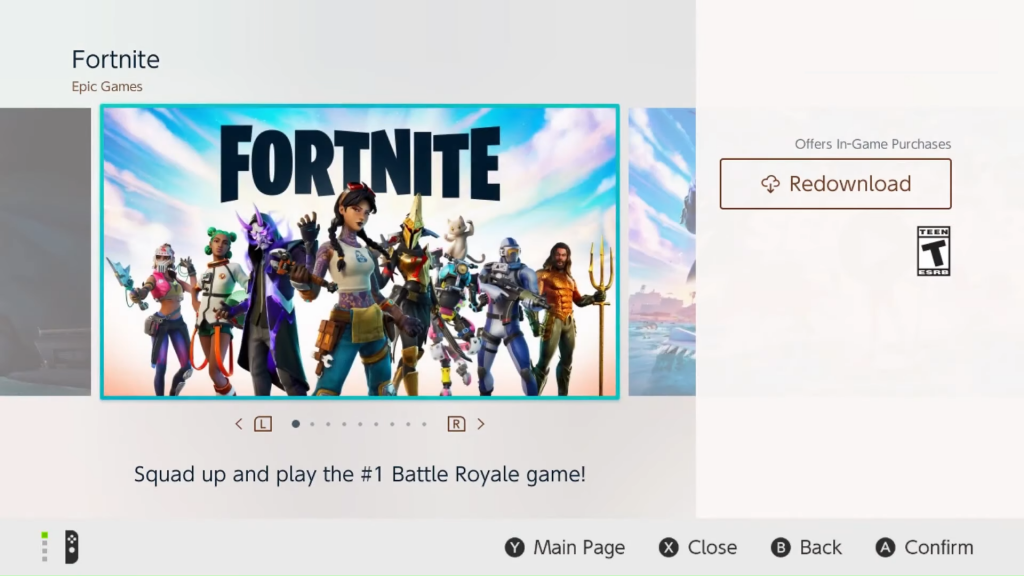
Just like on other platforms, Fortnite is available for free on Nintendo Switch, and you can get it from the eShop.
- Switch on your Nintendo Switch and log in to your Nintendo Account.
- Tap on the eShop icon at the bottom of the screen.
- Search for Fortnite in the search bar, and the game will appear.
- Tap on it and hit the "Free Download" button.
- Tap on the "Free Download" button again, and the game will start downloading.
- Once it gets installed, link your Nintendo and Epic Games account that you can log in with to play Fortnite.
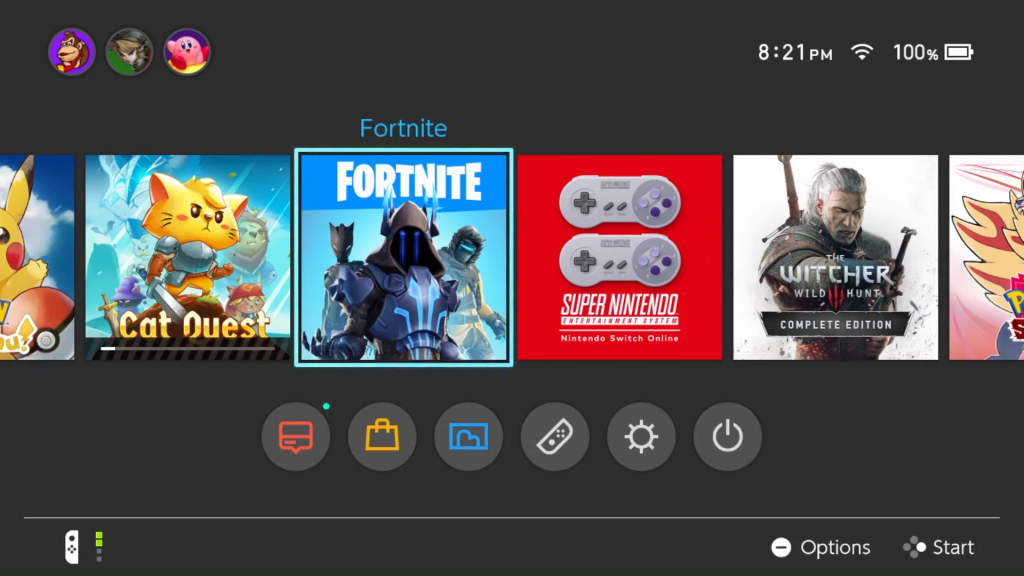
You can link both accounts by logging into your Epic Games' account settings in the browser. Then, you need to head to the Connected Accounts section, where you can find the option to connect your Nintendo Switch account.
Don't forget to check out our dedicated Fortnite section for the latest news, updates, guides, leaks and more.
Featured image courtesy of Epic Games.

 No ads, our video library,
No ads, our video library,

