Forza Horizon 5 has to be the most visually stunning and immersive entry in the acclaimed series to date.
Showcasing the beautiful natural wonders and diverse biomes that call home in Mexico, the visual performance power of ray-tracing and the exceptional attention to detail in car design – all crammed in one gorgeous gaming experience.
In this guide, we outline what players need to know about Photo Mode in Forza Horizon 5, from how to activate the feature, take photos, find the one that you saved, and more.
What is Photo Mode in Forza Horizon 5?
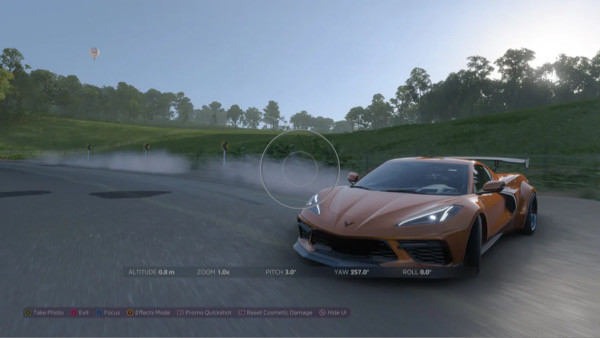
Photo Mode is a photographic feature that allows players to capture their favourite in-game moments, wins and fails. By using the game’s camera, you can take pictures of anything and everything, save them to your gallery and share it with your friends or the Forza community online.
This feature has become a Forza stable since Forza Motorsport 2, for which you can capture your moments of glory crossing the finish line or showcasing your latest Barn Finds to earn XP. Players can look for Seasonal Objectives for Photo Mode, which highlights specific photo challenges for players to participate.
How to activate Photo Mode in Forza Horizon 5?
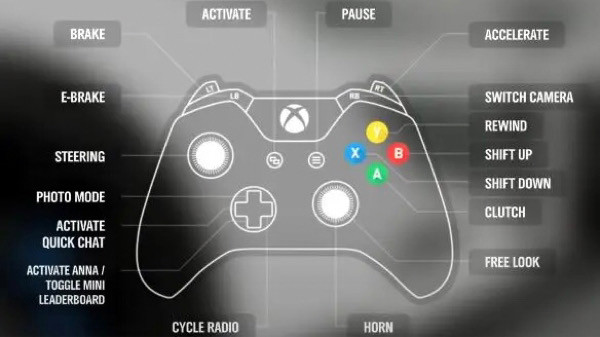
There are two ways players can toggle Photo Mode in Forza Horizon 5. Both methods are applicable for both PC and Xbox versions of the game.
The first method is pressing the default buttons that are mapped to Photo Mode in Forza Horizon 5. On your Xbox One controller, it is the Up directional button, while on your keyboard, the P key will do the job.
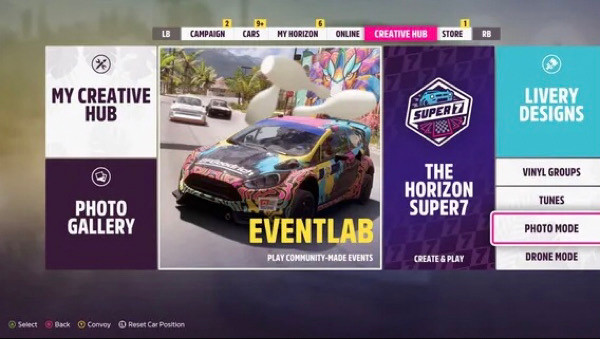
The other method is to navigate into the game’s main menu and find the Creative Hub sub-menu, where you can find Photo Mode in-game. Selecting Photo Mode will take players out of the menu to your last known position in Free-Roam.
How to capture photos in Forza Horizon 5?
Once you have toggled Photo Mode, this will freeze current in-game activity from which players have control over the in-game camera. From here, you will have access to many photographic presets from brightness, contrast, zoom, adjusting focus or applying photographic filters and effects.
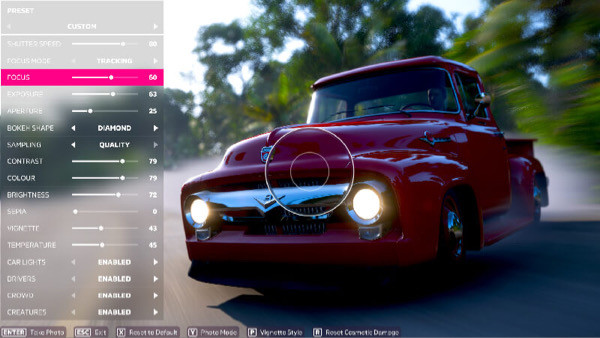
These are available presets available in Forza Horizon 5’s Photo Mode:
- Shutter Speed: length of photo’s exposure to light.
- Focus Mode: controlling the camera's behaviour by locking or continuing to adjust its focus when the camera shutter release button is pressed midway.
- Focus: adjusts the clarity of the photo.
- Exposure: concentration of light that hits the camera sensor or film.
- Aperture: controls the level of clarity of the photo; low aperture calls for a soft blur of the photo’s background while the high aperture is the opposite – high blurring in the photo’s background.
- Bokeh Shape: relates to the image’s glitter effect created when the camera goes out of focus.
- Sampling: prioritises the photo’s speed over quality.
- Colour settings: includes Contrast, Color, Brightness, Sepia, Vignette and Temperature, which can alter the photo’s vibrancy.
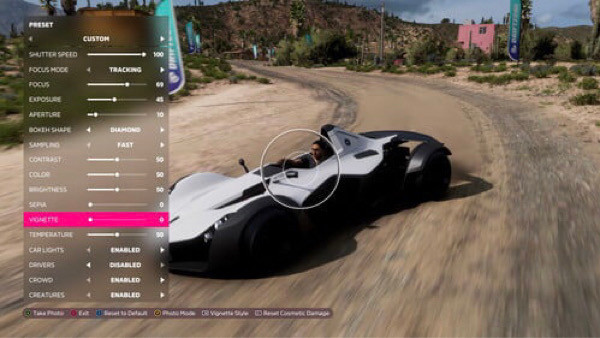
If you wish to grab a quick shot of your car, now would be the time to do so by hitting the X button on your Xbox One controller or pressing Enter on your PC keyboard. Once snapped, it will take some time to process before prompting you to save the image.
Players can select the file location for the photo and rename it before it gets saved. Even so, if you wish to tweak your photos to become Instagram-ready, you can alter the photo’s composition with the available camera presets.
#WelcomeToTheFestival#VirtualPhotography#ForzaHorizon5pic.twitter.com/b3gMjM29Cz
— Leigh (@DontHaveToSee) November 13, 2021
As you are editing your photo, you can view the changes made by hitting the View button (left of the Xbox Home button) or pressing Backspace on your keyboard.
Where to find saved photos in Forza Horizon 5?
Your saved photos can be found in the in-game Photo Gallery. This can be found by heading to the game’s Creative Hub sub-menu, and from here, players can view all their photos as well as view the top, featured and latest photos taken by members of the Forza community.
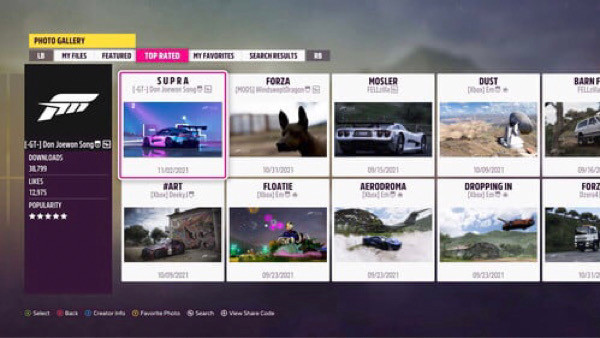
There is also a handy search bar where you can browse community photos using keywords based on car manufacturer, car model, colour, or a specific creator. Players can also search for images through a share code that can locate the specific photo you’re looking for.
With all this information at hand, you’ll be snapping up photos and sharing them with the Forza community at record speed. Have fun using Photo Mode and enjoy taking photos around the Horizon Festival!
Don’t forget to check out our dedicated Forza section for the latest news, updates, esports coverage, guides, leaks and more.
Featured image courtesy of Playground Games / Xbox Game Studios.

 No ads, our video library,
No ads, our video library,

