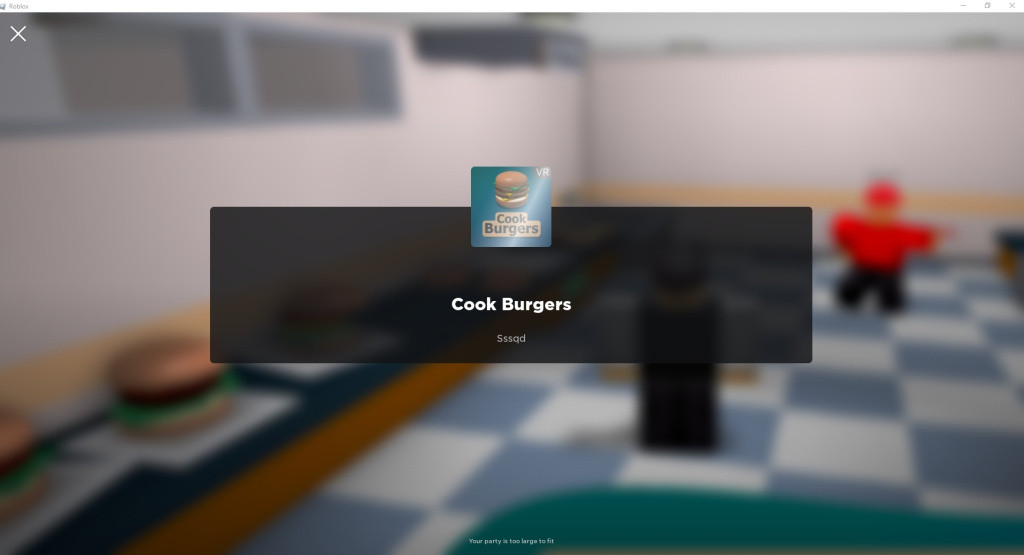Are you looking for a fix for the "Party Is Too Large to Join This Experience" error message in Roblox? Don't stress - we are here to help! Roblox is a massive global online platform; however, while the platform introduces new features and improvements, occasionally, it comes with errors.
One such recent issue plaguing some users is Error 528, which appears when some players attempt to join a VIP server, prompting them with: "Your party is too large to join this experience." This guide delves into the speculations, insights, and potential solutions regarding this error.
What Is The "Your Party Is Too Large To Fit" Roblox Error?
According to some Reddit users, it is possible that this error might be linked to a nascent party system being developed by Roblox. Given the game's history of evolving features, this theory holds some weight.
Previously, Roblox boasted a party system which they eventually discarded in favor of game invites. Some theorize that lingering code from this obsolete system may be triggering current issues.
A statement from a former Roblox developer suggested that the platform uses a particular function that encompasses the term "Party." This function is designed to transfer groups of players to their designated private servers, in which case the error may have originated from a glitch within this function.
How To Fix Error 528: "Your Party Is Too Large To Fit" Roblox
One straightforward workaround proposed by a Roblox user is to navigate to the game's settings and deactivate the "Let friends join" option. Alternatively, you could try this solution provided by YouTuber Mr. Learning Way.
- Search for Settings on your computer.
- Open the App Settings.
- Navigate to Apps and Features.
- Find Roblox in the list of apps.
- Click on Roblox to reveal Advanced Options.
- Select the "Repair" button and wait for it to finish.
- Next, select the "Reset" button.
- Restart Roblox Studio.
- Right-click on Roblox Studio and select properties.
- Under compatibility, ensure "Run this program as an Administrator" is checked.
- Restart your computer or laptop.
As is customary with many game-related errors, sometimes patience is the best remedy. Given Roblox's scale and regular updates, the in-house developers are likely privy to the issue and might be working on a resolution.
While Roblox Error 528 is emerging as a notable concern for players, its exact cause remains shrouded in mystery. There are multiple theories and a handful of potential fixes, but Roblox has yet to release an official statement.
Regularly checking the Roblox forums or their main site might provide updates on this situation. If you encounter this error, the listed solutions may offer relief, but it's always advisable to notify Roblox's support team to expedite a possible fix.

 No ads, our video library,
No ads, our video library,