
Rare’s Sea of Thieves has over 25 million pirates taking to the ocean, and the developer, as well as publisher Microsoft, celebrated 5 million copies sold on Steam alone late in December 2021.
With this massive player base, there are bound to be some errors, especially following new updates to the game. Rare has named the Sea of Thieves errors with some pirate-themed flair, adding “Beard” to all of them.
If you are confused about what the AlabasterBeard error means, or how you can possibly fix it and check Xbox Live services in the process, we’ve got you covered.
What does the AlabasterBeard error mean?
The AlabasterBeard error in Sea of Thieves is also called the AllmondBeard and CyanBeard error.
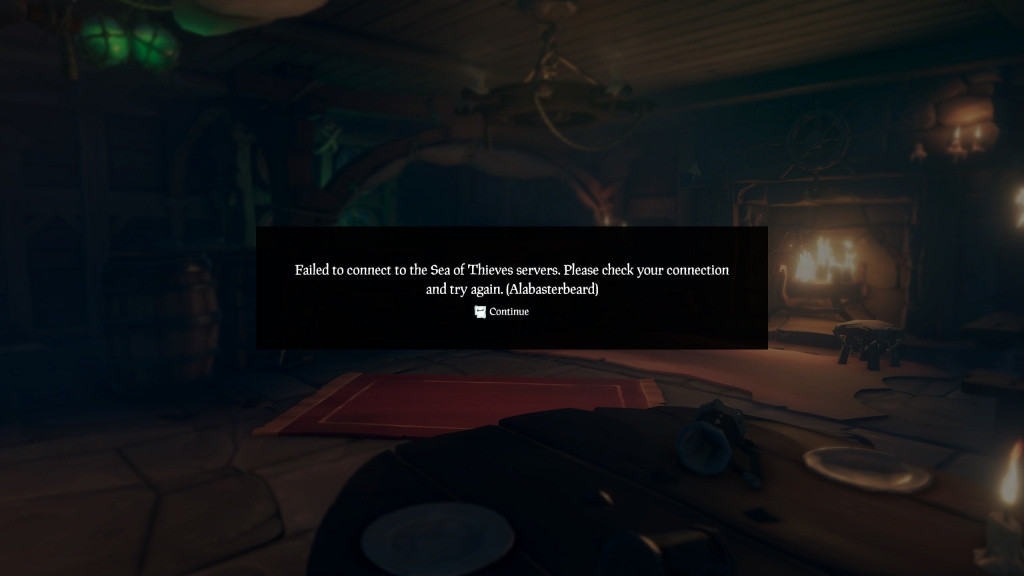
Simply put, the AlabasterBeard error means that your connection to Xbox Live and/or the Sea of Thieves services has been disrupted or lost.
How to fix Sea of Thieves AlabasterBeard error
The AlabasterBeard error doesn’t specify why your connection to Xbox Live and/or the Sea of Thieves services has been lost in the first place.

To fix the AlabasterBeard error, you can check first check your console’s network status by heading to “settings” and then “Network menu”.
If your console does not have a connection to the internet, then that’s the issue. You can fix it as you would any general internet issue, as this means the AlabasterBeard error is not caused by Sea of Thieves or Xbox Live services. The first steps in fixing a connection issue should always be to restart your router and your console before doing anything drastic.
If your internet connection is fine, then we suggest checking the Xbox Live services page to see if there are scheduled or unplanned issues.
If there is an issue with Xbox Live services or the Sea of Thieves servers, a notice will appear on the page, and all you need to do to fix the error is sit back and wait.
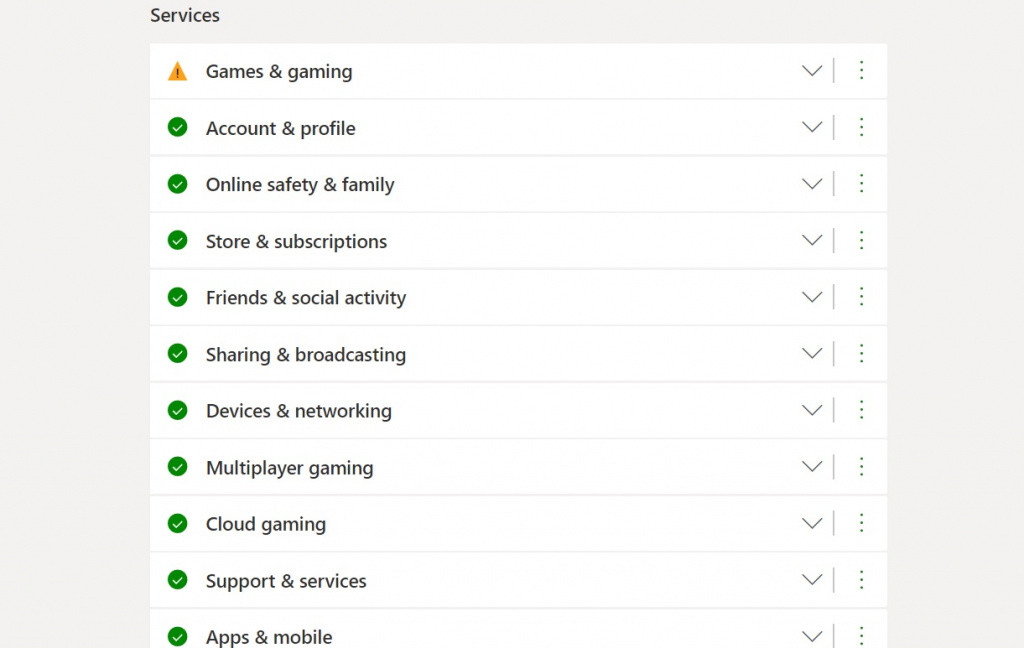
In short, to fix the AlabasterBeard error, you simply need to make sure your internet connection is working properly. Remember to always check if the Sea of Thieves, as well as Xbox Live servers, aren’t down before going all IT Crowd on your setup.
If all else fails, you can also contact Xbox Live services support.
Don’t forget to check out our dedicated Sea of Thieves section for the latest news, updates, guides, leaks and more.
Featured image courtesy of Rare / Xbox Game Studios.