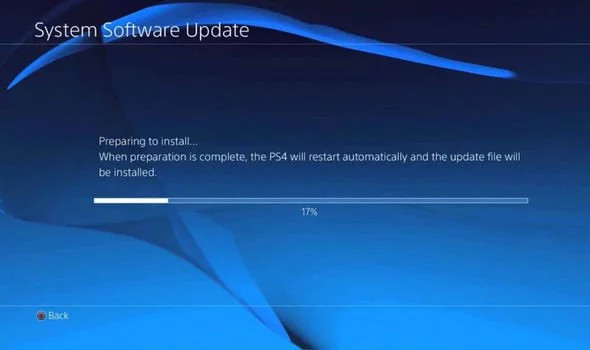On Thursday, 16th April 2020, Sony released the PS4 System Software 7.50 update. The update is a minor one, with its cryptic “this software update improves system performance" note. However, it is reportedly causing issues for many PS4 owners.
There is a tonne of reports on the PS4 Subreddit, with users complaining about problems occurring after the update, from their consoles failing to boot, to infinite boot loops, the console not transmitting any signal, and even failure to read Bluray disks, or eject them.
Read more: PS5 will have limited launch in 2020 due to steep price, insiders claim
The most common issue seems to be error SU-42118-6 when trying to install the update in the first place. This also means that users can't access multiplayer, the PlayStation Store, or anything else online until the update is installed.
This is related to the Bluray drive which prevents the update from installing. Here's how to fix the PS4 System Software 7.50 update issue.
System Software 7.50 update installing properly (Picture: Sony)
Please note: These are possible solutions, and it could be best to wait for Sony to deploy a fix if you are running into troubles. Proceed at your own risk.
The first, and easiest way to fix possible PS4 System Software 7.50 update issues is simply to make sure you have no disk in the Bluray drive before you attempt to download and install the update. This could very well save you from the error SU-42118-6 issue.
If you've already tried to install the update, and you are stuck, you can install the update via Safe Mode, with the following steps:
- Turn off your PS4 system.
- Once all lights on your PS4 are off, hold down the power button until you hear 2 beeps; one immediately and one after roughly seven seconds. Your PS4 will now boot in Safe Mode.
- Connect your DS4 controller using a USB cable and press the PS button.
- Select option 3: "Update System Software" and then "Update using Internet".
If this doesn't work, then you can always install the PS4 System Software 7.50 update via USB drive, with the following steps from Sony:
- Using a PC or Mac, create a folder on the FAT32 USB named "PS4". Inside that folder, create another folder named "UPDATE".
- Download the update file and save it in the "UPDATE" folder. Save the file with the file name "PS4UPDATE.PUP".
- Ensure that the “PS4” folder is at the root of the USB storage device, and not contained in another folder: USB (D:) > PS4 > UPDATE.
- Connect a DS4 controller (using a USB cable) and the USB drive to the PS4 system.
- Start the PS4 system in Safe Mode: press and hold the power button, releasing after the second beep.
- Select Safe Mode option 3 “Update System Software”.
- Select [Update from USB Storage Device] > [OK].
You can find the update file on the official support page. Lastly, you can also completely reinstall your PS4, losing all your data in the process. This is the last resort and we highly recommend not attempting this.
However, since there are lockdowns due to the COVID-19 pandemic across the globe, some gamers might not have the option to take their PS4 to a store to get fixed. Find instructions on how to completely reinstall your PS4 on the official support page.

 No ads, our video library,
No ads, our video library,