
The PC version of Splitgate has blown up over the last month or so thanks to the game’s release on consoles and successful beta period.
Concurrent and average players are up on Steam and fans are waiting anxiously for the full release of Splitgate. However, in the meantime, players are still enjoying the open beta period, fine-tuning their skills for when the game does fully launch.
While players can continue whatever they’ve been doing, it never hurts to change some settings up to be more in line with what the rest of the community is doing. We recently went over the best graphical settings for Splitgate but now it’s time to detail what every FPS player wants to know: the best keybinds and sensitivity.
Best Splitgate keybinds
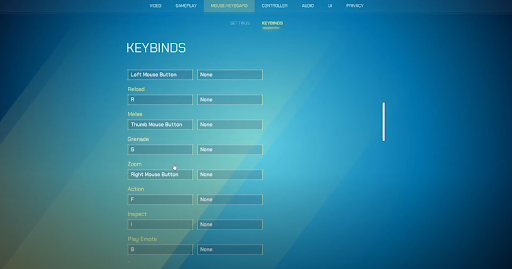
First up, we’re covering the keybinds for the PC version. Players on consoles can change their controller keybinds but not nearly as extensively as PC players can. Still, we did go over the best controller settings for Splitgate in a recent article.
The best PC keybinds are up to interpretation, but a set has been approved by a wide majority of Splitgate players. Those keybinds are found below.
-
Move Forward: W
-
Move Backwards: S
-
Strafe Left: A
-
Strafe Right: D
-
Sprint: Left Shift
-
Jump: Space
-
Crouch: C
-
Fire: Left Mouse
-
Reload: R
-
Melee: Thumb Mouse Button 4
-
Grenade: Middle Mouse Button
-
Zoom: Right Mouse
-
Action: E
-
Inspect: I
-
Play Emote: B
-
Spray: H
-
Shoot Left Portal: Q
-
Shoot Right Portal: F
-
Close Left Portal: Z
-
Close Right Portal: X
-
Next Weapon: Mouse Wheel Up
-
Previous Weapon: Mouse Wheel Down
-
Primary Weapon: 1
-
Secondary Weapon: 2
-
Scoreboard: Tab
-
Push to Talk: T
-
Push to Talk Proximity: Y
These keybinds are fairly basic and don’t reinvent the wheel. However, for more advanced players, utilizing side mouse buttons to open or close portals has become a popular strategy. Also, players can switch “Action” and “Open Portal Right” between “E” and “F” depending on which one they’re more comfortable with.
Best Splitgate sensitivity
Next up, we’ll go over the best sensitivity settings for Splitgate. Also, we’ll list some of the other mouse and keyboard settings that are available in the menu.
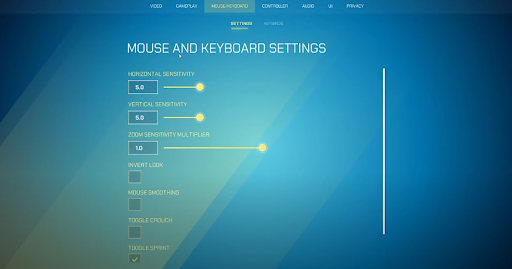
-
Horizontal Sensitivity: 4.0-5.0
-
Vertical Sensitivity: 4.0-5.0
-
Zoom Sensitivity Multiplier: 1.0
-
Invert Look: Off
-
Mouse Smoothing: Off
-
Toggle Crouch: Enabled
-
Toggle Sprint: Enabled
-
Toggle Zoom: Off
As always, these settings come down to personal preference. However, the above settings are terrific starting points for all players. However, if you’re a Valorant player, you can actually transfer your sensitivity from that game into Splitgate. For all others, though, these settings will suffice for all situations.