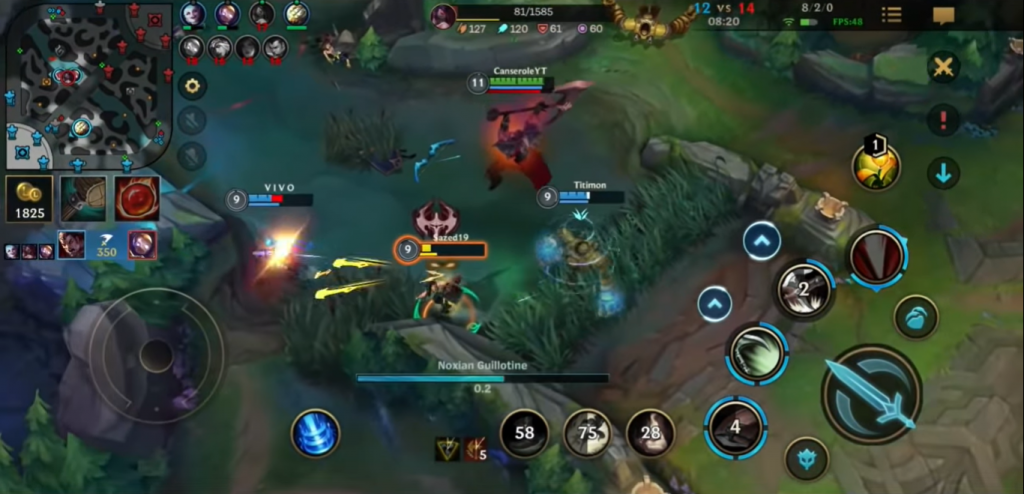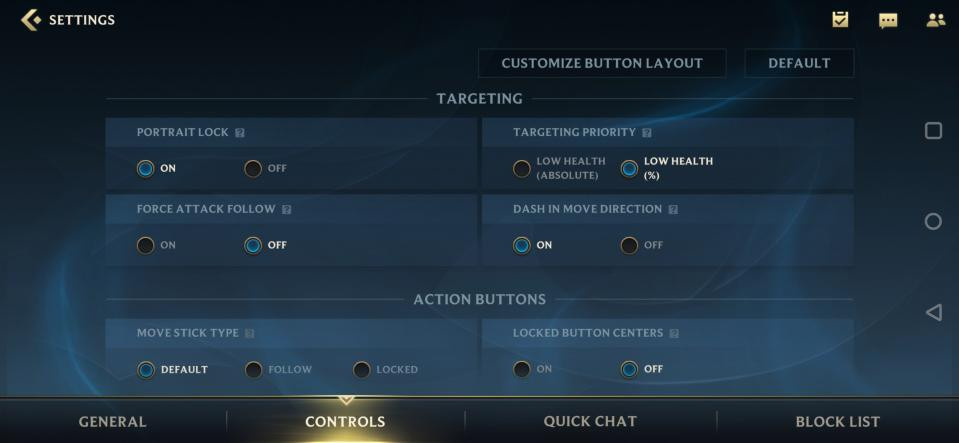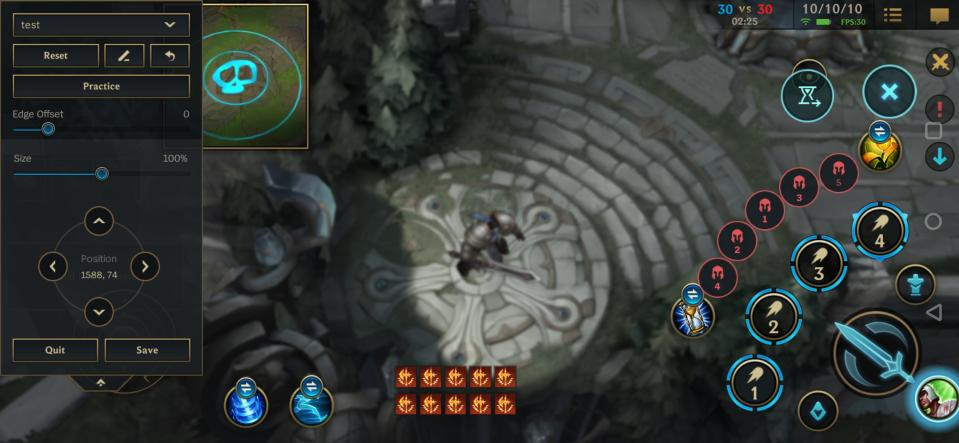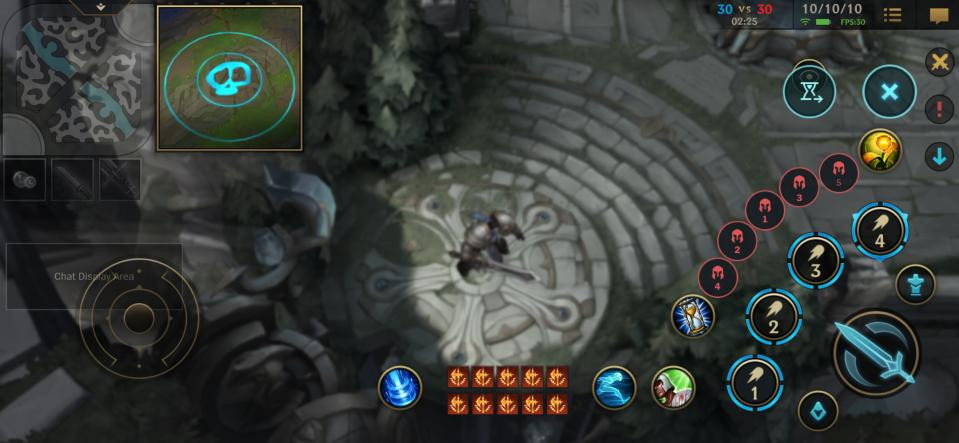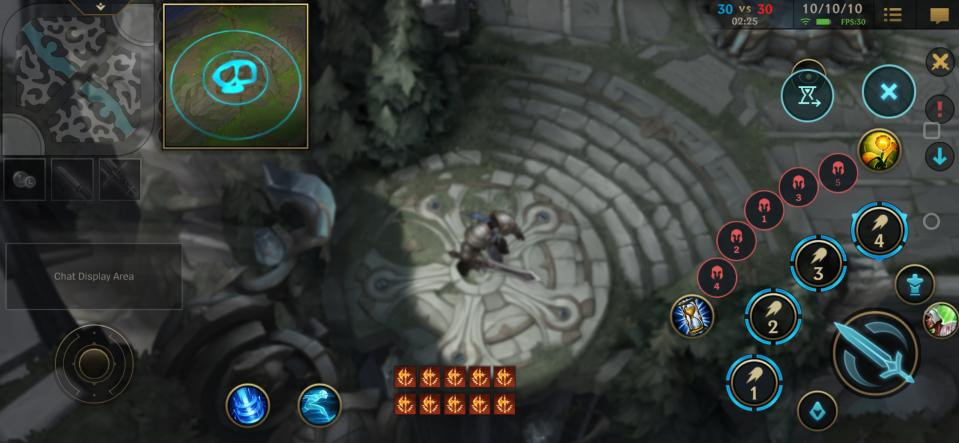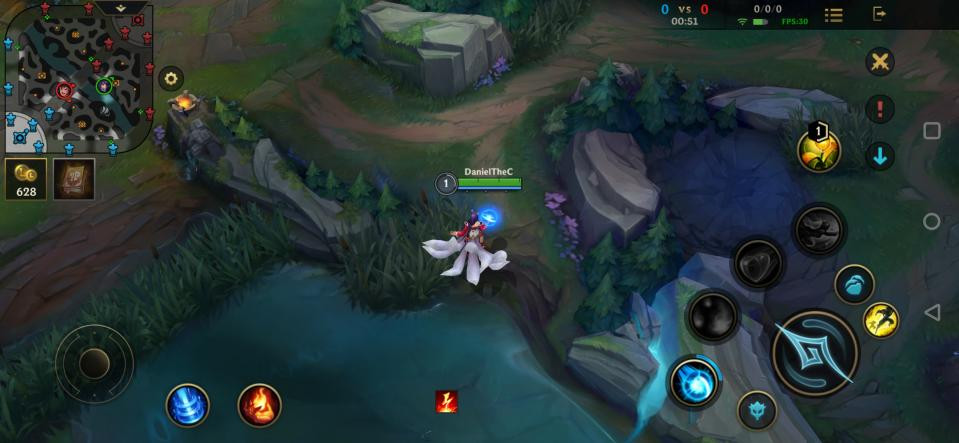League of Legends: Wild Rift has now made it to many regions of the world (sorry Americas your time will come), with millions of players getting plenty of hands-on time with the mobile version of Riot's wildly popular League of Legends.
While the game has many similarities to its big brother, one of the most glaring differences is the mechanisms you have to control your champion.
With Wild Rift being played on a smartphone or tablet, all the game's buttons are on the screen, a common sight for any mobile gamer, but if you are dipping your toes in for the first time (and what better game to do it) you may find it all a bit confusing or even uncomfortable especially when playing on a smartphone, which due to its small size can cause cramps and pain in the fingers and wrist.
(Picture: Riot Games)
Thankfully there are ways to make it more user friendly through the games controller and UI customization. In this guide, we break down these features as well as giving you what we consider the best controller scheme for Wild Rift.
An explanation of the controller and UI settings
Wild Rift allows you to customize both the way some controls and mechanics function and also the button layout that appears on the screen.
The controls and mechanics are further divided into Targeting, Action, Camera, and Utilities.
(Picture: Riot Games)
Each of these settings can be tweaked to make the game respond to certain things that happen in-game or the way in which you control your character.
We won't detail all of what these buttons do (the game does a pretty good job of that), but we will explain the ones that you should take note of, and what one's are worth changing from their defaults.
The button layout screen allows you to move all of the game's buttons, resize them, increase or decrease the space around the screen.
(Picture: Riot Games)
The default settings in both sections are not bad per se but there is much that can be done to improve them.
Changing these is easy - click on the button you want to move and you can slide it across the screen, placing it where you want. The menu that takes up the left of the picture above allows you to fine-tune the game screen. The following settings work as such:
- Edge Offset: Increases or decreases the space between the buttons closest to the edge of your screen and the edge of your screen itself. (Take note: the way it displays on the preview and the way it appears in-game is not representative, there will always be a space on the side of the screen that doesn't appear in the preview.)
- Size: Changes the size of the currently selected button, if none is selected you will not be able to move the slider.
- Position: This directional pad, plus the coordinates that it displays, allows you to accurately position buttons to give you a uniform distance between buttons, the same height etc.
- Save: You can save different button layouts, each with their own name, great for different champions and builds.
The best controller and button layout for Wild Rift
Yes, the best is a silly term to use especially when it comes to controller settings everyone will have their preferences, some forced, others a matter of preference.
But there are a few controller settings in Wild Rift that should be default which aren't and they are:
Portrait Lock: This pops up enemy champion portraits that you can then tap and lock onto them. It is off by default but is incredibly useful, turn: ON.
(Picture: Riot Games)
Action Cancel Method: This sets how you can cancel a chosen spell/ability/attack. Default has you stretching the spell to the top right corner of the screen, Alternate (which we suggest you change to), gives you a small circle that once you 'break' you action is cancelled, much quicker and just as accurate.
(Picture: Riot Games)
Best button layout for Wild Rift
For a mobile game, Wild Rift has many different mechanics from movement to runes, spells and abilities, all largely unique to the games 40+ champions. That's before we start further dividing the priorities based on lanes, playstyles and so on.
Long story, short - there are a lot of buttons that you need to have available to you but in my opinion, Wild Rift's default button layout is objectively bad.
The default button layout as seen in the button configuration menu. (Picture: Riot Games)
I believe if you use your smartphone with a claw grip while gaming, which generally allows your fingers reach further into the centre of the screen it may be suitable, but if you are like me and you use it more like a controller and primarily use your thumbs, and your thumbs alone, it comes up short.
A more comfortable button layout for Wild Rift. (Picture: Riot Games)
The button layout above moves the recall button closer to the bottom left-hand corner of the screen. The second spell button has been moved to the just top right of the standard attack button.
The first spell button has been moved and sits alongside the recall button.
The size of the move button has been drastically reduced to 65% of its size it has also been moved closer to the left corner of the screen.
One thing that is important to note is that the way the button layout displays in-game can look quite different from the way it does on the preview screen. For example, the above custom button layout displays like this:
The way the buttons display in-game can be quite different from the preview screen. (Picture: Riot Games)
Now obviously there are many different considerations for players when deciding a button layout, but hopefully, this guide gives you some pointers and helps you craft your own.
You can create and save as many layouts as you want. So depending on the champion/lane etc you can have a custom one for each.
Interested in more Wild Rift guides, news and much more? Follow us on our dedicated Wild Rift Twitter @WildRiftSource.

 No ads, our video library,
No ads, our video library,