Electronic Arts’ launch of Apex Legends Mobile has been one of the biggest headlines in the mobile gaming industry. The game’s arrival on the mobile platform will welcome a new dynamic and a different play style. While all those things are important, it’s also crucial to run the game smoothly on your devices.
The minimum requirements for Apex Legends Mobile look forgiving on paper; however, getting smooth and a well-rounded experience, especially on lower-end devices, can become a challenge. We have researched and put together the best graphics settings to help players play the game smoothly, from the highest-end iPhone to a three-year-old budget smartphone.
Best settings for Apex Legends Mobile Graphics
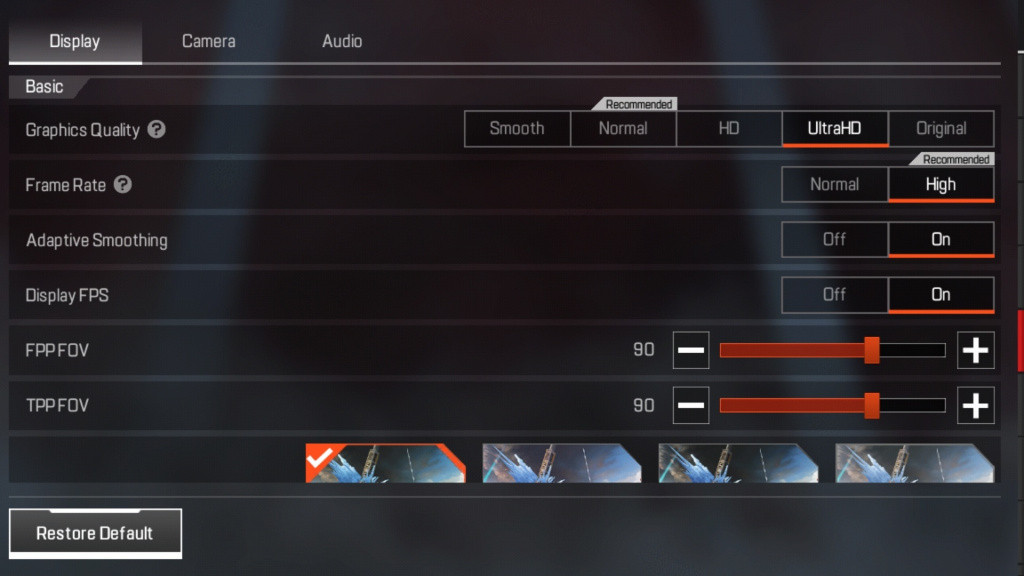
It is best to keep Basic Display Settings Smooth. The game may recommend different settings depending on the specification of your device, but it runs best at Smooth. However, if you feel that the game looks ugly, selecting Normal or HD may be the path for you. However, don’t go too high otherwise, the game might stutter and give heavy FPS drops. It is also a wise choice to enable the Frame Rate option, as it helps you see live data on how the game is performing.
- How to Unlock Fade in Apex Legends Mobile
- Apex Legends Mobile Season 1 Battle Pass - Price, Tier Rewards, More
- Apex Legends Mobile Season 1 Weapon Balance Changes
- Apex Legends Mobile APK and OBB download links for Season 1
Once you are done with the Basic Display Settings, you have to choose Graphics Style. This only affects how the game looks and plays with colors. Classic is the default style and how EA wants the game to look. Vivid has notable contrast and eye-popping colors. Realistic, as the name suggests, gives the game a more natural look. The last style is called Soft, and it provides a white fog-like effect to the game. All these settings are preference-based. However, Classic is the straightforward way to go because other options just tinker with the look and might pose a competitive disadvantage.
Advanced settings in Apex Legends Mobile

The Advanced settings on Apex Legends Mobile are also very important for players who are playing on Normal or above basic settings. Under Advanced settings, you will find Dynamic Shadows, Reflection Quality, and Vegetation. It is best to turn these off if you want high frame rates and less stutter. Even on high-end devices, the game may stutter during gunfights and complex scenes.
For more on the popular battle royale, head over to our section dedicated to the latest Apex Legends news, guides, tips, and more.
Featured image courtesy of EA.

 No ads, our video library,
No ads, our video library,

