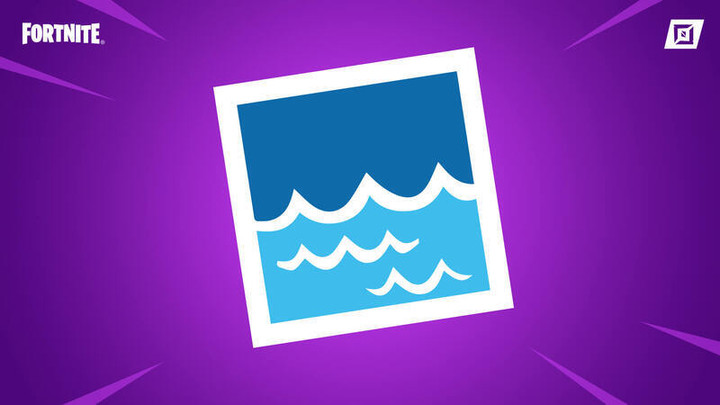Fortnite 20.20 update is here, and along with some new features and upgrades to the base game, we have also received some brand-new creative mode features that you should try out.
Today we'll be looking at the newly added Water Device in Fortnite's 20.20 update and explaining what it is and how it works so you can give it a try in your next creative build.
What is the Water Device in Fortnite
The water device is a placeable device in Fortnite that creates an area of water when placed down. You can control the volume of the water using channels or set it before placing it down.
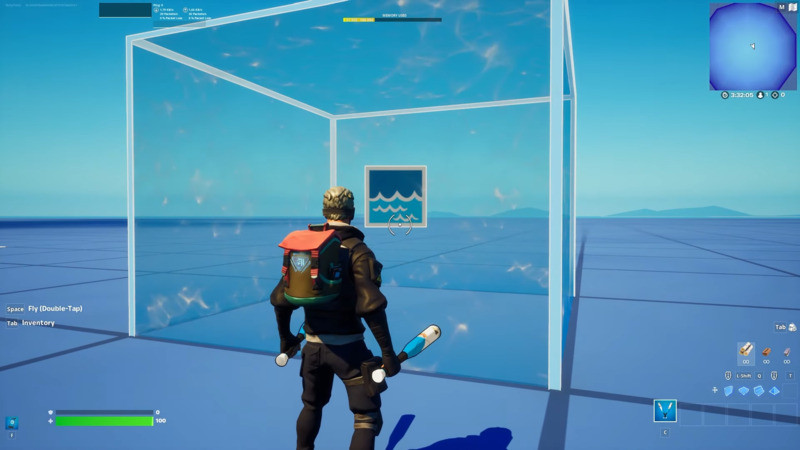
You can also connect multiple water devices with various volumes to create bodies of water of different sizes like oceans, streams, lakes, and even sewer systems. With the flexibility of the Water Device, your imagination is the limit in terms of what you can build.
Naturally, the water areas placed down are fully accessible, meaning you can swim in them, use boats on them, and even fish by placing fish zones within the water so players can fish.
How to use the Water Device in Fortnite
Using the water device is simple once you get the hang of it. The steps to do so are fairly simple. From Build mode, press the Tab key to open the creative inventory screen.
Next, click the devices tab and scroll to select the device. You can use the search box to look up the device by name or, use the categories in the panel on the left. Then click "Place Now" to place immediately, or put the device in the Quick bar to be placed later.
- How to get Secret Sledge Pickaxe in Fortnite Chapter 3 Season 2
- How to unlock Prowler in Fortnite - Release date, quests, more
- Fortnite 20.20 patch notes - Ranger Shotgun, Covert Ops quest, Career Tracker, and more
- How to hit different targets with a Sniper in Fortnite Chapter 3
Then, return to your island in the Build mode by pressing Esc, and use your phone to position the device, then click to place it. You can press Esc to detach the device from your phone.
To begin customizing the device, move close to it and point at it with your phone until a popup appears. Then press E to open the Customize panel and begin editing its properties.
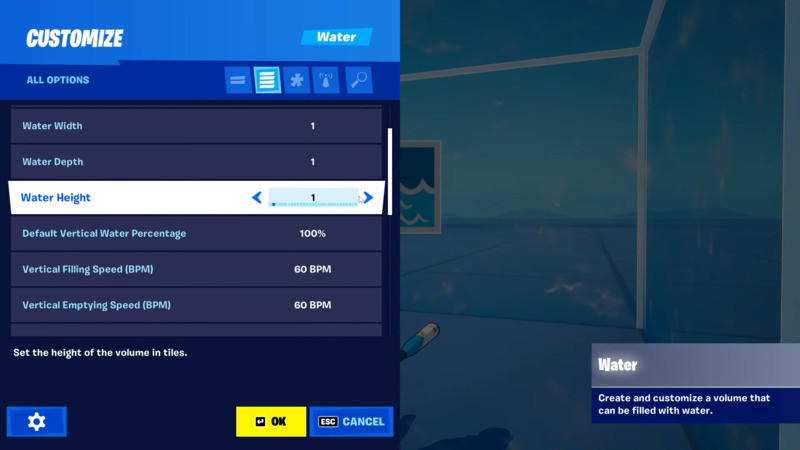
Once you are ready, there are a few Basic device options you can begin editing, such as the water volume, how quickly it fills and how quickly it empties. In addition, there are also advanced options that you can toggle on and off, such as triggers, channels and receivers.
These allow you to make the water devices interactive and dynamic, similar to Minecraft's Redstone functionality. By using the triggers and receivers that activate when a player enters the water as an example, you can make your water change its aspects, such as the volume, by tweaking the height, width and depth and more.
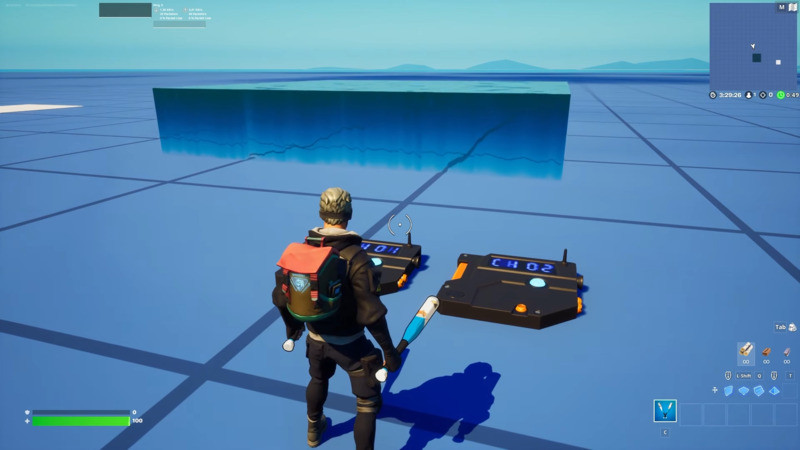
You can find a list of all the Water Device features you can customise on Fortnites water devices' main page and play around with different setups to find ones you like. It may seem complicated at first, but the more you play around, the easier it becomes, and you'll be able to set up your water systems in no time.
That's everything you need to know about the new Water Device in Fortnites 20.20 update. For more of the latest Fortnite news and guides, please check out our dedicated Fortnite section.
Featured image courtesy of EpicGames

 No ads, our video library,
No ads, our video library,